
The iPhone’s bright and detailed screen is perfect for watching movies and TV shows while on the go. Videos purchased in iTunes are relatively easy to transfer to the iPhone. Videos from other, non-iTunes sources are a different matter (see the Notes section at the end of this post). The following are instructions on how to transfer movies and TV shows purchased from iTunes onto the iPhone.
How to Sync iTunes Movies and TV Shows to the iPhone
1. Connect your iPhone to the computer.

2. In iTunes, click on your iPhone in the left sidebar.
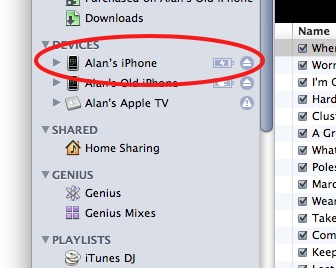
3. Click on the Movies or TV Shows tab at the top:
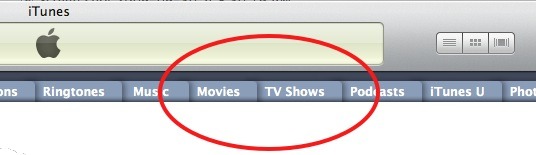
4. Click the checkbox in the top left corner that says Synch Movies or Sync TV Shows so that there’s a checkmark in the box:
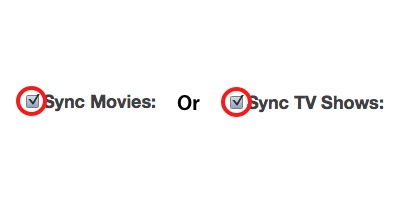
5. Here’s where Apple makes things a little complicated. Immediately below the Synch Movies and Synch TV Shows boxes, you’ll see the following:
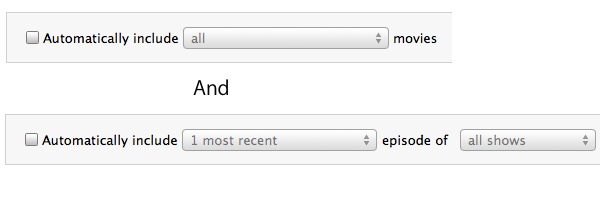
I do not recommend you check these boxes. The boxes tell iTunes to automatically sync videos that you haven’t watched yet or are the three most recent episodes, etc. While in theory this sounds nice, in practice it can be confusing and buggy.
6. Click the checkboxes next to the individual movies and TV show episodes you want on your iPhone:
For movies:
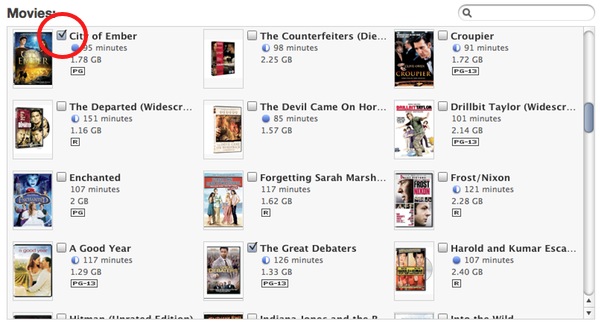
For tv shows:

7. Click Apply or Sync in the bottom right:
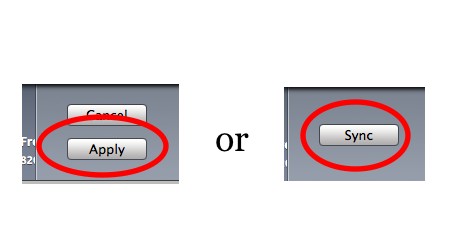
That’s it. You’ve transferred your video files onto the iPhone.
Notes:
- You can save yourself the trouble of having to sync videos by purchasing and downloading movies and TV shows directly on the iPhone using the iTunes app. However, downloading only works over WiFi (no 3G/EDGE).
- Music Videos you purchased in iTunes are found in under your iPhone’s Music tab in iTunes.
- Movies from non-iTunes sources (bittorrent, movie rips, etc) must be converted into an iPhone-compatible format. The easiest solution is to use software like Videora that have iPhone presets. Load the file then click the iPhone preset. Once it’s converted, drag and drop the file into iTunes and follow the above instructions.
- The video formats supported by the iPhone are: H.264 (baseline profile level 3.0) and MPEG-4 (simple profile).
Be sure to check out more of our posts on iPhone Basics.


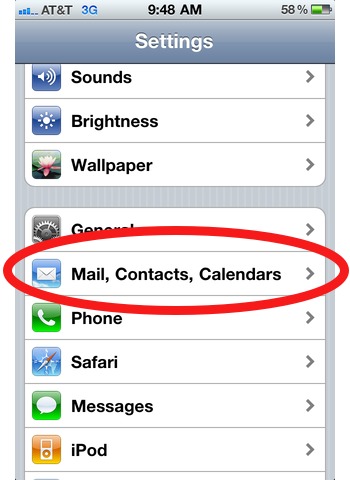










Along with Videora, I also like Handbrake as a video conversion tool. It even has select it and forget it defaults for the iPhone, AppleTV, and others. Linux, OS X, and Windows friendly…
I use Handbrake too, but doesn’t it only rip DVDs?