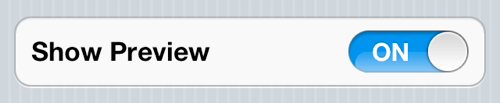Text messages and other notifications appearing on the iPhone’s lock screen could cause privacy problems for some. Such alerts automatically wake up the iPhone’s screen and display the messages for anyone walking by to see. However, there is a way to prevent notifications from appearing on the screen when the iPhone is locked. Check out our instructions below.
1. Open the Settings app:
2. Tap Notifications:
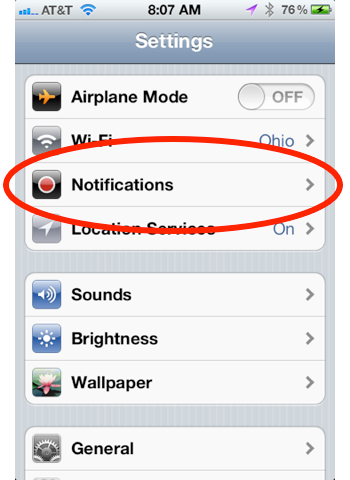
3. Tap the app whose lock-screen notifications you want to turn off:
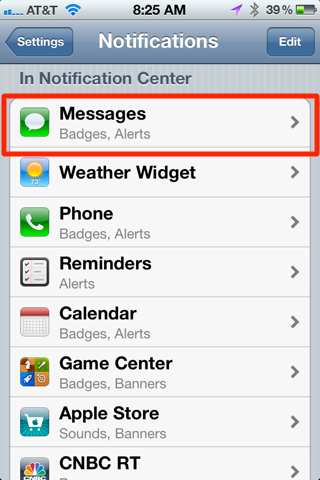
4. Scroll down until you see View in Lock Screen:
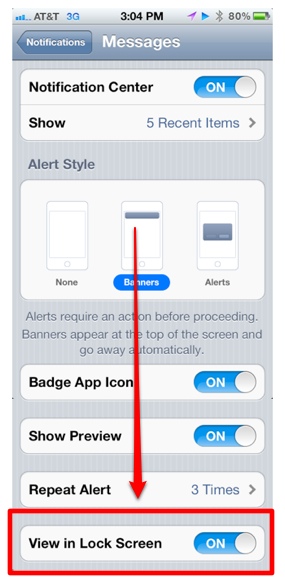
5. Slide the tab to Off:
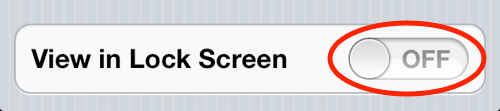
And that’s it. If you want to test it out, lock your iPhone and send yourself a text message from another source other than your iPhone. For example, you can google the terms “Send free text message” and use one of the free website services.
Notes:
For text messages on the iPhone, there is a settings option called Show Preview that will show the text of the message along with the sender’s name on the lock screen. Switching this option to off will no longer show the text of the notification, but the notification and sender’s name (if it’s a text message) will still be visible.