You can easily share any of your iPhone contact’s details with just a few taps. The iPhone is compatible with the vCard format, which is essentially a digital version of a business card. iPhone vCards can be exchanged via text message or email, and all the recipient has to do is tap the vCard to add that contact and their details to their iPhone’s address book. Below are step-by-step instructions on how to send a vCard on the iPhone:
1. Open the Phone or Contacts app:
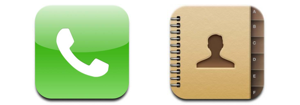
2. Select a contact, then tap the Share Contact button toward the bottom of the screen:
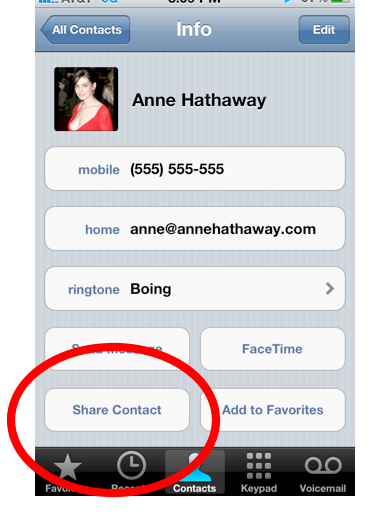
3. Select Mail or Message (text message):
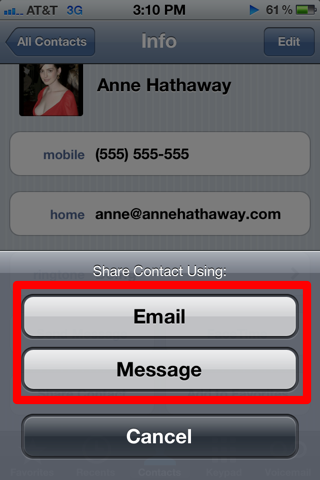
4. Choose your recipient(s), then tap Send:
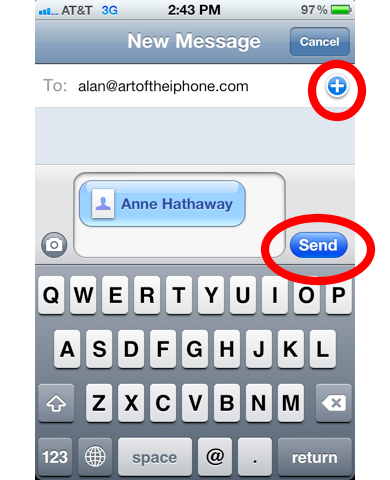
5. When your recipient receives the vCard, it will look something like this:
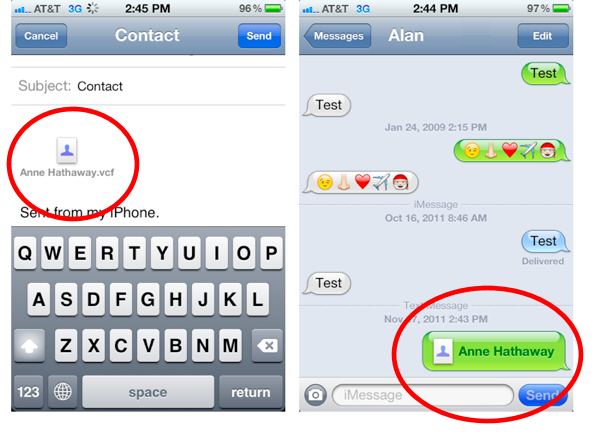
Now all the recipient has to do, if on an iPhone, is tap the card to add all the contact’s details to their iPhone as well. Easy as pie!
Notes:
- vCards can be used to share name, phone number, postal address, email address, and URLs. Some devices also support vCards with logos, photos, and audio clips.
- Apple was part of the consortium of companies that invented the vCard. The vCard was originally called the Versitcard and was intended for email clients.
- Extra tip: Create a contact entry for yourself on the iPhone. That way, when someone asks for your details, you can send them a vCard!











