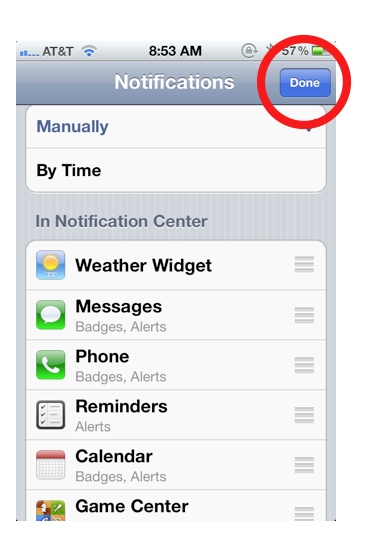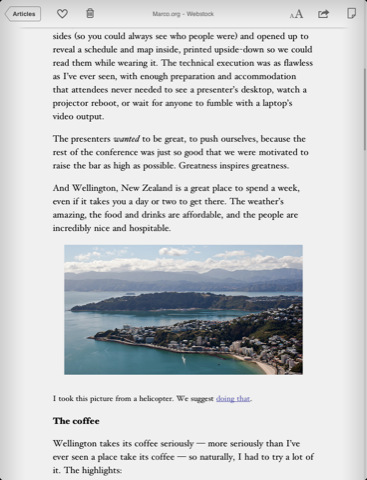
Instapaper ($4.99) is one of my most-used apps for the iPhone and iPad, but it’s more than just an app—it’s a free web service that lets you quickly and easily save interesting articles for reading later by clicking a bookmarklet in your web browser. Instapaper strips away ads and presents the content back to you in a minimalistic format, available for offline reading. In a world where online ads are getting more annoying and intrusive, Instapaper is the TiVO for the web, giving control back to the user over web content.
Saving Articles for Later
![]() The primary way to save articles to Instapaper is via something called a bookmarklet—a fancy bookmark that performs a function when clicked. Setting up the bookmarklet takes 2 seconds, just go to this page and drag the Instapaper bookmarklet into your browser’s bookmarks. When you come across an interesting article you want to read later, click the bookmarklet, and the article is added to your Instapaper account.
The primary way to save articles to Instapaper is via something called a bookmarklet—a fancy bookmark that performs a function when clicked. Setting up the bookmarklet takes 2 seconds, just go to this page and drag the Instapaper bookmarklet into your browser’s bookmarks. When you come across an interesting article you want to read later, click the bookmarklet, and the article is added to your Instapaper account.
Instapaper also works with over 130 iOS apps as well as Google Reader and NetNewsWire, letting you add content to your account using those services Also available from Instapaper is a special email address that allows you to forward email to your Instapaper account for offline reading.
Besides the iPhone and iPad, Instapaper also works on the Amazon Kindle as well as having its own website where you can access and edit content.
iPhone and iPad Apps
The Instapaper app is a universal app, so buy it once and it’ll work on both your iPhone and iPad. You’ll also need to sign up for a free account. While Instapaper is a good iPhone app, it excels on the iPad, mostly due to the iPad’s bigger screen and more comfortable reading experience.


Folders and Organizing
Instapaper comes with 4 default folders to hold your content—Read Later, Liked, Archive, and Editor’s Picks. You can also create your own to sort content into. For the default folders, Read Later is where all your content is initially downloaded into. The Liked folder is a place to store your favorite articles (you “like” an article by tapping a heart at the bottom of the screen). The Archive folder is similar to Gmail’s archive in that it’s meant to “hide” read articles as opposed to deleting them. The Editor’s Picks folder is one of my favorite features of Instapaper. It’s a collection of some the best writing on the web, collected and sent to you for free.

Settings and Features
Like any good e-reader app, Instapaper lets you adjust your reading experience to suit your tastes. Among the settings is the ability to change font sizes and fonts (sadly, only three choices: Georgia, Verdana, and Helvetica) as well as adjust line spacing and margins. It also includes a a dark reading mode that turns the background black and text white to go easier on the eyes in low light, and a dictionary look-up feature where you can get a definition for any word without leaving the article. You can also view your articles on their original websites without leaving the app.
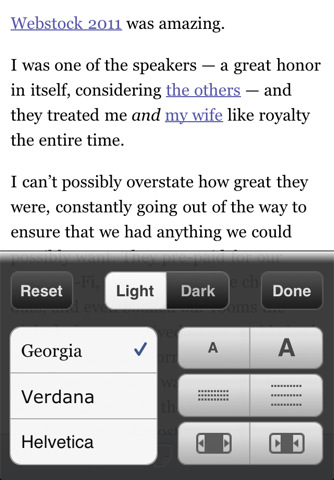

Sharing
Instapaper can be linked to your Twitter, Facebook, or Tumblr accounts so that you can quickly share links to interesting content. You can also copy the entire text of an article with a single tap, then send it to an email or web services like Evernote and Pinboard.
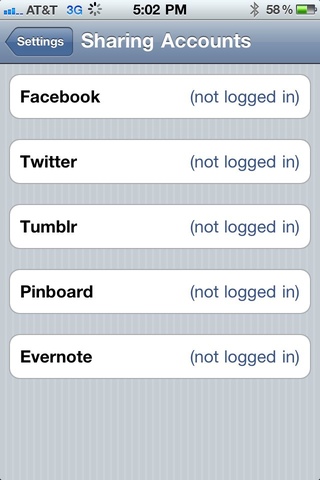
The Browse Bar
 The Browse Bar was one of the new features added in version 3.0 of the app. It’s composed of 3 buttons labeled Friends, Editors, and Web. The Friends button is essentially Instapaper’s social networking tool that lets you share interesting content with friends and likewise view content shared by them. The Editors button will bring up a list of websites that curate interesting content from around the web as well as Instapaper’s own suggestions, all of which you can read inside the app. The Web button simply opens up a browser window inside the app, where you can navigate around the web as normal.
The Browse Bar was one of the new features added in version 3.0 of the app. It’s composed of 3 buttons labeled Friends, Editors, and Web. The Friends button is essentially Instapaper’s social networking tool that lets you share interesting content with friends and likewise view content shared by them. The Editors button will bring up a list of websites that curate interesting content from around the web as well as Instapaper’s own suggestions, all of which you can read inside the app. The Web button simply opens up a browser window inside the app, where you can navigate around the web as normal.
The Browser Bar is not one of my favorite features (I have no use for its functionality), but luckily it can turned off in the app’s settings.
Reading
Reading your saved content is quite comfortable using Instapaper, especially on the iPad. Not only are annoying ads from websites removed, but the content is reproduced in a minimalistic format—black text set against a grayish white background that vaguely resembles pulp paper. Font type, font size, line spacing, and margins are all adjustable.
When reading, the app offers you 3 ways to maneuver through the text. There’s the typical swipe upward to scroll, as well as options to turn on pagination (ie, simulate pages in a book) and tilt-to-scroll, where you tilt the iPhone to slowly scroll through the text (which I found annoying).
Conclusion
Instapaper ($4.99) has a subtle but powerful effect on web content in a way that is similar to what TIVO did for TV content. Like TiVO, Instapaper strips away ads and gives the consumer more control over how, when, and where web content is consumed. Instapaper also makes longer-form content (5,000+ word articles) from the web more accessible—if you’re like me, it’s rather uncomfortable to sit at a computer and read through a 5,000+ word article. Instapaper makes that content mobile and lets you relax on the couch with your iPad and consume it. Instapaper is one of my must-have apps.