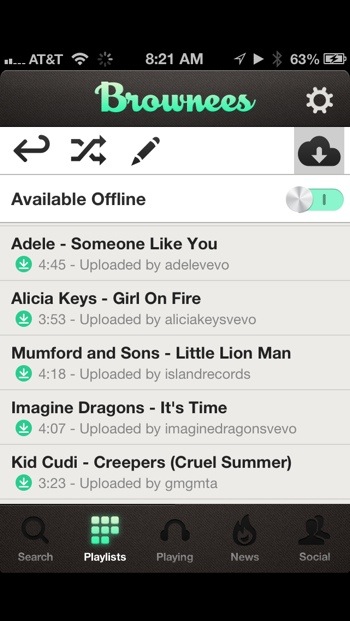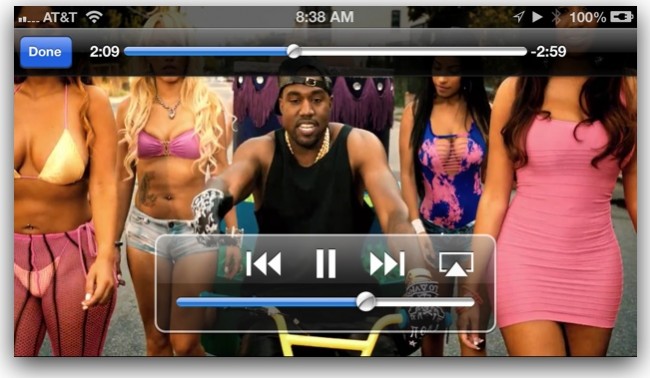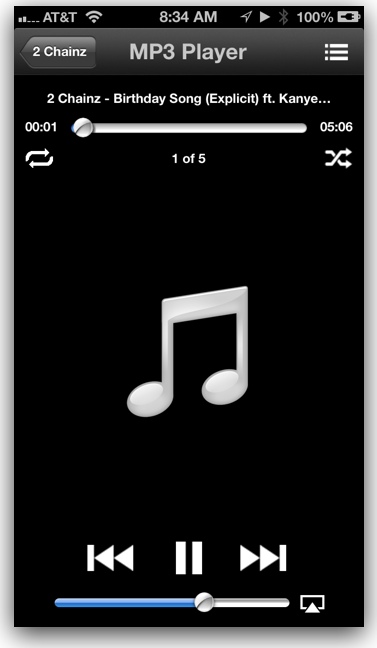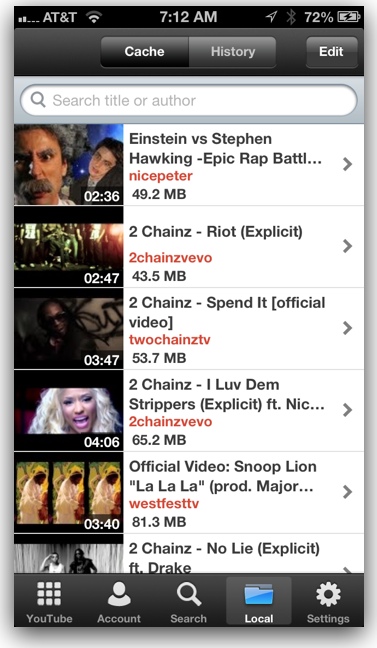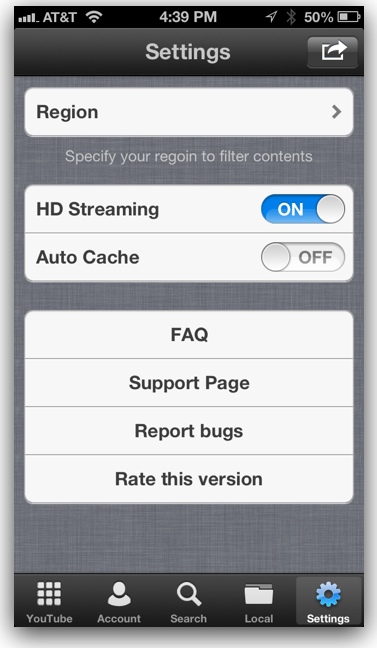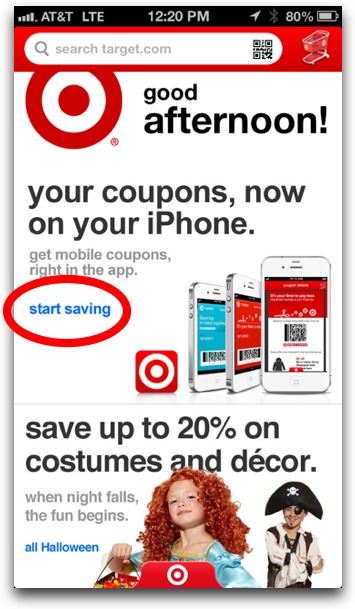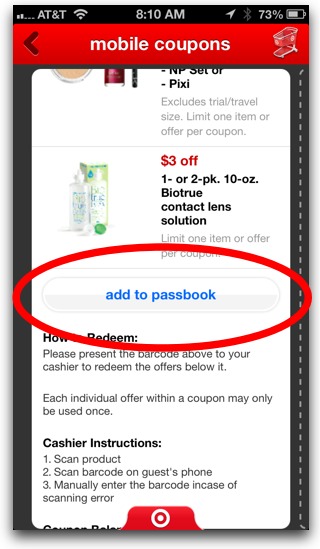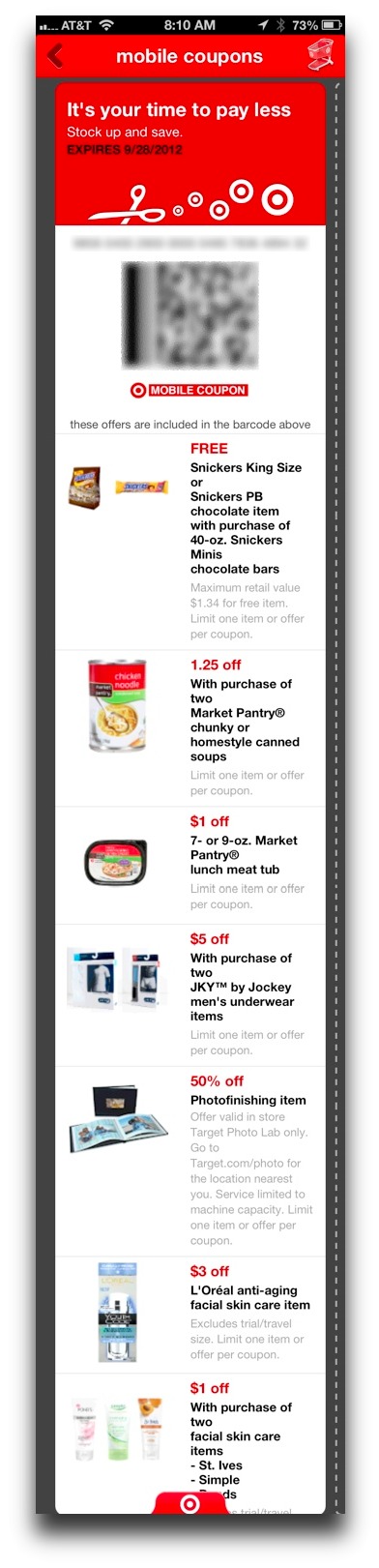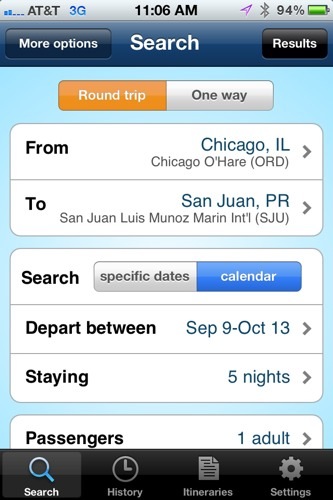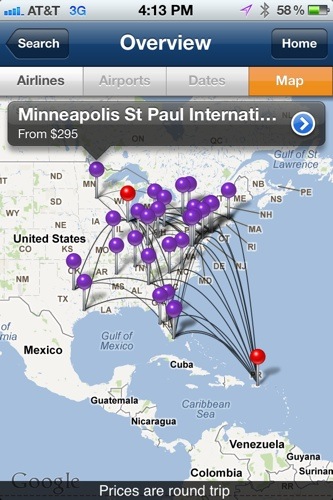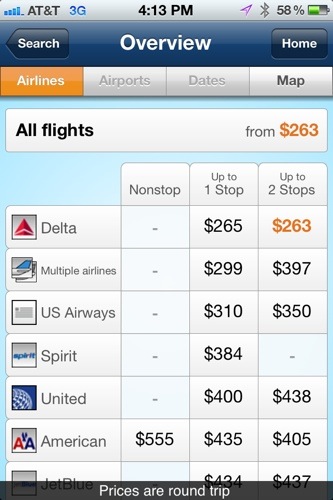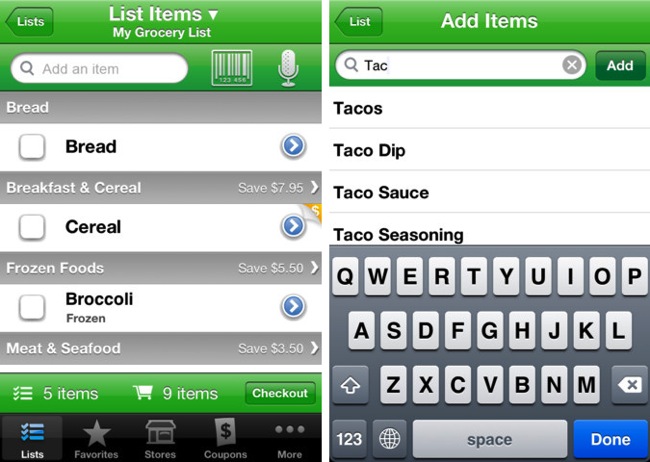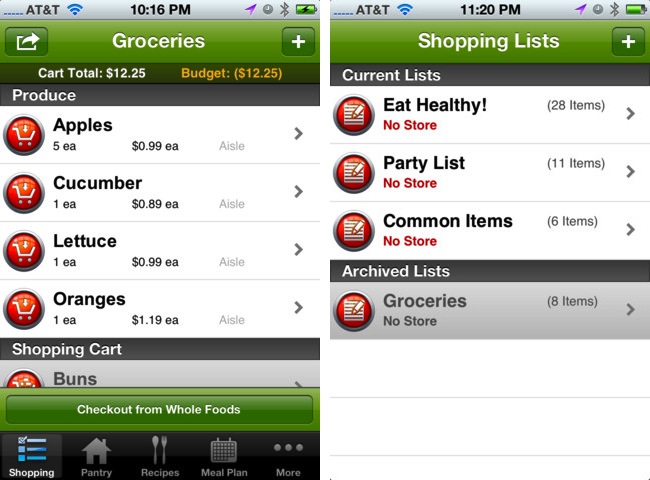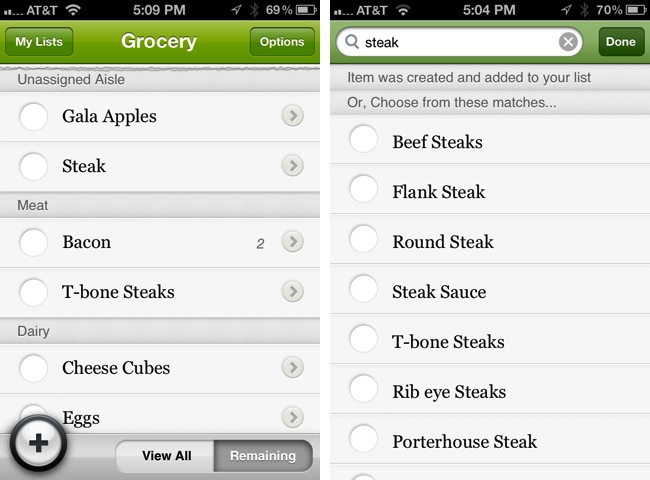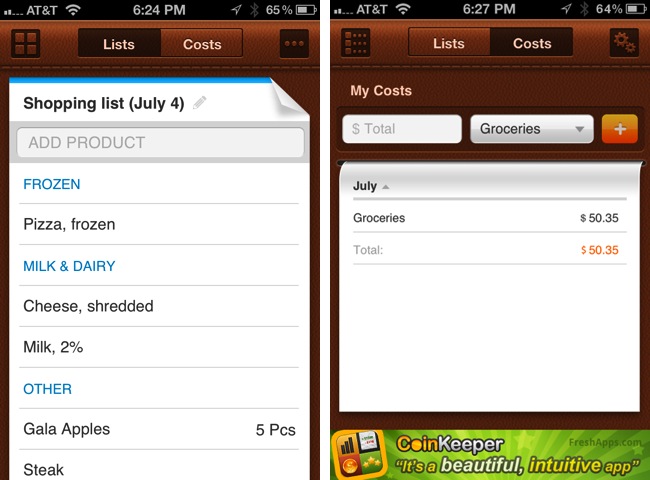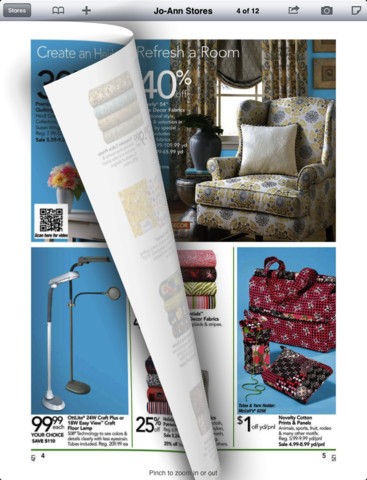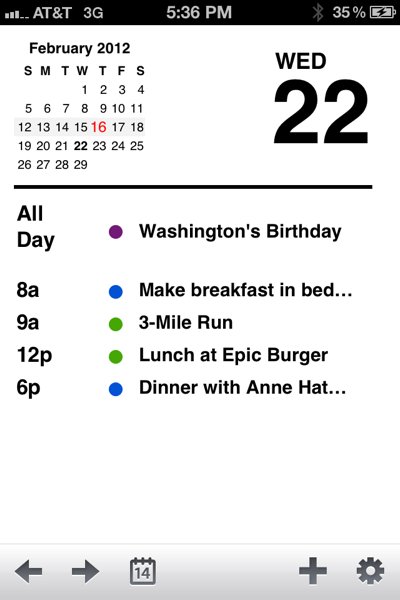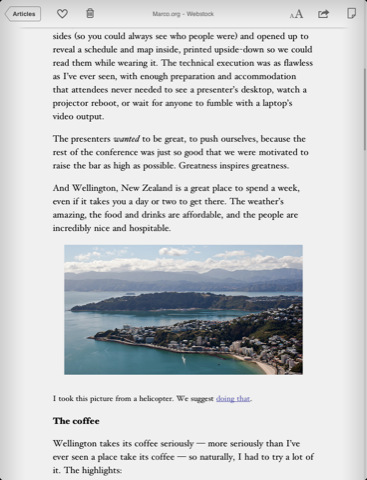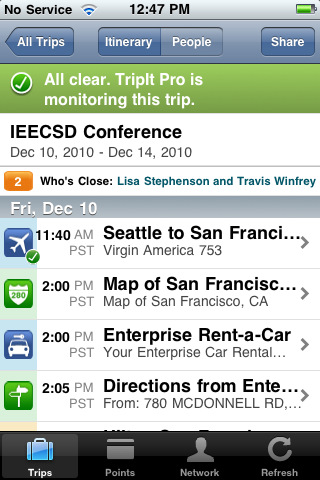While single-source news apps like CNN and NYTimes are good, I personally like a lot of variety in my news. That’s why I use news apps that aggregate thousands of news sources and display what’s most interesting, entertaining, or important. Listed below are 6 of my favorite.
1. News360
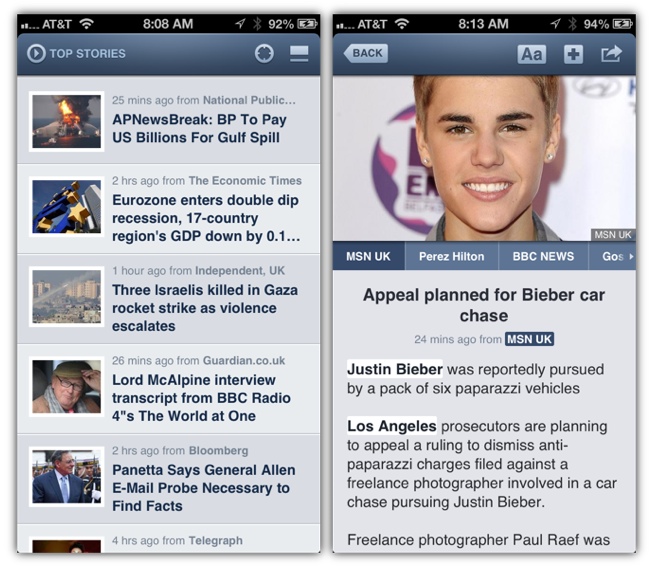
News360 (free) uses over 20,000 newspapers and magazines to deliver the best and most-interesting content in a beautifully designed, minimalistic interface. The app’s main screen shows Top News, but you can customize content by selecting specific topics or news sources to follow.
Probably my favorite feature is that it makes it easy to find dozens of different takes on a single major news story. You can also swipe through dozens of images from different sources for a particular story, another favorite feature of mine.
Other features of News360 inlcude:
- Safari Reader integration (strips away extraneous formatting)
- Sharing of articles via email and Facebook, Twitter, G+, email
- Evernote and Instapaper support
- Save stories for offline reading
- Sign in to Twitter or Facebook and get personalized news based on your tastes
2. SNews Free
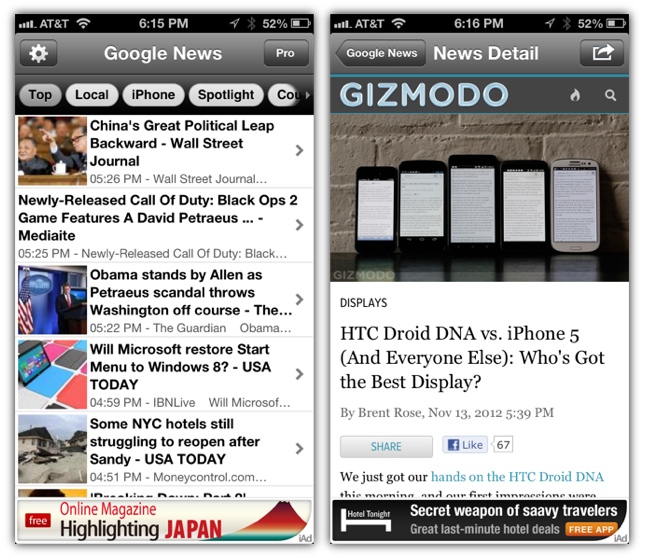
SNews Free (link) is Google News, only as a native iPhone app. This is not merely a generic browser that loads Google News, it tweaks the site to fit more headlines on the screen. And it has a scrollable row of buttons for various news topics (Business, Sports, etc), that can be rearranged to personal taste. You can also add your own topics (like “Apple” or “iPhone”), and do so without having to sign into your Google account. Even though this is the least slick of all the apps here, it’s also one of my most-used. One annoyance though, the app used to be called GNews but recently had to change their name, but the app still shows as GNews in the iPhone’s Spotlight search. I also wish I could prevent some sources from showing up—there are many online news sites that exist simply to spam Google News with copycat news written in poor English.
3. Prismatic
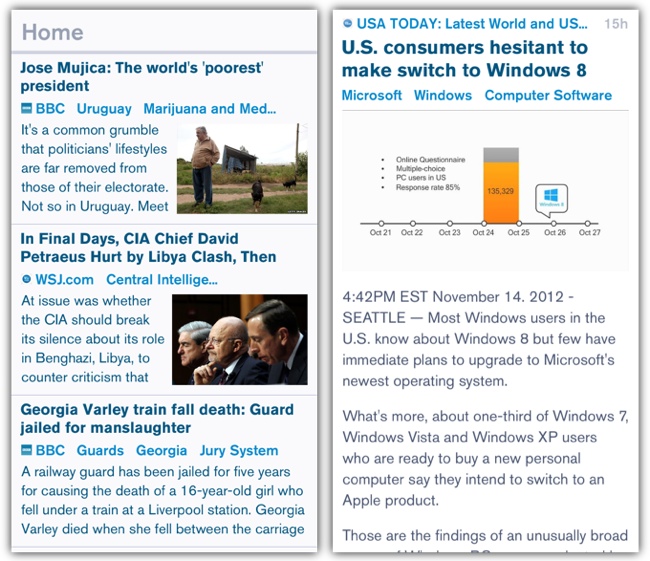
Prismatic (link) presents news in a clean, minimalist way. It also has a wide variety of news sources with lots of customization options where you can tweak what shows or doesn’t show.
Prismastic has a cool menu system for saving/sharing news stories—you simply hold your finger on the screen and menu options will pop-up around your finger, then you just slide your finger to the option you want. Each article is labeled with keywords, which you can tap to view more articles based on the keyword. My only annoyance with the app is that it places 3 Twitter quotes commenting on the article in the middle of articles—it disrupts my reading flow sometimes.
4. SkyGrid
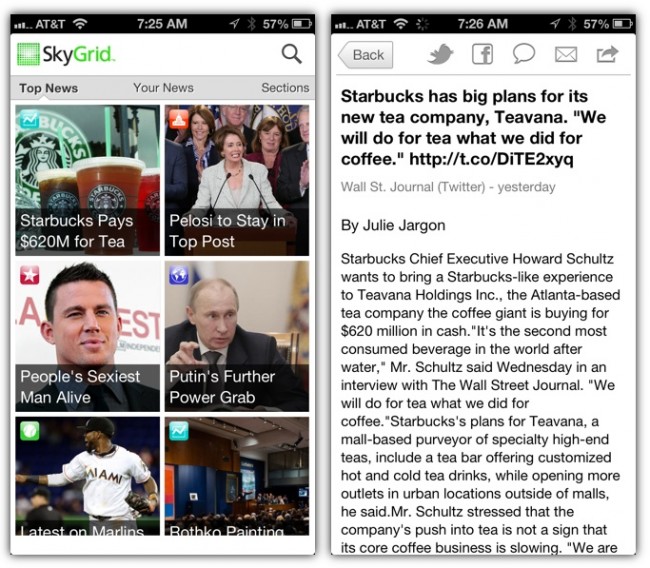
SkyGrid (free) has a tile-based interface similar to CNN’s app, but SkyGrid has thousands of news sources where CNN is only 1. SkyGrid uses a grid of tiles that use images from news articles. Each tile has a headline representing a news story. When you tap a news story, you are presented with another grid featuring several sources covering the same story. Tap again and read the story. It’s a great way to get perspective on a news event.
SkyGrid offers a personalized page where you can add your own topics (Apple, Knitting) or specific news sources like CNBC or blogs like Daring Fireball. You can “follow” specific news events. There are also the typical sharing tools for Twitter, Facebook, Text Message (iMessage), or email. There is also support for the all-important Instapaper.
5. Digg
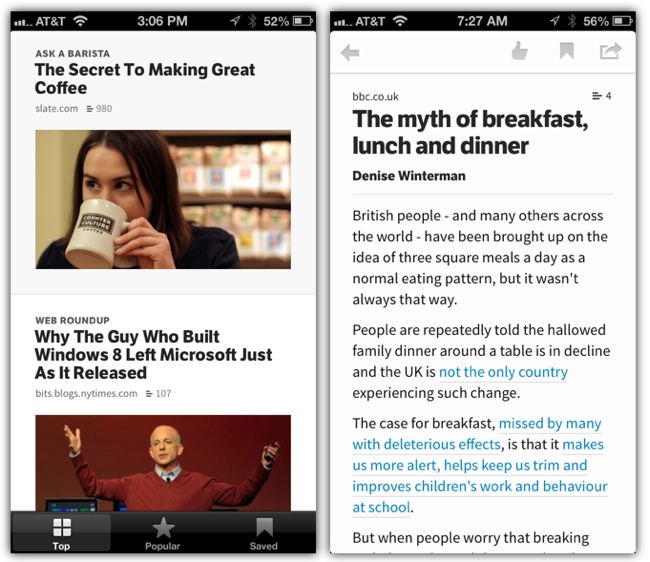
If you’re bored with mainstream news, Digg (free) is a beautiful and minimalistic app that always has something interesting to read. And no ads! Easy to browse through, lots of content from varied sources, and good typography make this app a pleasure to use on the iPhone. The app even lets you save stories for offline reading. There are the typical sharing tools for Facebook and Twitter.
6. Alien Blue
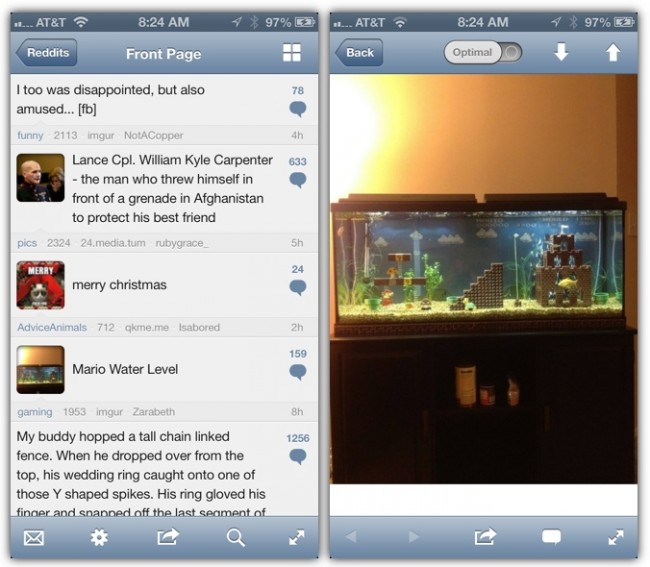
Alien Blue (free) optimizes the popular website Reddit for the iPhone. Reddit is an alternative news source, much of it created or posted by Reddit’s own users. It’s kind of like a bulletin board where people can vote up what is most interesting—and where most of the voters are teenagers or twentysomethings. I don’t have a Reddit account, but I do enjoy browsing the front page for the top posts. Alien Blue is my favorite iPhone app for doing so. The free version has a ton of features, like access to your Reddit account, voting on stories, and changing font size and look of the app. The Pro version ($1.99 in-app upgrade) has even more features.
Other Cool News Apps:
The following apps didn’t quite make my cut, but all have cool interfaces and are worth checking out, you may like them better than me:
Circa News (free) is beautiful and minimalistic. It also takes a unique approach on news, showing you brief chunks, and you swipe to dig deeper into evolving stories to reveal more facts. There’s a bit too much swiping and not enough text for my tastes, but it’s a cool app nonetheless.
Summly (free) has an interface that is smooth and beautiful, and it presents news from various sources in a slick yet minimalistic way. Navigation is done by swiping in various directions. I get a bit lost at times in the app, but it’s still a cool app to check out.
Flipboard (free) is a great app for Twitter and Facebook, but I find it only so-so for browsing multiple news sources. It turns any content source into a beautiful magazine that is a pleasure to flip through.
Pulse (free) was a former Apple iPad App of the Year. It presents news headlines in a tile format. You can personalize the app by choosing various news sources to follow. I personally like the “list of headlines” format verus the “grid of tiles” format, but if you’re of the latter persuasion, check out this app.