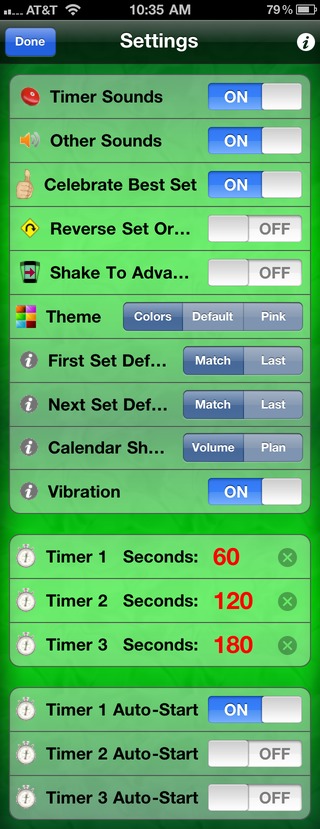The iPhone has a feature called Auto-Brightness that is turned on by default and will automatically control the brightness of your iPhone’s screen. Auto-Brightness will dim or brighten the screen depending on ambient light levels. It uses a sensor behind the iPhone’s screen to measure light levels and dim the screen in dark surroundings and brighten in bright surroundings. By lowering screen brightness when it’s not needed, Auto-Brightness also works to conserve battery life. However, you can manually set the brightness of the iPhone’s screen. Here’s how.
How to Change the iPhone’s Screen Brightness
If you go into the iPhone’s Settings–>Brightness, you’ll see the following:
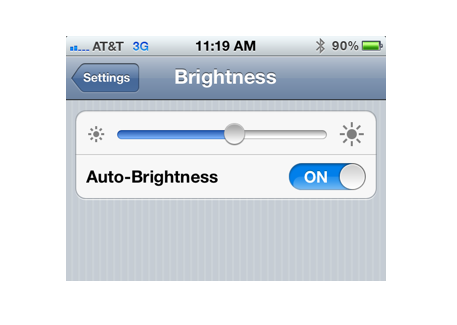
The Brightness Slider lets you manually set the screen’s brightness. If you’d like the screen to always stay at a specific brightness level, you should turn Auto-Brightness off.
However, if you have Auto-Brightness turned on and manually adjust the screen’s brightness, Auto-Brightness will use your brightness setting as a baseline and dim/brighten the screen based around that. For example, if you manually increase brightness by 25%, then Auto-Brightness will continue to dim/brighten, only 25% brighter.
Notes:
- The brighter the screen, the shorter the iPhone’s battery life. Keep this in mind when manually adjusting brightness levels.
- While the iPhone’ screen is often used as a makeshift flashlight, the iPhone 4 and newer models have a much brighter light in the form of the camera flash, located on the iPhone’s back. There are many great free apps, like Flashlight by Rik, that let you use the flash as a flashlight or strobe light.