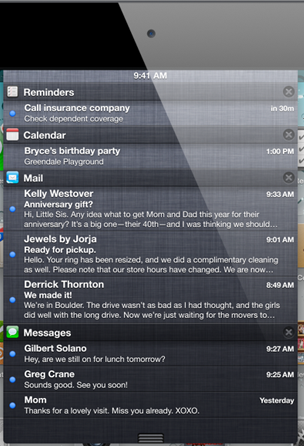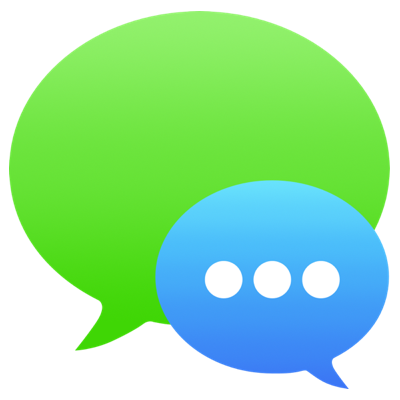
Here’s the problem: a friend is spamming you with text messages on your iPhone, and the notifications are driving you crazy. But, you don’t want to turn off all text message notifications (what if someone else important wants to send you one?), and you don’t want to completely block your spamming friend from sending messages (you’ll want to read those juicy messages later). There is a solution! Here is how to mute text message notifications for just that specific contact and still receive the messages, as well as still receive notifications from other contacts:
1. In the Messages app, tap on the text message thread from the contact you want to mute:
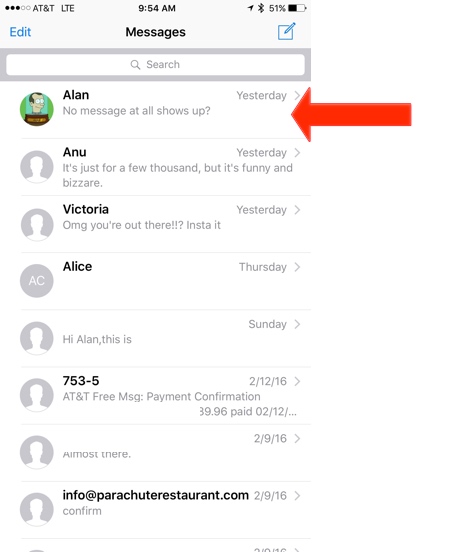
2. Tap Details in the top right corner:
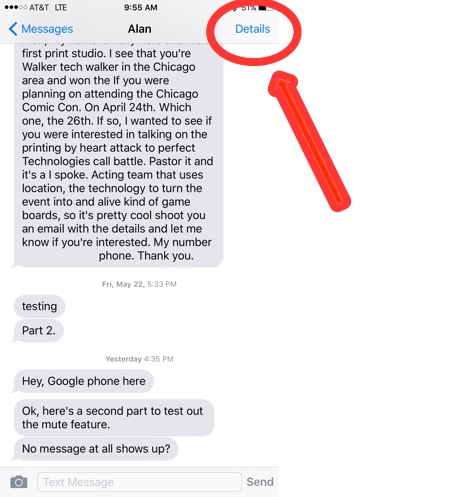
3. Swipe the Do Not Disturb tab to the on position (it will turn green):
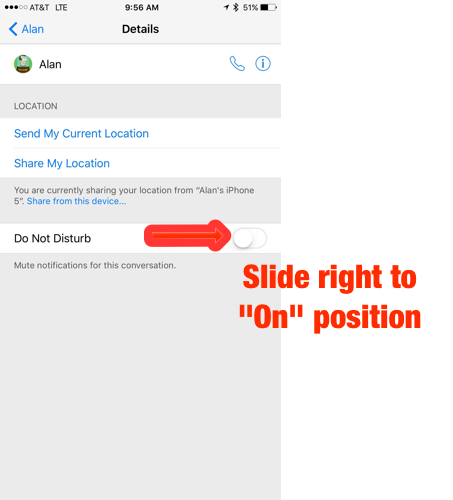
And that’s it, text-message notifications for just that single contact will no longer pop up on your iPhone, yet, you will still receive and keep all the messages the contact sends you.
Just make sure to switch off Do Not Disturb later if you want to receive notifications on your home screen again.