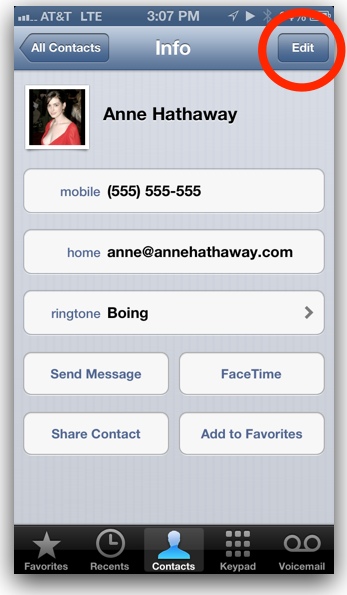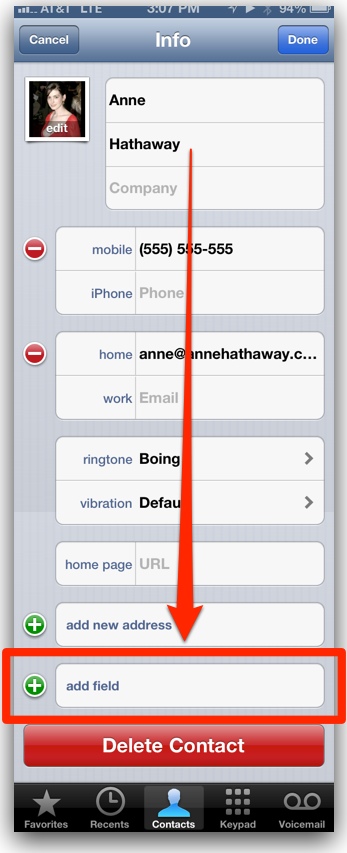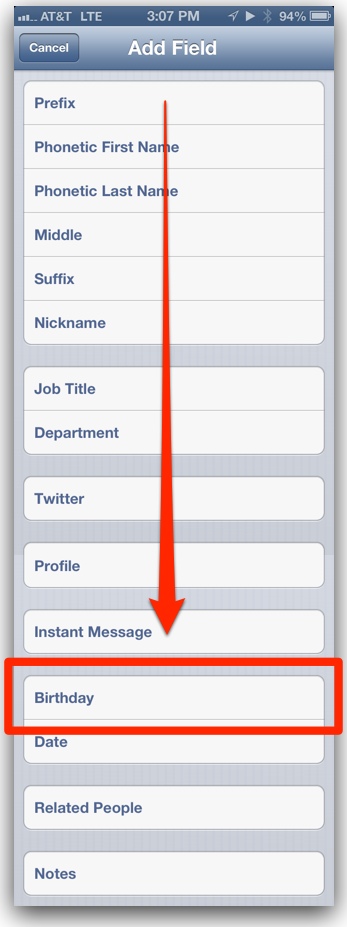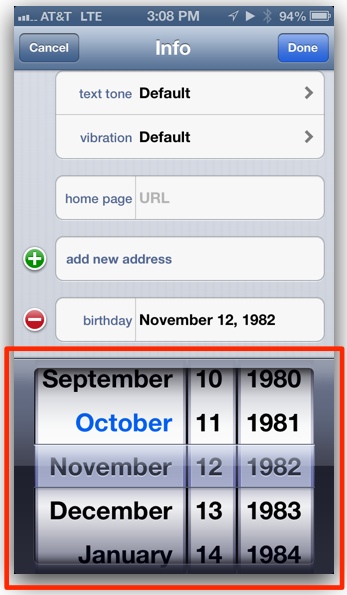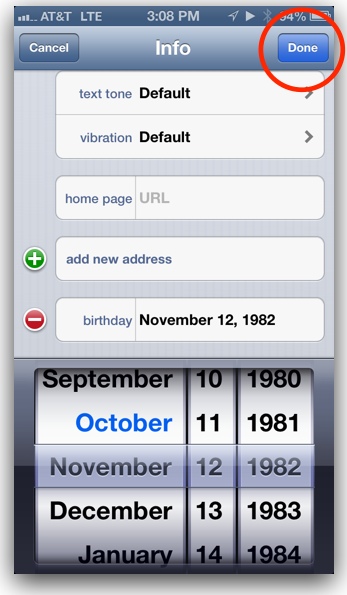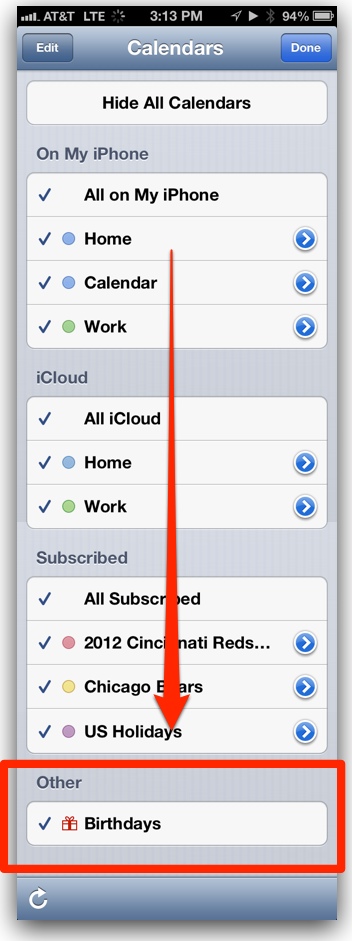If you’re on an iPhone or iPad and want to easily add your favorite Major League Baseball team’s schedule to your calendar, just tap your team’s name in the list below, then tap Subscribe from the pop-up box. These are the official schedules from MLB’s website. Please note that you can easily hide all 162 games from view, as all those games can clog up your calendar (see instructions at end of post).
Arizona Diamondbacks
Atlanta Braves
Baltimore Orioles
Boston Red Sox
Chicago Cubs
Chicago White Sox
Cinncinnati Reds
Cleveland Indians
Colorado Rockies
Detroit Tigers
Houston Astros
Kansas City Royals
Los Angeles Angels of Anaheim
Los Angeles Dodgers
Miami Marlins
Milwaukee Brewers
Minnesota Twins
New York Mets
New York Yankees
Oakland Athletics
Philadelphia Phillies
Pittsburgh Pirates
San Diego Padres
San Francisco Giants
Seattle Mariners
St. Louis Cardinals
Tampa Bay Rays
Texas Rangers
Toronto Blue Jays
Washington Nationals
How to Hide the Games in Your Calendar
To hide the games from your calendar, go to the Calendar app, tap the Calendars button in the top left, then tap the checkmark next to the team-schedule calendar to uncheck the calendar and remove it from view. You can delete the calendar by going into the Settings app > Mail, Contacts, Calendar > Subscribed Calendars, tap the calendar and then tap Delete Account.