The iPhone’s default ringtone is pleasant enough, but you’re not stuck with it. You can change it to 24 other ringtones the iPhone comes with (or you can create your own from an mp3. Here’s our instructions for how to do that). Here’s how to change your iPhone ringtone:
1. Tap the iPhone Settings button on your home screen:
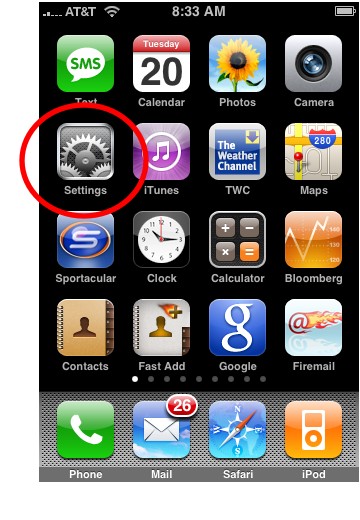
2. Tap Sounds:
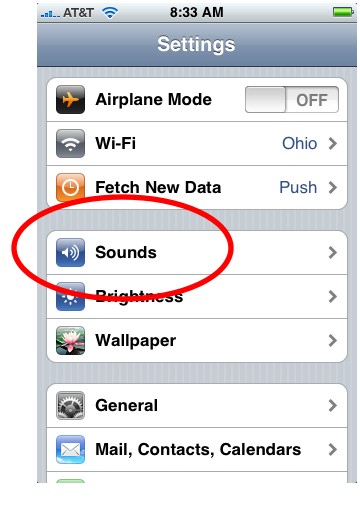
3. Tap Ringtone:
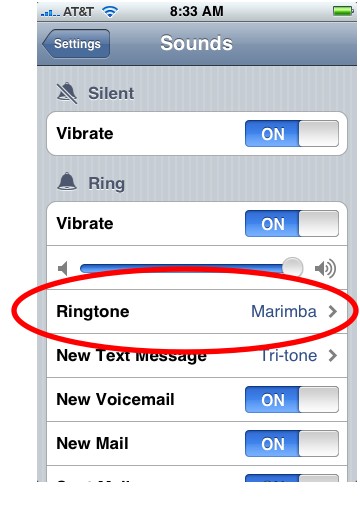
4. Browse through the list of ringtones. You can choose a ringtone by tapping it. It will play so you can test it out.
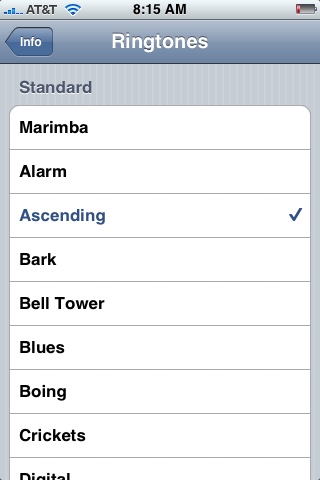

That’s it. You’ve changed your iPhone ringtone.
If you don’t like any of the iPhone ringtones, you can make your own using your songs in iTunes. See our step-by-step instructions: How to Make Your Own iPhone Ringtones in iTunes.
Check out all our posts on iPhone Basics.

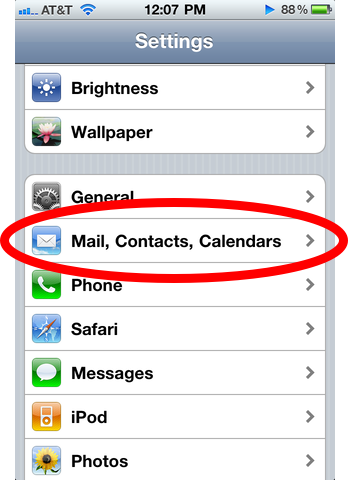











No matter what ringtone I set, it keeps playing the same one.
How do I rectify this?
I followed the instructions exactly to change my ringtone but it still only plays the same original default tone no matter which one I choose. Help!
I want to set my ringtone to Piano Riff and I only get the old fashioned ring.
What is wrong. I followed all the instructions perfectly.
No matter what ringtone I set, it keeps playing the same one.
How do I rectify this?
thier asking you to press the home button as an exit screen, BUT
it also is the equivilent of cancel,
press (info) on the top left first, THEN you can press this.
not trying to say they are rubbish, alls it is , is that they missed out a step.
it’ll work now.