The iPhone’s camera comes with the ability to digitally zoom, but the controls aren’t immediately visible. Here’s how to make them appear:
How to Bring Up the iPhone’s Zoom Controls
1. Open the Camera App:
2. Make sure the camera is set to take photos (and not record video):
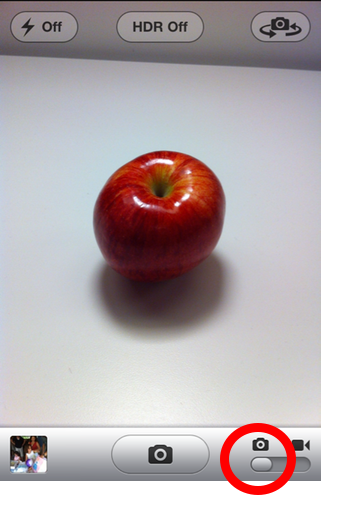
3. Tap anywhere on the screen to bring up the Zoom slider controls:
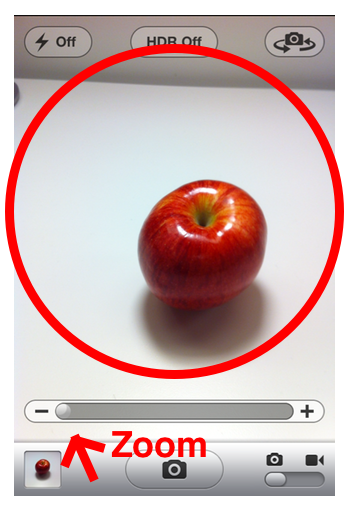
4. Move the slider to the right to zoom in, and back to the left to zoom out:
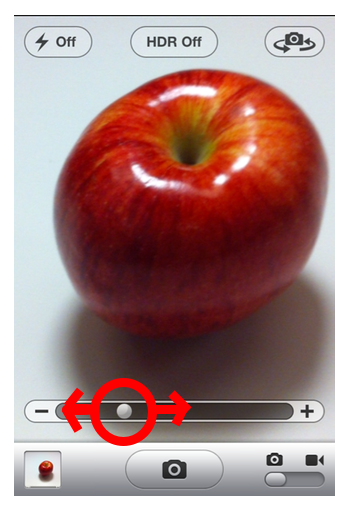
Notes:
- The iPhone’s zoom is, unfortunately, a digital zoom, not an optical zoom. A digital zoom means the quality of the image will degrade the more you zoom in. This is because digital zoom merely enlarges the section of image you are zooming in on.
- So why use the iPhone’s zoom? It comes in handy if you can’t move forward but would like to crop something out of the edge of a photo.
- The iPhone’s digital zoom is not accessible during video recording. There are, however, third-party app solutions.
Be sure to check out more of our iPhone Basics.











I’m glad you mentioned it in your note that the photo quality deteriorates the more you zoom into your subject. That’s the only thing I don’t like about the iPhone’s camera. The first few days I had it, I was appalled at how grainy some of my zoomed-in photos were. The bad thing there was I really could not re-create those moments anymore. :(