We’ve all experienced that mysterious arrow icon appearing at the top of the iPhone screen that shows an app is accessing your location. But which app is it?! If you’re paranoid like me, you’ll want to know. Here’s how:
1. Open the Settings app:
2. Tap Location Services:
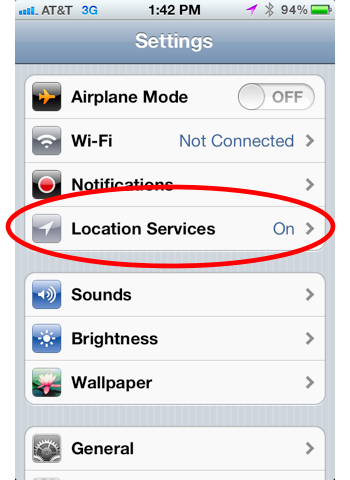
3. Scroll through the list of apps. A purple icon means the app is currently using your location. A gray icon means it has used your location in the past 24 hours:
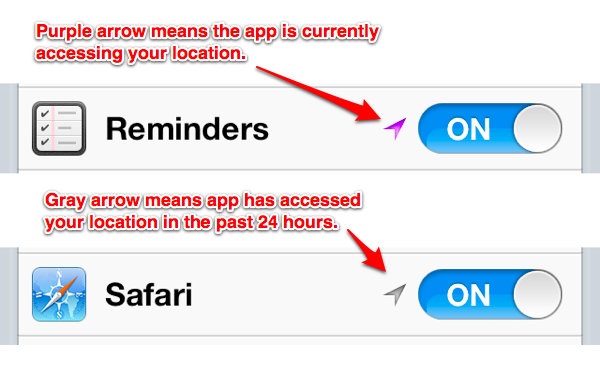
4. That’s it. If you want the app to stop accessing your location, simply move the slider to Off.
Notes and Tips:
- Besides third-party apps, Apple has several system-wide services (labeled System Services in the settings) that can access your location at various times. To view all of these system services, scroll down to the very bottom of the list of apps in Location Services and tap System Services. If you don’t want any of these services to access your location, like say Apple’s iAd service, you can turn off iAd’s access (but not iAd itself).
- Even deeper in the Location Services menu is buried an option labeled Status Bar Icon (it’s at the bottom of the System Services menu, see bullet above). You can slide this to off to prevent the arrow from appearing at the top of the iPhone’s screen when any of the System Services (but not third-party apps) accesses your location.











