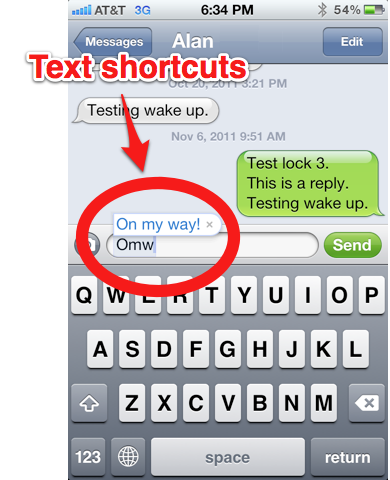
A text shortcut is a new time-saving feature on the iPhone that allows you to type just a few characters and turn them into much larger words and phrases. By default, Apple has provided one default shortcut: omw, which expands into on my way. To view it, simply type omw anywhere you can type text on the iPhone, then tap the spacebar. Shortcuts can be useful for quickly inserting email signatures, unusual words not found in the iPhone’s dictionary, or common long phrases you use, like “Love you Snookums Snookums.”
You can easily add your own text shortcuts. Below are step-by-step instructions on how.
1. Open Settings:
2. Tap General:
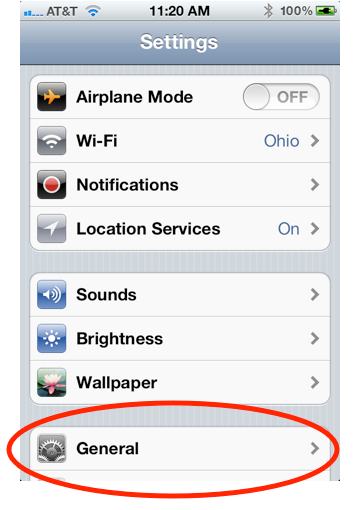
3. Scroll down and tap Keyboard:
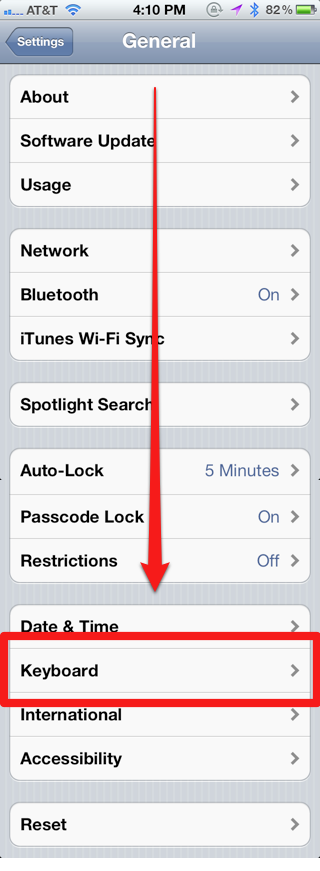
4. Scroll down and tap: Add New Shortcut…:
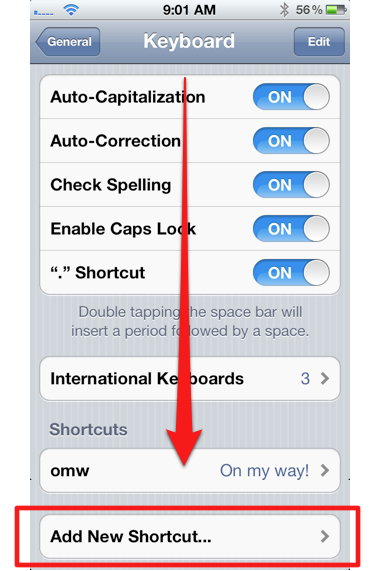
5. Type in the phrase and its corresponding shortcut:
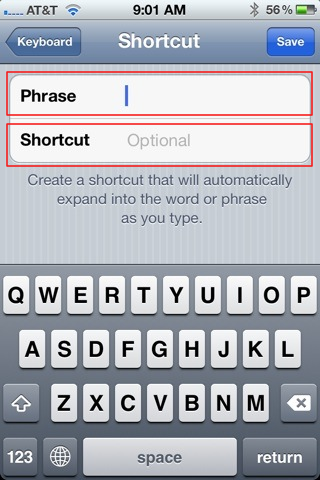
6. Tap Save:
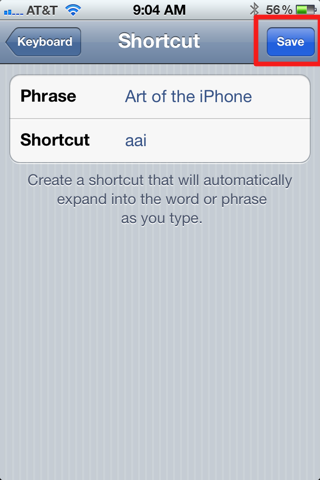
Notes and Tips:
- Shortcuts work system wide on the iPhone, so anywhere you can type in text, you can use shortcuts.
- Unfortunately, there are no line breaks for text shortcuts. The text can only expand into one continuous line.
- For your shortcuts, try to use unusual combinations of letters, like aaz, to prevent accidental use of shortcuts. But also try to create shortcuts that will help you remember them. For example, if you wanted a shortcut for John Smith Jr. III, you might create the acronym jsj, which uses the first letter of each word.
- Entering in a phrase without a shortcut is a way to add words to the iPhone’s dictionary. This is actually Apple’s official method for adding words to the iPhone’s dictionary. You’ll note, when creating a shortcut, the word Optional appears in faint gray text in the Shortcut field.
- You can use emoji with shortcuts too.












Easy, direct, and to the point, easy as pie! Great tips!!!!