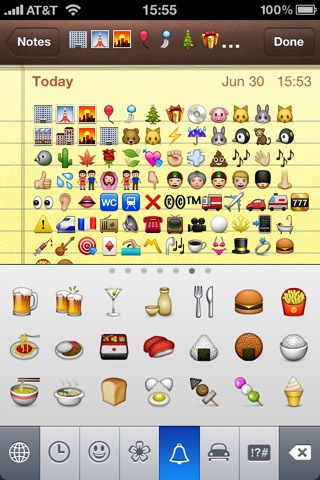
iPhone users no longer have to resort to tricks to activate emoji (the colorful icons most popularly used in text messages). They can now be turned on easily enough with a simple swipe of the finger. Here’s how:
1. Open Settings:
2. Tap General:
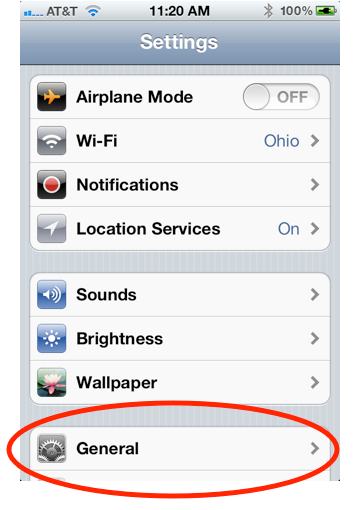
3. Scroll down and tap Keyboard:
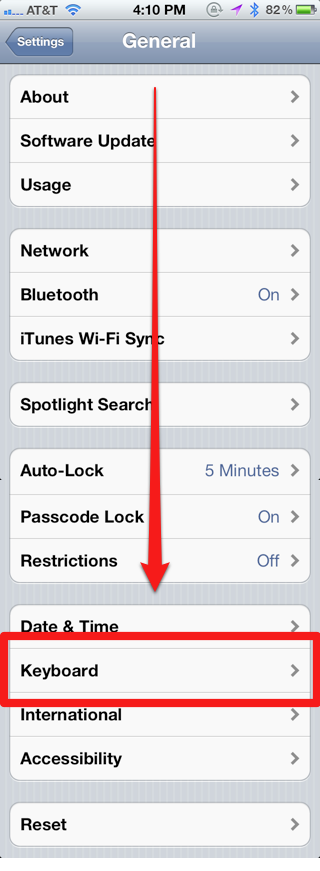
4. Tap International Keyboards:
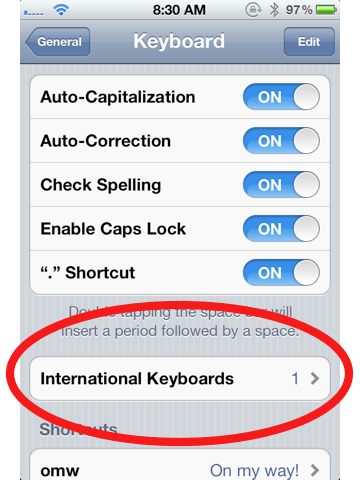
5. Tap Add New Keyboard:
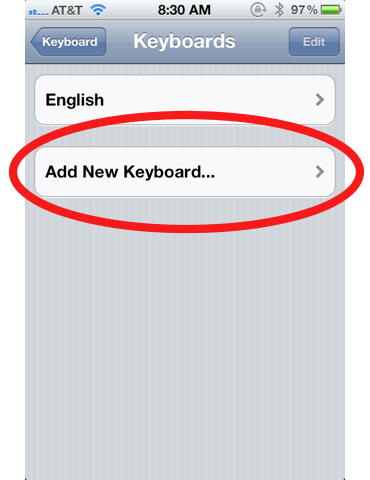
6. Scroll down and tap Emoji:
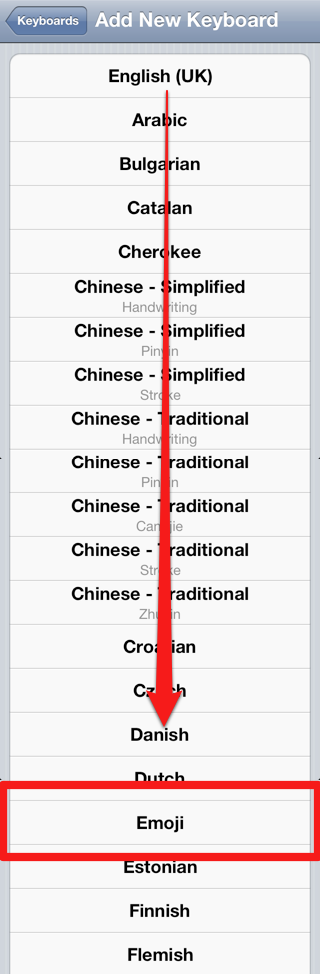
Now you’re able to access the emoji keyboard. But how do you bring that keyboard up? Here’s how.
How to Access the Emoji Keyboard
1. A new globe icon will now appear at the bottom left of your keyboard. Tap it:
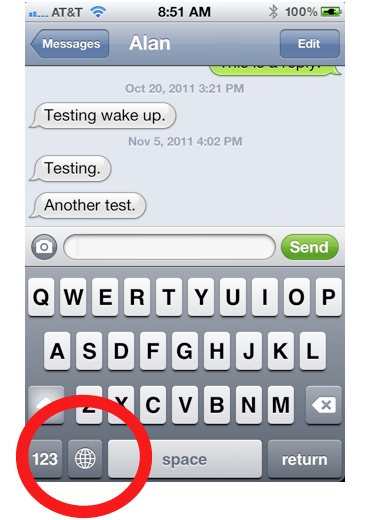
2. You should now see the emoji keyboard. Tap away to enter the cute little icons!:
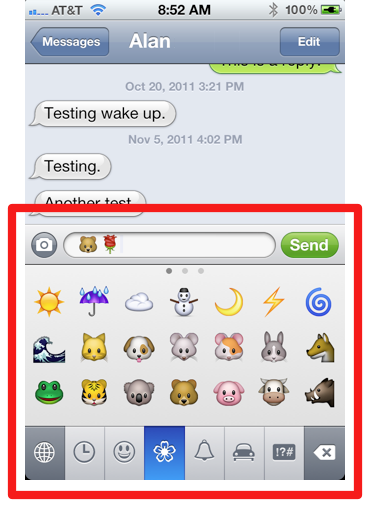
3. Extra tip: Please note that for some types of emoji, there are several pages of graphics. Swipe to the left to access them:
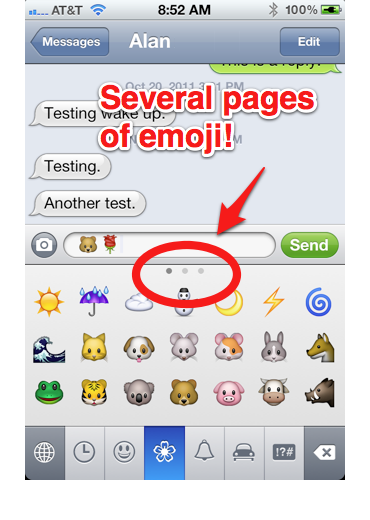
Notes and Tidbits:
- Extra tip #2: You can use emoji to label your iPhone folders. For example, if you put all your restaurant apps into a folder, you could label it with the hamburger emoji.
- Emoji are activated on Japanese iPhones by default.
- It used to be that emoji on iPhones sold in the United States and elsewhere could only be activated through complicated tricks via third-party apps. With iOS 5, they are now easily activated via the iPhone’s settings.
- The blog Narratives in Emoji tells stories using just emoji.













so cool, thanks for posting this! I’ve had the iphone forever and never even thought to look for this, you rock!