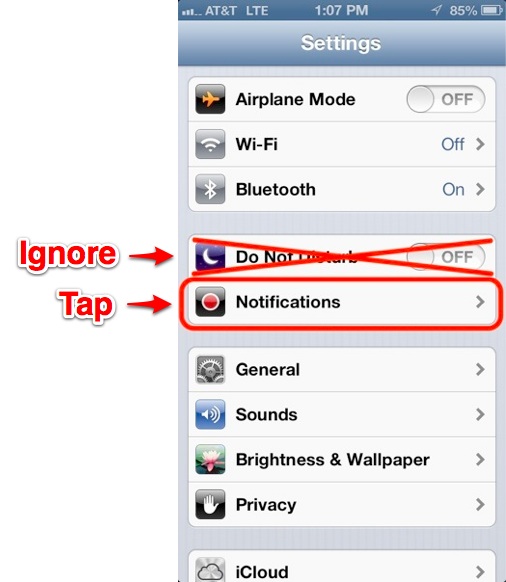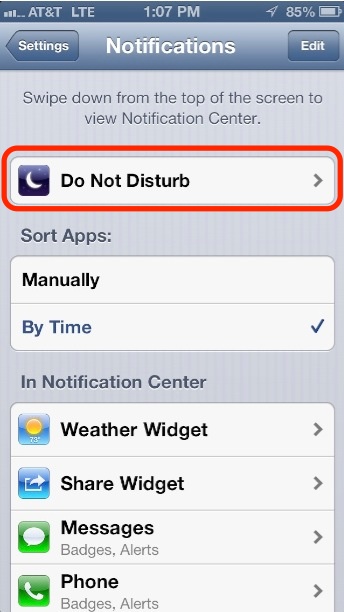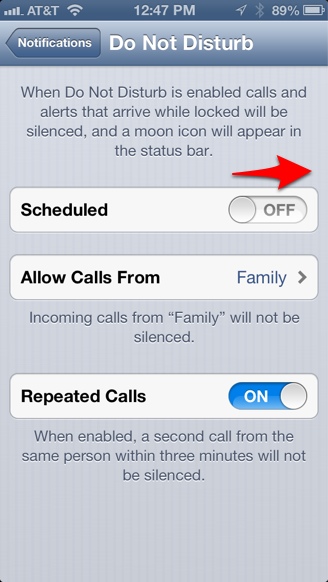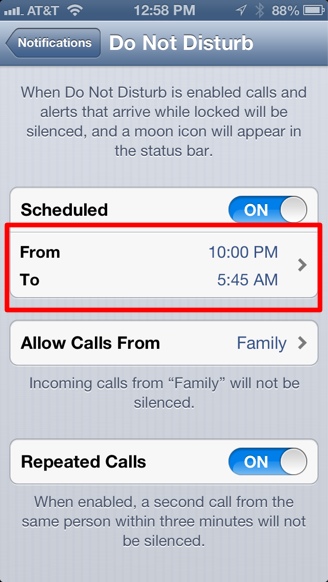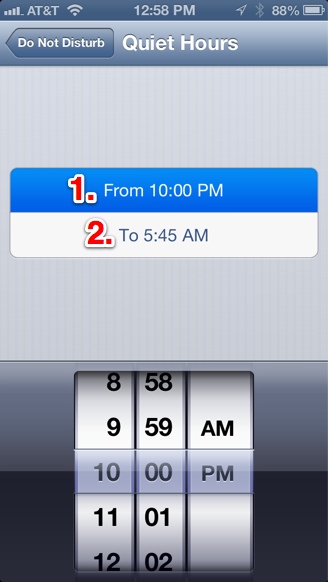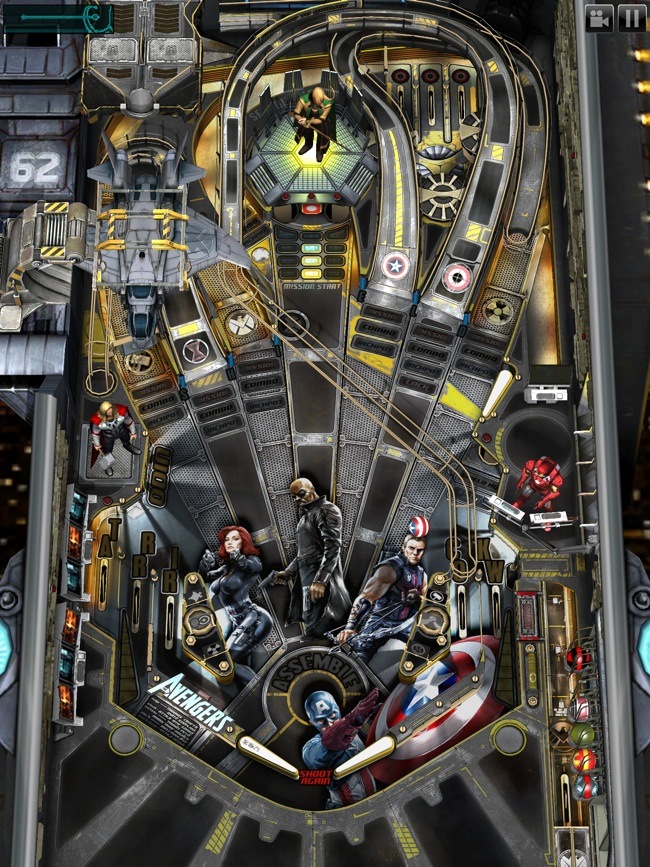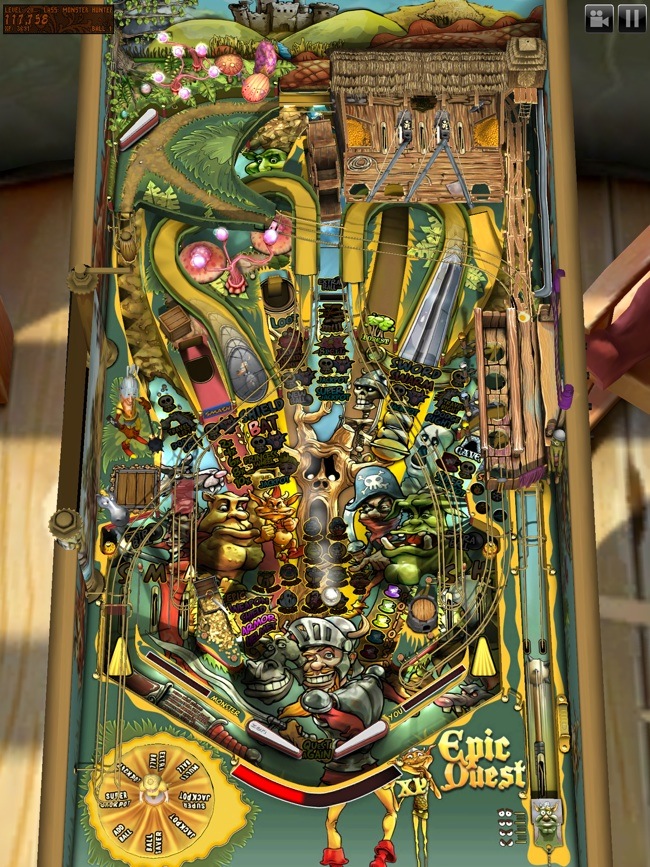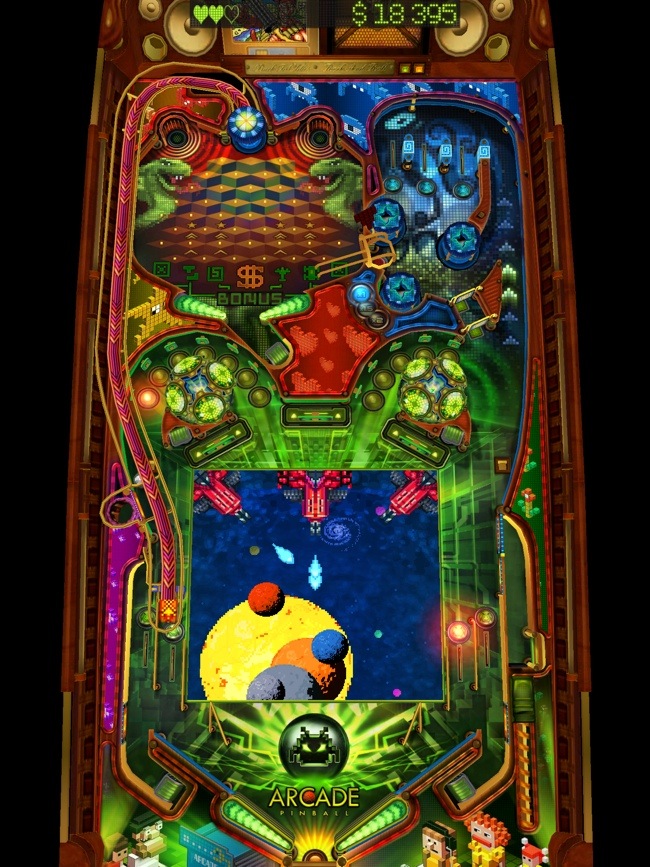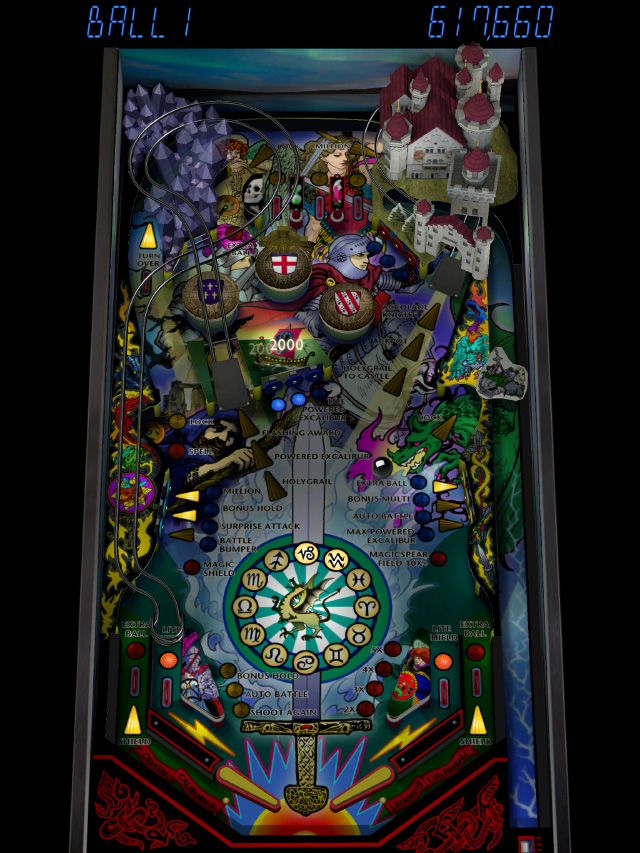Price: $50
Art of the iPhone’s Rating: ★★☆☆☆
(2 stars out of 5)
Review Summary: The iPhone-compatible RHA MA450i are packaged like premium earphones with 7 different sized sets of eartips, a gold-plated jack, and an extra-long, fabric-covered, reinforced copper cord. Too bad sound quality doesn’t match up with the rest, with weak performance across the sound spectrum, and excessive cord noise ruining the listening experience.
Reviewed by: Art of the iPhone
When Apple introduced their excellent new earphones, the $29 EarPods, in 2012, they changed the dynamics of the iPhone earphone market. The EarPods sound so good for their price point, affordable earphone makers must find another way to compete. Premium build quality, comfort, and lots of accessories could be one way, and the RHA MA450i ($49.95) seem to follow that strategy, with seven(!) sizes of eartips to help find the perfect fit, an extra-long fabric-wrapped, reinforced copper cables, and gold-plated plugs—all at an affordable price point. The premium build quality and accessories of the MA450i’s seems like an incredible value…until you get to the sound quality, which disappointedly doesn’t match up with the rest.
As with all earphones, everything starts and ends with sound quality, and here the MA450i are severely lacking. They earphones produce a weak, thin sound across the sound spectrum, and the quality becomes harsh and unpleasantly sharp when the volume is cranked to compensate—there is nothing warm about the sound of these earphones. The MA450i’s advertise themselves as delivering “full bass,” but in fact, the bass performance is quite poor. In multiple hip hop songs I tested, there was almost no “thump” to the bass drums, and the overall bass wasn’t rounded. For songs in the rock music genre, power chords had no chunkiness. With Apple’s $29 EarPods, you’ll feel bass in your ear as well as hear it, with the MA450’s, you’ll barely even register it. This is less true when the iPhone’s equalization is changed to a bass heavy setting (which can be done in the iPhone Settings under the Music app), but even then, the bass performance is barely adequate, and the rest of the sound spectrum suffers for it.
The MA450i’s also lack the ability to deliver decent mid to high-range detail. With acoustic music, the intricate details that make the genre so human and pleasant sounding (the click of pressed piano keys, the chunk and reverberation of a plucked acoustic guitar string, etc) are completely lost with the MA450i’s. In describing the sound quality, I don’t want to go too far into the negative here, as the MA450i’s aren’t the worst sounding earphones I’ve heard—they are adequate enough for podcasts, audiobooks, and other audio, but you will not receive fully rounded sound quality, and it’s most noticeable with music, where performance is poorest.
The MA450i’s go out of their way to make sure you get the right size eartip, as 7 different sizes of silicone eartips are included, including one double-flanged set, which I found to be the most comfortable and best performing. The eartips come in a small plastic box, with each eartip getting its own slot, which makes it easy to pick out just the right size. Also included is a small cloth pouch for storing your earphones in.
The construction of the earphones is good and has a general feel of quality. Most impressive to me was the fabric-wrapped cord, which I found to be durable (the copper inside is reinforced) and good looking. The cord is extra long, being 59 inches (5 feet) in length (for comparison, Apple’s EarPods are about 3 feet in length). However, I did notice a lot of “cord noise,” meaning when the cord rubs against my shirt or jacket, I can hear it directly in my ear. It’s actually quite loud and can ruin a listening experience, especially when you’re doing an activity. I’ve experienced this in cheaper earphones as well, and it’s disappointing to find in the MA450i’s.
The earphones do come with an iPhone-compatible, three-button dongle, with volume controls, play/pause, call answer/decline, etc, functionality—basically, everything the default Apple earphones can do. While I like the smooth feel and slick looks of the MA450i’s dongle, I found it a little harder to press than Apple’s default earphones.
RHA also says the earphones are machined out of aluminum. To me, the earbuds feel and look like plastic. Still, I found the MA450i’s to be good-looking but definitely not in the realm of high fashion—just simple and tasteful, not flashy. The earphones are also available in white, too, if you want to maintain the Apple aesthetic.
Conclusion
The RHA MA450i ($50) are packaged like premium earphones, coming with 7 different-sized eartips, a carrying pouch, and a fabric-wrapped reinforced copper cable. But poor sound reproduction spoils the party—the earphones sound weak and tinny, and lack the ability to deliver thumping bass. Apple’s $30 EarPods easily outdo them in every aspect except perhaps fit, cord length, and looks.
Specifications:
- Driver Size: 10 mm
- Drivers: 2
- Frequency Response: 16 Hz – 22,000 Hz
- Impedance: 16 ohms
- Driver Type: Diaphragm
- Cable Length: 150 cm