1. Open the SMS app:
2. If you see a Messages button in the top left, tap it (otherwise, skip to next step):
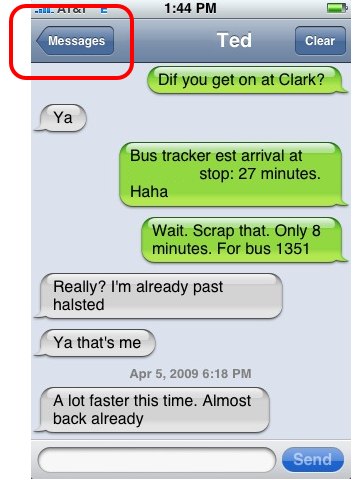
3. Tap the Compose button in the top right:
4. Tap the plus sign:
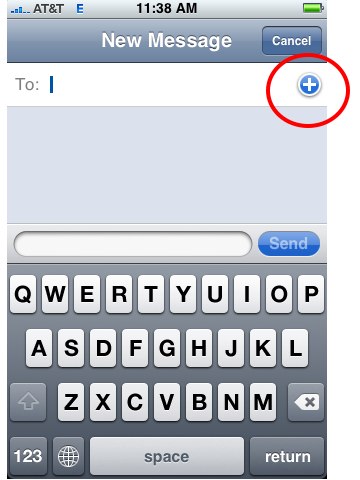
5. Select a contact:
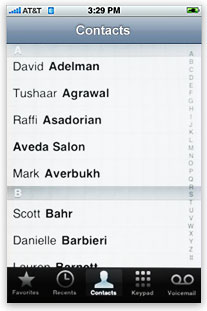
If your contact has multiple phone numbers, you may have to choose which number to send the text message to.
6. The contact you selected should appear in the message’s To: field. To add another contact, tap plus sign again:
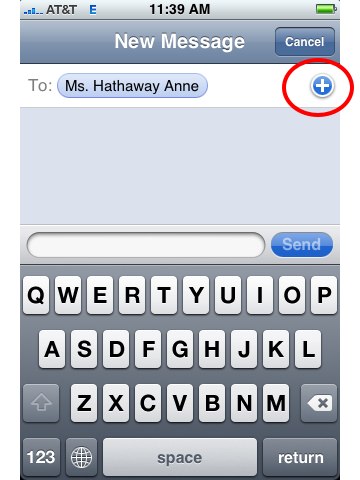
7. Repeat until you’ve added all the recipients you want.
8. When finished with your message, tap Send:
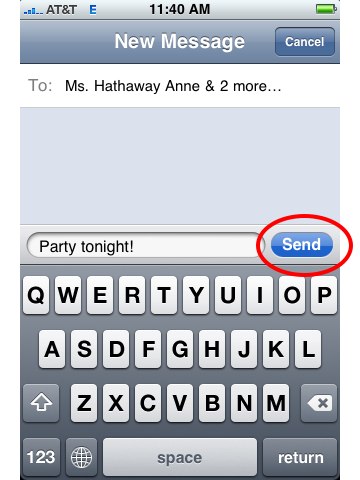
And that’s it, you’ve sent the SMS text message to multiple people. To get more tips, check out our iPhone Tips and iPhone Basics post categories.









