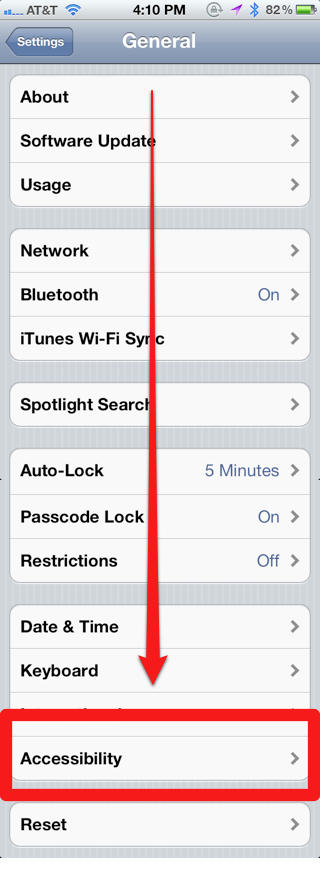Find My iPhone is now a free feature for anyone with an iPhone 4 or newer, and it’s something you’ll want to have turned on, as it can come in extremely handy—not only does Find My iPhone show the location of your iPhone should it be lost or stolen, it can remotely lock the iPhone, wipe its memory, or have the iPhone emit a beeping sound in case it’s lost between couch cushions. To use Find My iPhone, you’ll need to activate it on the iPhone first. Here’s how.
How to Activate Find My iPhone
1. On the iPhone, tap Settings:
2. Tap Mail, Contacts, and Calendars:

3. Tap Add Account:

4. Tap MobileMe:

5. Log in with your Apple account ID and password, which is the same ID you use to buy apps and music in iTunes. Note that your ID needs to be an email address to use Find My iPhone (if it’s not, go here for instructions on updating your ID to an email address). If you don’t have an Apple ID or account, tap Create Free Apple ID:

6. Tap MobileMe (you may need to verify your account first via an email Apple sends you):

7. Slide Find My iPhone to On:

8. Tap Allow:

That’s it. Once turned on, you can now use Find My iPhone’s features on the web, or via an official app on the iPad, iPod, and iPhone.
How to Use Find My iPhone Using a Browser:
1. Go to iCloud.com and log in:
2. Your iPhone’s location will show on Google Maps:

3. To access more features (remote wipe, lock the phone, or make the iPhone beep), click the arrow in the top right corner:


Now you can rest easy always knowing where your iPhone is.
Be sure to check more of our iPhone Tips.