Did you just upgrade to iOS 5 and wonder what new features you can play around with? Below are 5 of the most popular new features to try out.
1. View the Notifications Center
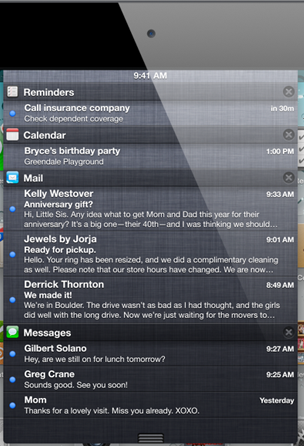
The new Notifications Center is likely to be one of the most popular features on the iPhone. To access it, simply swipe down from the top of the screen from the home screen or inside any app.
By default, you should see two widgets for the Weather and Stocks apps as well as any other alerts you’ve received since installing iOS 5. Want to receive more notifications? You can turn them on by going into the iPhone’s Settings app, tapping Notifications, and selecting from the apps you’ve installed. Note that you may have to set up alerts inside the apps themselves as well. For example, you can send notifications for your favorite sports team inside the settings of the ESPN ScoreCenter app.
To close the Notifications Center, swipe up from the bottom of the screen.
Extra Tip: Swipe left or right on the Weather widget to view a 6-day forecast.
2. Check Out the System-Wide Dictionary
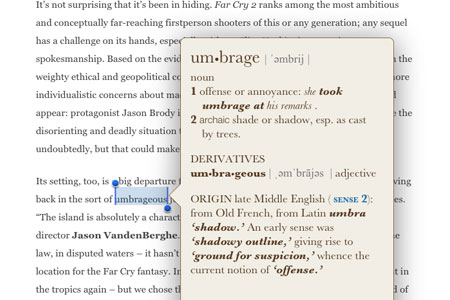
You can now get the definition of any word in any app, provided the app lets you select text. To try it out, open up an email someone sent you and select any word by tapping and holding on it. Tap Define from the pop-up menu to bring up the iPhone dictionary’s definition.
3. Send a Free Text Message With iMessages
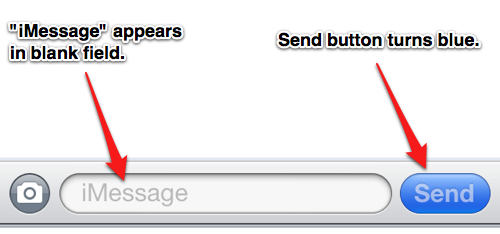
If you’re looking for the new iMessages app, there isn’t one. iMessages is a feature hidden inside the iPhone’s old text messaging app called Messages. To test out iMessages, open up Messages and select a contact that has an iPhone, iPad, or iPod touch running iOS 5 or newer. The recipient has to be running iOS 5 or newer for this to work, so tell your friends to upgrade! Now simply start typing a message and eventually you’ll see the Send button turn blue, confirming the recipient has iMessage (you’ll need a data connection, 3G or Wi-Fi).
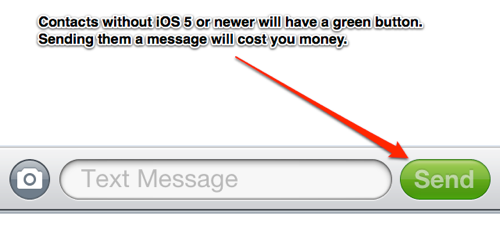
4. Assign Custom Sounds to Text Messages and Other Alerts
It used to be that you were limited to the boring default sounds for text messages on the iPhone. Now you can assign your own fun sounds. You can create your own tones (our instructions here) or buy tones from the iPhone’s iTunes Store app. The Star Wars tones are particularly popular.
To change your tones, open up the iPhone’s Settings app, select Sounds, then select from the list of sound alerts. You can change the sounds for text messages, new mail, tweets, calendar alerts, and more.
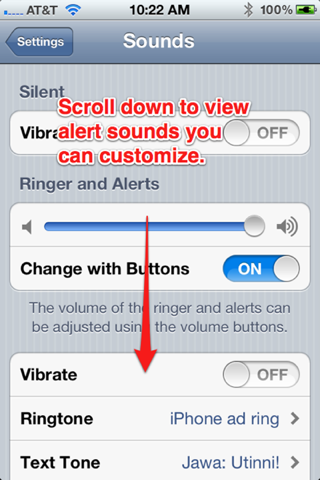
To buy alert tones, tap the Buy More Tones button to open the iTunes Store app and scroll down until you see the words Alert Tones. Note that, currently, you can only buy Tones from the iPhone or iPad. You can’t buy them in the iTunes desktop application.
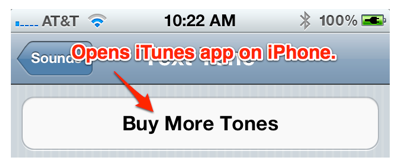
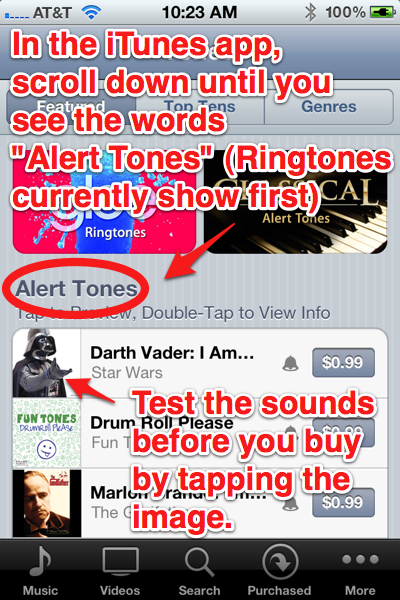
5. Take a Picture Using the iPhone’s Volume Up Button

There’s no need to fumble around with a touchscreen button to take a photo on the iPhone anymore. Simply open the Camera app and press the volume-up button on the side to snap a photo.










