Need to browse to some websites without leaving tracks on your iPhone? Do you want the iPhone to not remember your sites visited, searches, and the information you entered into fill-in forms? That’s what the new Private Browsing Mode is for. I mean, does my wife need to know I spent 20 minutes looking at Anne Hathaway pictures last night? No she doesn’t. Here’s how to turn on Private Browsing mode.
1. Open Settings:
2. Scroll down and tap Safari:
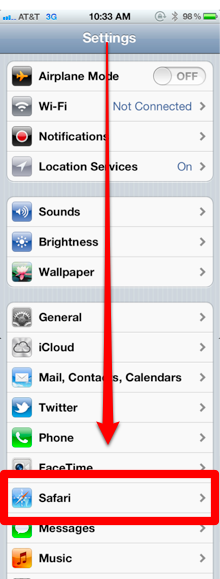
3. Next to Private Browsing, swipe the tab to On:
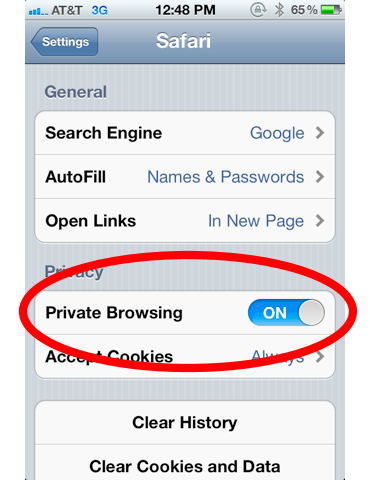
4. The following pop-up may appear:
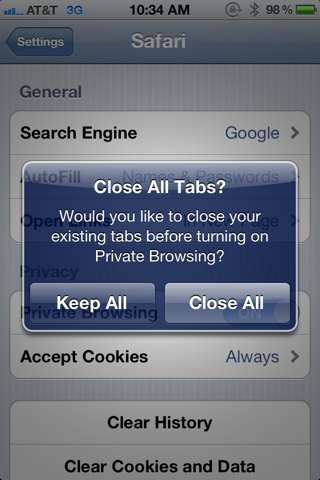
This allows you to either keep all the webpages currently open in the iPhone’s browser or to close them all as you switch to Private Browsing mode. Tap Keep All to keep them open, or Close All to close them.
5. Now open Safari. The border of the app should be black instead of gray:
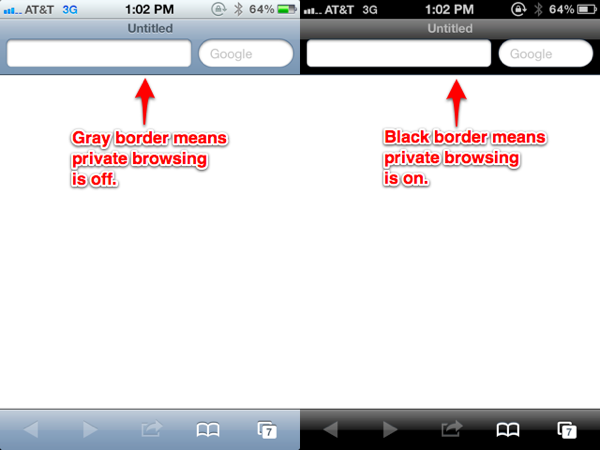
A black border means Private Browsing mode is on.
Endnotes:
In private browsing mode:
- Visited sites are not added to the browser’s history.
- Searches are not added to the search history drop-down for Google (or your choice of search engine).
- Filling out forms won’t result in have that info being saved to the browser’s autofill feature
- Cookies are deleted.
- If you want to completely cover your tracks after you finish browsing, make sure to close all your browser windows.











