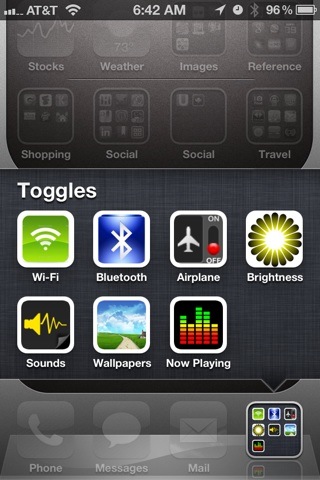
*Update 3/9/2012* This tip no longer works if you update your iPhone to iOS 5.1.
Here’s an awesome tip. One of my major annoyances with iOS is having to navigate deep into the settings every time I want to turn Bluetooth on or off. But here’s a neat little trick that will let you create an icon you can tap to take you directly to your Bluetooth, Wi-Fi, or other settings, and it doesn’t involve hacking, jailbreaking, or doing anything else untoward. It’s a two-part tip.
The first part relies on a set of commands (entire list below) you can type into the iPhone’s Safari browser to launch directly into a specific setting on the iPhone. You can try it yourself, simply type the following into your browser: prefs:root=WIFI to launch the WiFi settings on the iPhone.
Cool, huh? But who wants to type that in every time? Here’s where the second part of this tip comes in. You’ll need an app called Icon Project ($0.99) that lets you design webapp icons and add them to your homescreen (for iPhone beginners, webapps are essentially web bookmarks you can save to your iPhone’s home screen. Apple also calls them web clips).
Icon Project not only lets you design the icon’s graphics, colors, text, etc, you can also add links to websites. When you tap the icon, the website will launch. And that’s where the list of commands below comes in. Using the Icon Project app, where you’d normally enter a web address simply type in any of the commands below. Then, when you tap the icon, you’ll to be taken directly to that iPhone setting. Sweet trick.
*Update* For a free version of this tip (without the need for the $0.99 app), point your iPhone or iPad’s browser to this page at iPhoneZa and scroll down. Choose among the various links to easily add icons with shortcuts to iPhone settings. The only disadvantage for using the website is that you can’t use your own graphics for the icons.
Note that some users who haven’t upgraded to iOS 5 have been having some trouble with this tip.
List of Shortcuts:
About –> prefs:root=General&path=About
Accessibility –> prefs:root=General&path=ACCESSIBILITY
Airplane Mode On –> prefs:root=AIRPLANE_MODE
Auto-Lock –> prefs:root=General&path=AUTOLOCK
Brightness –> prefs:root=Brightness
Bluetooth –> prefs:root=General&path=Bluetooth
Date & Time –> prefs:root=General&path=DATE_AND_TIME
FaceTime –> prefs:root=FACETIME
General –> prefs:root=General
Keyboard –> prefs:root=General&path=Keyboard
iCloud –> prefs:root=CASTLE
iCloud Storage & Backup –> prefs:root=CASTLE&path=STORAGE_AND_BACKUP
International –> prefs:root=General&path=INTERNATIONAL
Location Services –> prefs:root=LOCATION_SERVICES
Music –> prefs:root=MUSIC
Music Equalizer –> prefs:root=MUSIC&path=EQ
Music Volume Limit –> prefs:root=MUSIC&path=VolumeLimit
Network –> prefs:root=General&path=Network
Nike + iPod –> prefs:root=NIKE_PLUS_IPOD
Notes –> prefs:root=NOTES
Notification –> prefs:root=NOTIFICATIONS_ID
Phone –> prefs:root=Phone
Photos –> prefs:root=Photos
Profile –> prefs:root=General&path=ManagedConfigurationList
Reset –> prefs:root=General&path=Reset
Safari –> prefs:root=Safari
Siri –> prefs:root=General&path=Assistant
Sounds –> prefs:root=Sounds
Software Update -> prefs:root=General&path=SOFTWARE_UPDATE_LINK
Store –> prefs:root=STORE
Twitter –> prefs:root=TWITTER
Usage –> prefs:root=General&path=USAGE
VPN –> prefs:root=General&path=Network/VPN
Wallpaper –> prefs:root=Wallpaper
Wi-Fi –> prefs:root=WIFI
With the app, you can also make icons for calling or texting (or iMessaging) your favorite contacts. You can use any image on your iPhone for the icon. For example, you could create an icon with the face of your sweetheart that, with one tap, allows you to dial their number.

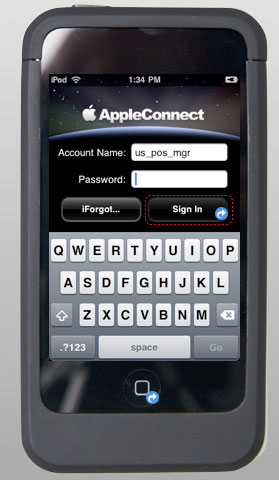











Brilliant. Whatever they are paying you, they should double it.
Best tip ever.