
The Amazon Basics Wireless Bluetooth Keyboard for iPad ($45) really is designed “for the iPad” in the sense that it has several iPad-specific keys. A “home button” key works just like the iPad’s home button, bringing up the home screen when pressed and the iPad’s task bar when double pressed. The keyboard’s Spotlight Search key brings up, what else, the iPad’s Spotlight Search. The keyboard’s key arrangement also imitates Apple’s own keyboards, with special Apple keys like Command and Function, so it works great with Macs, too.
At $45, and with a slim, sleek profile, the Amazon Basics Bluetooth Keyboard makes for an inexpensive imitation of Apple’s own popular Wireless Bluetooth keyboard, which costs about $25 more ($69).
I took the Amazon keyboard for a spin for a few weeks with my new 3rd-gen iPad (and wrote most of this article on it), and compared it with the Apple Wireless keyboard, which I use on a daily basis. Check out my video and text reviews below.
Video Review
Text Review

Typing. I found typing on the Amazon Basics Wireless to be comfortable, but not quite as comfortable as a regular desktop keyboard. The keys are slightly smaller and more cramped than the Apple Wireless keyboard, but the tighter spacing did not impede my accuracy or typing speed.
Just like most modern Apple keyboards, the Amazon keyboard keys are very quiet, with none of the reverberating clickity clack of conventional keyboards (although some people do love their old-school clickity clack). If you haven’t used a modern Apple keyboard, the “Scrabble tile” style keys take some getting used to. There’s a flat, dead feel to them at first. But in the long run, you’ll discover the keys require a lighter touch.
Weight. The Amazon Basics Wireless is an extremely lightweight keyboard, the lightest full keyboard I’ve used. It weighs only 9.6 ounces. That’s a few ounces lighter than the Apple Wireless, which weighs around 11.5 ounces.
Size. The keyboard is 10.4 inches wide, 4.6 inches tall, and 0.7 inches in height. For comparison, the Apple Wireless keyboard is 12 inches long, 6 inches wide, and .75 inches tall. Both are small when compared to desktop keyboards. The Amazon Basics keyboard will fit easily into any bag and maybe even a large purse.
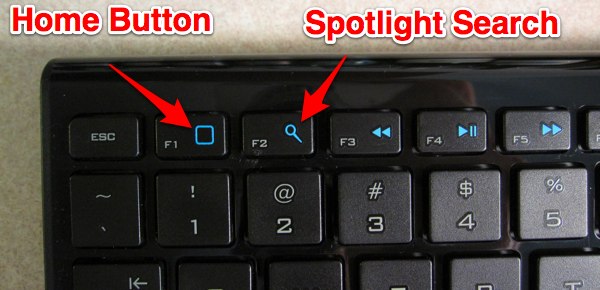
Special iPad Keys: The Amazon keyboard comes with some special iPad keys, each labeled according to their functionality:
- Home Button key (F1): Pressing the Home Button key (F1) does what pressing the iPad’s home button does: brings up the home screen. You can quickly double press F1 to bring up the iPad’s app-switching task bar. The F1 key is decorated with the same rounded square as the iPad’s home button.
- Spotlight Search key (F2). Pressing the Spotlight Search key (F2) brings up Spotlight Search on the iPad (are you starting to see a pattern?), where you can search for apps, contacts, etc, depending on what your Spotlight settings are. The F2 key is decorated with a magnifying glass.
- Music/Video Controls (F3-F8). With this set of keys you can play, pause, skip forward, skip back, mute, increase volume, and lower volume. The keys are decorated with the corresponding track control symbols.
- Battery Indicator (F11). The Battery Indicator (F11) key has a status light that will briefly glow green when you turn on the keyboard to let you know the battery is good. They key as an image of a battery on it.
- Bluetooth Indicator (F12). The Bluetooth Indicated key (F12) has a status light that will briefly glow blue to let you know either if it’s searching for a connection or when its connecting.
- The Keyboard key. Located next to the F12 key, this key simply has an image of a keyboard on it. Pressing it will bring up the touchscreen keyboard on the iPad (when available), and pressing it again will close it.
Key combinations. Some key combinations don’t work with the iPad, and some do. Command + i (italicize) doesn’t work, and Command + b (bold) doesn’t work either. But there are plenty of key combinations that do work. Here are a few.
Key combinations that do work on the iPad:
- Command + c = copy
- Command + v = paste
- Command + z = undo
- Command + a = select all
- Command + Shift + arrow = select all text in a line and jump to beginning/end
- Shift + arrow = select
- Command + arrow up = move cursor to home
- Command + arrow down = move cursor to end
- Command + arrow left/right = move cursor to beginning/end of line
- Option + arrow = places cursor at end/beginning of a word
Other Notes:
The Amazon keyboard for iPad has a nice on/off switch on the bottom of the keyboard. This is worth mentioning only because, annoyingly, the Apple wireless keyboard’s on/off button is poorly designed and can easily be accidentally pressed when stored in a bag, running down the battery.
The keyboard is powered by 2 AAA batteries. A pair are included with the keyboard.
The keyboard will also work with the iPhone and most computers, basically anything that is HID bluetooth-profile compatible. Because the key configuration is of the Apple (Mac) variety, there will be some awkwardness when used with a Windows computer (although still quite usable).
The keyboard comes with a 1-year warranty.
Gallery:
Review Summary
I can recommend the Amazon Basics Wireless Bluetooth Keyboard for iPad to anyone looking for a cheap, small, lightweight, but still comfortable bluetooth keyboard for the iPad. While the Apple bluetooth keyboard is slightly bigger, roomier, and has larger keys, the Amazon keyboard’s advantages are its cheaper price ($25 or more cheaper), its on/off switch (see my complaint above about the Apple’s on/off switch), and the fact that its keys are labeled with their corresponding iPad functionality (for example, the home button key has the home button symbol on it), which the Apple keyboard lacks.
Pros:
- Comfortable to type on.
- Light, thin, and portable.
- Special iPad keys.
- Relatively cheap $45 price tag.
Cons:
- Keys are slightly smaller and more cramped than an Apple Wireless Keyboard
7-2-2012 Update: While everything in my review still stands as concerns using this keyboard with the iPad, I started to use the Amazon keyboard with my iMac when my Apple Wireless conked out and find it to be a terrible keyboard for that purpose. If the keyboard goes to sleep after not being used in a while, there is about a 5-second gap from when you type on the keyboard until the iMac registers anything. Often, what you initially type is lost or becomes jumbled. The Apple Wireless keyboard, on the other hand, always works the instant you start typing, regardless of how long you’ve been away from the keyboard.


















