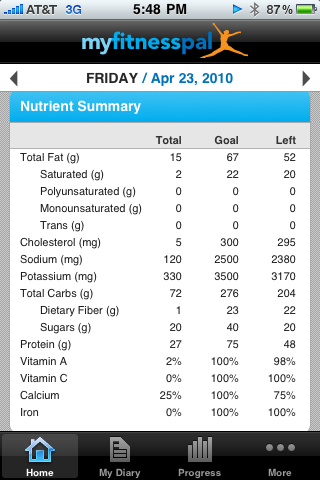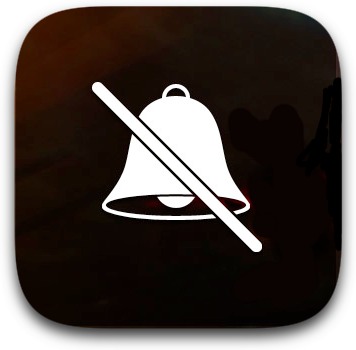Reader is one of my favorite and most-used features introduced in iOS 5. If you’re not familiar, Reader is a feature of the iPhone/iPad’s browser that strips aways ads from a web page, enlarges the text, and fills the entire screen with the article to make it easier to read on the iPhone/iPad. You activate it by tapping a button that appears in the browser’s address bar:

But there is one huge annoyance with Reader: the button doesn’t appear until after a web page stops loading. This means, if you’re waiting for an entire web page to load, you can often wait up to several minutes for the reader button to show up, even though you can see the text of the article has loaded. The solution is simple:
When you see the article’s text and images have loaded, simply tap the X in Safari’s address bar to stop the rest of the web page from loading. The Reader button will then appear:

It seems like an obvious solution, but I admit, it took me a while to figure it out.
So why, oh why, do web pages seem to keep loading and loading sometimes? It often has nothing to do with the website you are visiting, but rather third-party advertisements that are attempting to contact other Internet services to pull in data. The good news is that websites are usually designed to load their own content first, and that’s why this tip works.