There may be times when you want the iPhone/iPad’s screen to remain on until you physically turn it off. To prevent the screen from auto shutting off, you must turn off the iPhone/iPad’s Auto-Lock feature (just remember to eventually turn it back on for your battery’s sake). To turn off Auto-Lock, go to Settings > General > Auto-Lock and select Never (see visual instructions below).
1. Open Settings:
2. Tap General:
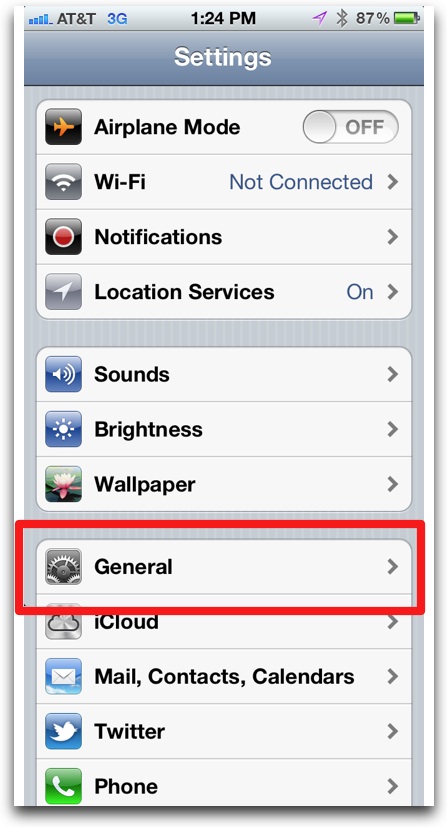
3. Tap Auto-Lock:
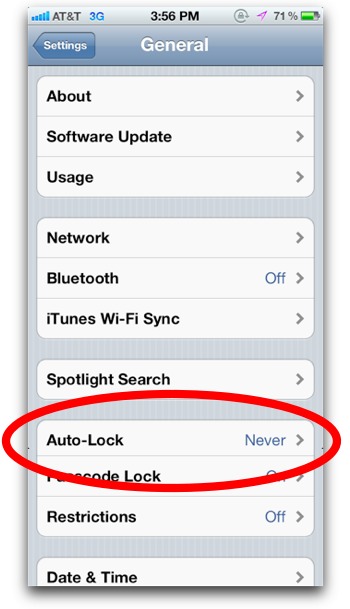
4. Tap Never:
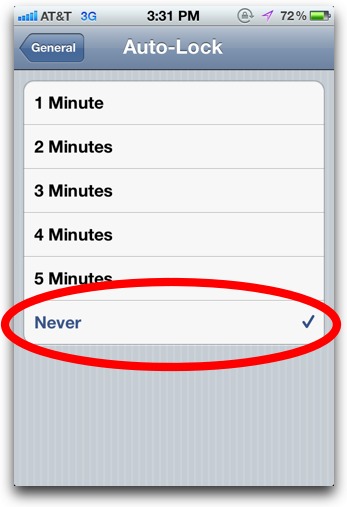
And that’s it, your screen will no longer automatically shut off. Note that you can still manually shut off the screen and lock the iPhone/iPad by pressing the sleep button on top of the device. Again, remember that leaving the screen on depletes the battery very quickly, so make sure to eventually turn Auto-Lock back on!
Every once in a while, I turn off the iPad’s Auto-Lock when I’m using the iPad to display reference material while I’m working on something else, for example, when I’m writing on my desktop or doing my taxes. I also turn off Auto-Lock on an old iPhone I use as a desk clock.












The above is great but my iPad 3 has only two choices – 2 minutes or 5 minutes. Can this be adjusted?
Thanks Jim W
My I-pad settings is on auto lock “NEVER” but it turns itself off when I am in the middle of working on with an app on it. What can I do to stop this?