
When turned on, the useful new Do Not Disturb mode blocks all calls and notifications from ringing your iPhone, allowing you to sleep or work in peace. But you can also assign a special group of contacts as exceptions while Do Not Disturb is turned on. When anyone in this group of special contacts calls, your iPhone will still ring, even though Do Not Disturb is turned on.
There’s only one problem though: Apple still hasn’t supplied a way to create groups of contacts on the iPhone (it’s a headshaker, I know). The lone exception is the Favorites group, which you can add/remove contacts from. Fortunately, you can use third-party apps and iCloud.com to create, edit, and delete groups. Check out the instructions below for:
- How to add contacts to the Favorites group.
- A suggestion for a good free third-party iPhone app for creating groups.
- How to create groups on iCloud.com.
How to Add Contacts to the Favorites Group:
1. Select a contact in the Contacts or Phone app.
2. Tap the Add to Favorites button:
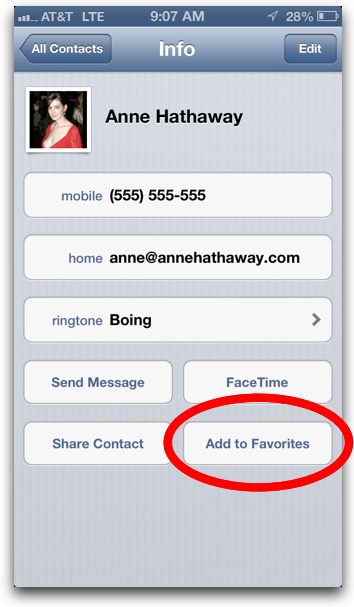
And that’s it. To delete contacts from the Favorites list, open the Phone app > tap the Favorites tab > tap Edit > tap the red circle > tap Delete.
A Free App for Creating Groups of Contacts:

Groups (free) is a solid but somewhat barebones free app for creating new groups on contacts on your iPhone. Any group created within the app will show up in the iPhone’s default Contacts and Phone apps. To create a group in the app, tap the All Contacts drop-down list at the top, then tap Add New Group.
How to Create a Group of iPhone Contacts at iCloud.com:
1. Go to iCloud.com and and select the Contacts app:
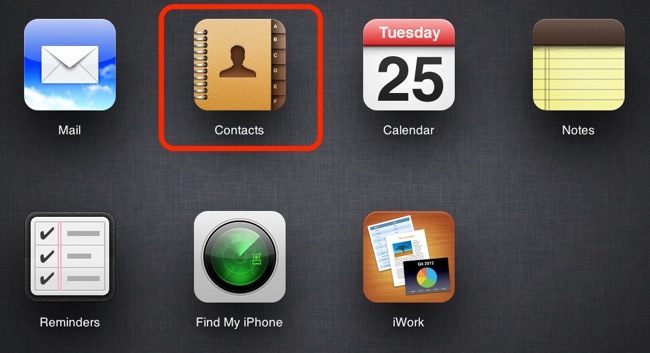
2. Click the red groups ribbon at the top:
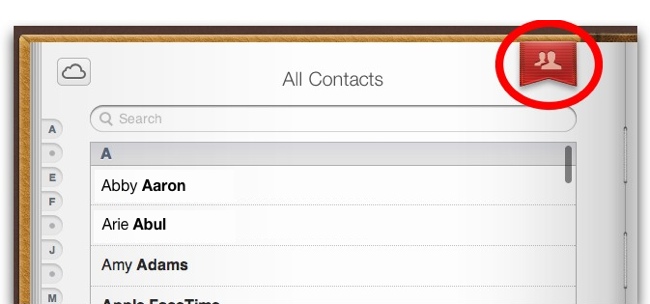
3. Click the plus sign at the bottom right to create a new group:
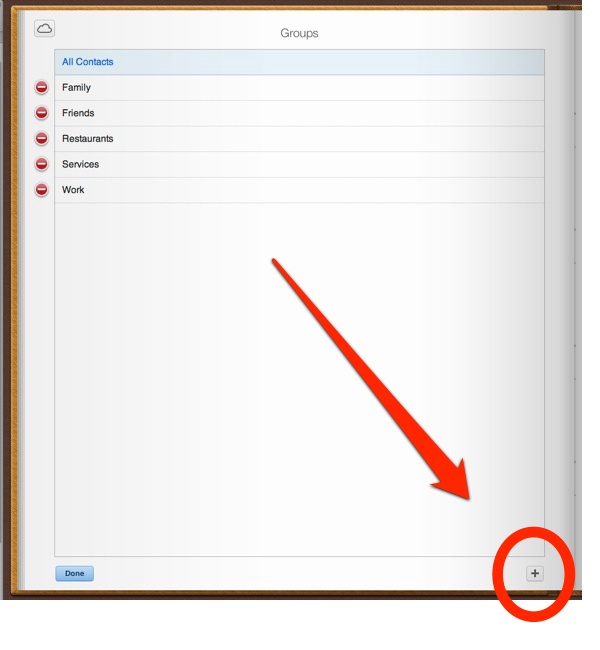
4. Type in a name.
5. Click the red groups ribbon:
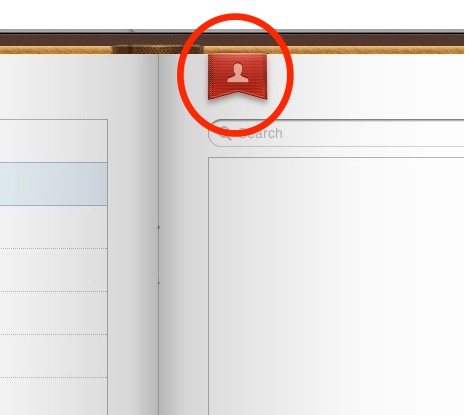
6. Click All Contacts:
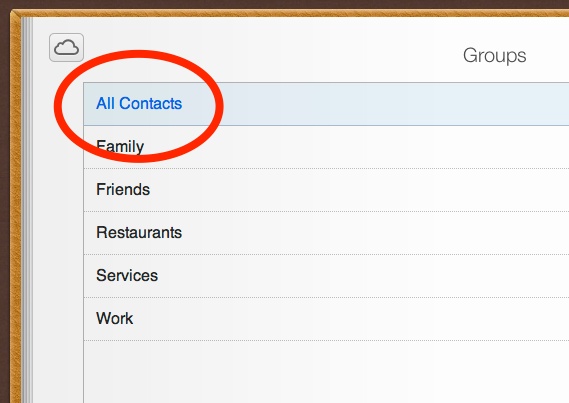
7. Drag a contact from the list on the right to the group name on the left:
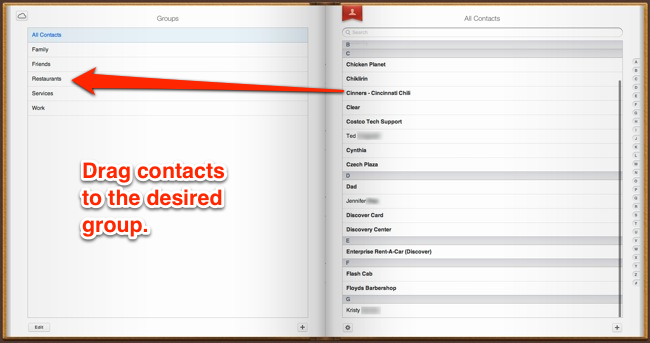
And that’s it. Your new group of contacts should be synced to your iPhone via iCloud almost instantly (depending on your connection).













You can also use another free app named GroupsPanda. Download it from AppStore via the next link https://itunes.apple.com/us/app/groupspanda/id566868184?ls=1&mt=8