The panorama mode in the iPhone’s Camera app is easy to use, but it also has a few non-obvious “hidden” features. Below are 3 of these hidden features.
1. Reverse the Panorama’s Direction By Tapping the Arrow
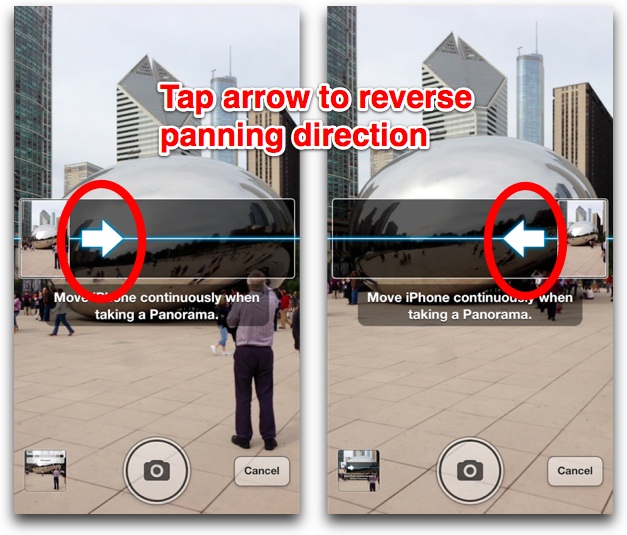
By default, the iPhone’s panorama mode requires you to tilt the iPhone from left to right. To reverse the direction, simply tap the arrow on the screen. Now you can start on the right, and tilt the iPhone to the left to create a panorama. Why would you want to change the direction? Because it’s easier to accurately select a starting point than it is a finishing point.
2. Finish a Panorama By Suddenly Moving the the iPhone in the Opposite Direction
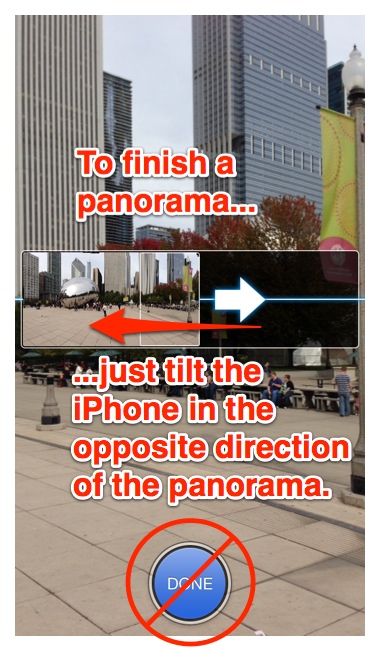
You don’t need to tap the Done button to finish a panorama photo, just move the iPhone in the opposite direction you were creating the panorama. This is actually the best way to finish off your panorama, as reaching for the Done button could cause you to tilt the iPhone up or down, creating jagged edges in your panorama. Also note that you don’t have to fill the entire rectangular box the iPhone displays in panorama mode to make a panorama—you can stop at any time and still create a photo.
3. Take Vertical Panoramas of Tall Structures

Panorama mode isn’t just for horizontal landscapes, you can use it to record tall structures like buildings, trees, etc. To do this, simply hold your iPhone in landscape orientation while in panorama mode. Then you simply start photographing from the bottom up (or top down…see Tip #1).












