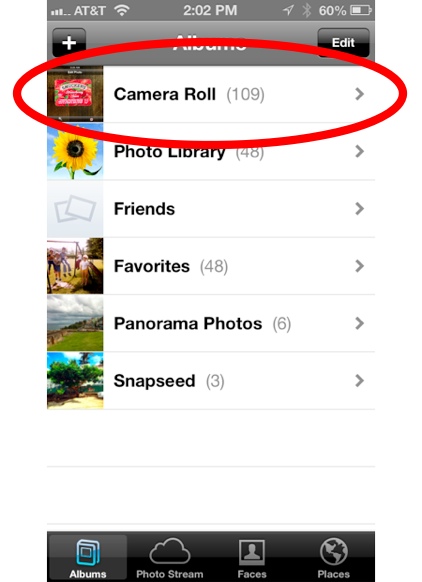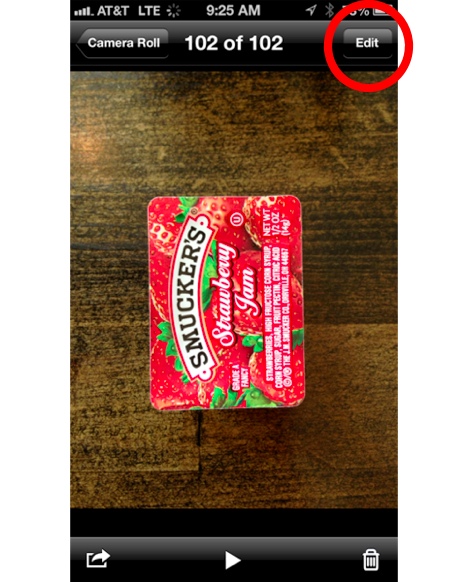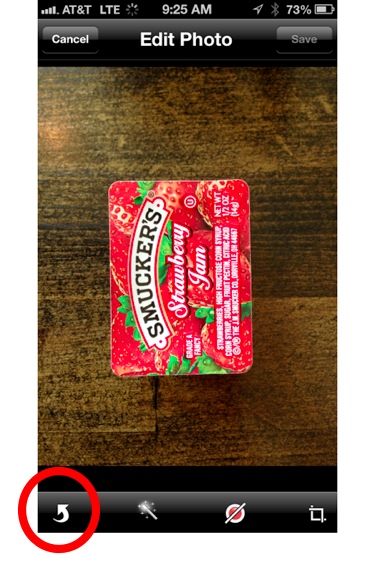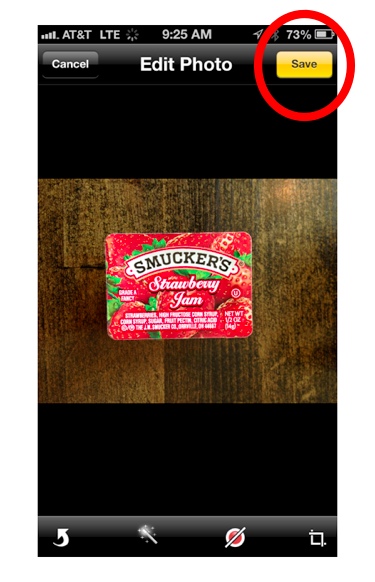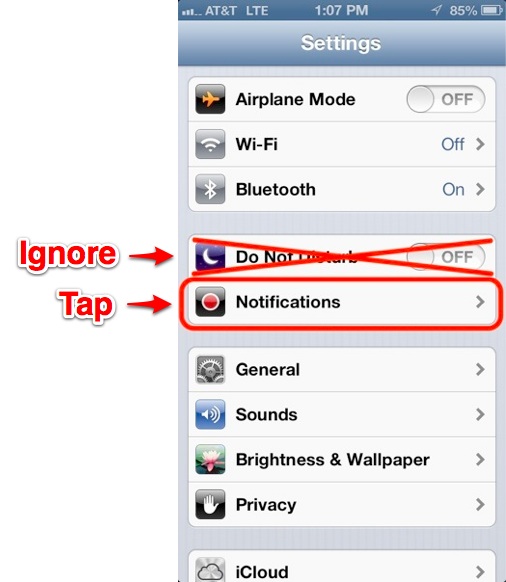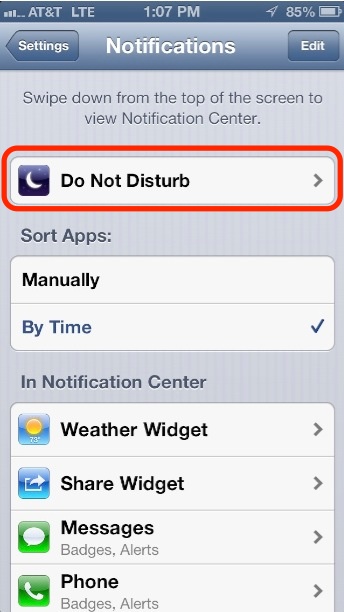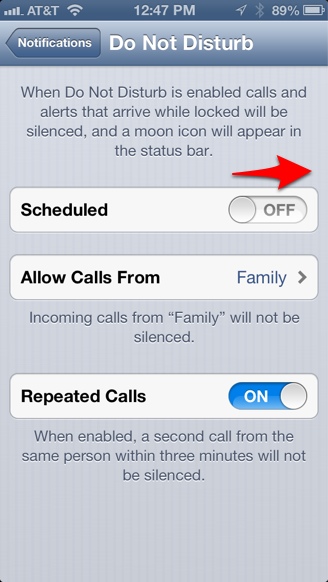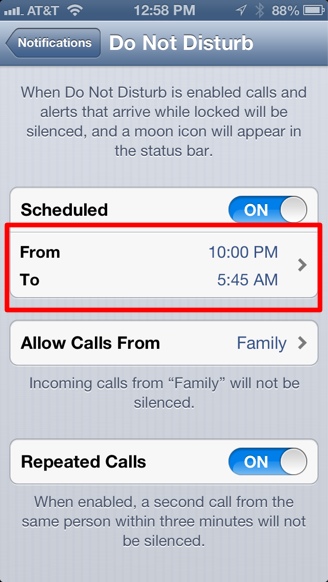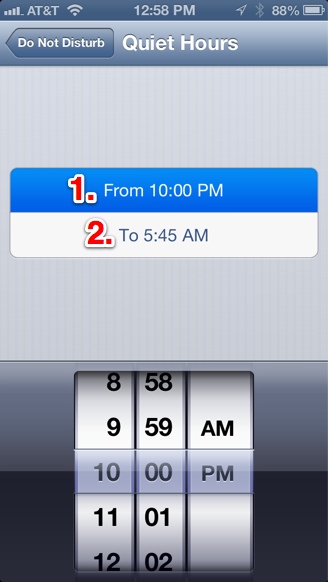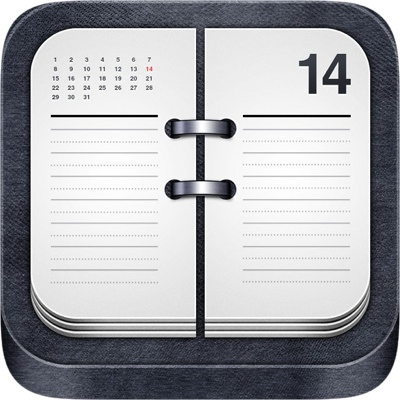
Way too often I fall for the hype over the latest and greatest iPhone apps—apps that make me go Wow, that’s the coolest thing ever!, and then…I never use them again. Their icons sit untouched, clogging up my home screen. That’s why the following is not a “best of iPhone in 2012 apps” list. This list is composed solely of the iPhone apps I used the most in 2012, and therefore have been the most useful to me. I’ve excluded some obvious apps, like Mail, Safari, etc.
1. MyFitnessPal (free). This calorie tracker is simply the most powerful iPhone app you can have to improve your overall health. A huge database of foods means you’ll always know exactly how many calories, grams of fat, etc, you are putting in your body. You can track calories burned from exercise, then see what your daily +/- for calorie intake is. Losing weight is simply burning more calories than you consume, and this app makes it easy to see that you are doing just that. I seldom use this app everyday (as I’m currently not overweight), but rather to check up on my eating habits over time and know when to scale back on the french fries.
2. RunKeeper (free). I’m a runner, and I’ve used this app for the past few years to track my runs. What’s cool about any of these run-tracker apps is that you can run unfamiliar routes and still know the exact mileage you’ve run. For example, I can go on a vacation in Hawaii, take a run along the beach in the morning, and still adhere to a training regimen where I need to run X number of miles.
3. GymBuddy ($2.99). This app makes it a snap to track how much weight you lifted in the gym, so the next time, you can try to do just a little bit better—the key to adding muscle. The app also has a built-in countdown timer that will start immediately after you enter in your weight/reps and make a dinging sound when it finishes, so you’ll know when you’ve rested enough to do your next set—this can be a huge timesaver as it prevents you from waiting too long between sets. I also love just having a list of exercises to do in the gym—without this app, I’d frequently forget to do certain ones. You can also add your own exercises into the app, and create different lifting routines, adding and subtracting new exercises. When you bring an old exercise back into your routine, you can see where you left off. I reviewed this app a few years ago, and, yes, it is ugly as sin and hasn’t been updated in years, but is still the best app I’ve seen for use in the gym.
4. Reeder ($2.99). This app lets me follow my favorite RSS feeds (I use it with my Google Reader account). While it has been replaced my Mr. Reader on my iPad, Reeder is still one of the better RSS readers for the iPhone. It’s easy to read, easy to use, and just works. What else do you need?
5. News360 (free). I’m a fan of Google News and its thousands of news sources, and this app is basically Google News, except better. This app lets you quickly browse through the day’s headlines from thousands of sources. You can customize the topics you see down to very specific things (like, news stories about knitting or the iPhone 5). It also has a ton of other subtle features, like a Reader view that strips away the ads. I also love the swipable image at the top of news stories that brings up more relevant images from other news sources.
6. Instapaper ($3.99). There is way, way too much interesting stuff to read on the Internet, and I often come across it at inopportune times where I can’t read more than just the headline. Instapaper is a way to save that stuff to read later. You come back later, and the articles are organized all in one place, stripped of ads and annoying formating, and placed in a highly readable format. Instapaper is a free service that you don’t necessarily need an iPhone/iPad app to use, but the app is where it really shines.
7. Grocery IQ (free) is simply the best way to maintain a grocery list. It makes creating a list a snap through autocompletion tools and maintaining a history of past items. It also has “cloud” sharing where you can maintain a single master grocery list amongst several people (perfect for husband/wife shared grocery lists).
8. TV Guide Mobile (free). Quick and easy TV listings. Simply enter in your local TV provider (cable, satellite, over-the-air) and it will show you what’s on now and later. It has some other tools, like push notifications for your favorite shows, but I mainly use it to for the quick-and-easy TV listings.
9. The Weather Channel (free). It seems like every other week there is some new fancy weather app with a sparse interface or other tricks. This app has been my main weather app since forever, and I’ve never seen a reason to change.
10. Agenda Calendar ($0.99). Sometimes an app that’s best on the iPhone isn’t necessarily the best on an iPad. Agenda Calendar is my favorite calendar app for the iPhone. What I like about Agenda is that it has the quickest and easiest user interface for browsing through a long range of dates on your calendar. The weekly view is my favorite. Swipe up or down for a superfast, scrolling, 7-day view of your calendar. You can quickly maneuver between month, week, and day view by swiping right or left.
11. McTube Pro ($1.99). This app saves YouTube videos to the iPhone/iPad for offline viewing. Initially, I used it for music videos, but then I found all sorts of uses. For example, saving how-to videos for cooking, weight-lifting, and other odds and ends. Why re-stream a video every time you want to view it (especially if you want to view Gangnam Style 15 times)? The app lets you stream saved videos via AirPlay and to the AppleTV.
12. Brownees ($1.99). Here’s another app that saves YouTube videos to the iPhone, but this one saves only the audio from videos. Brownees focuses on collecting music—basically, it’s a way to collect tons of free music from YouTube as audio files for offline playback. Download songs for free and play them back almost as if you bought them from iTunes. I bet Apple and the music industry love that! Ah, who cares.
13. Figure ($0.99). I dabble in making music, and Figure is my favorite iPhone app to whip out a quick tune on the go (for the iPad, I like more complicated apps like Animoog and GarageBand). You can quickly create a beat, bass line, and lead melody, and save it or export it to flesh it out in another app. Figure is more of a music idea app that a way to create full songs, but it’s a lot of fun and simple enough that anyone can use it.
14. MLB At Bat (free). I’m a Cincinnati Reds baseball fan who lives in Chicago, so in order to follow my favorite team, I subscribe to MLB.tv. While I usually watch streaming video of baseball games on my AppleTV, I use this app to listen to the radio coverage when I’m not at home (the MLB.tv subscriptions comes with access to radio coverage of every MLB game. Basically, this app is indispensible for baseball fans who no longer live where their favorite team plays.
15. Spotify (free) recently added Pandora-like radio functionality to this app where you can vote songs thumbs up or thumbs down, and the station learns your tastes over time and plays more of the type of music you like. The audio quality of Spotify is second to none (make sure you choose higher quality audio in the settings), and it has an impressive song list. Spotify is known for its premium all-you-can-eat music service that costs about $10 a month, but I mainly use it for the free customizable radio.
16. Pandora (free) is the popular free radio service that customizes its music streams to your tastes. Not many people know that it also offers comedy, my current favorite use for the app.
17. TuneIn Radio Pro ($0.99). Simply the best radio app for local radio stations on the iPhone. I use it to listen to some local Chicago stations (specifically, ESPN Chicago). The Pro version of the app lets you record live radio, but the free version works just fine as well.
18. TripIt (free). This app puts all your travel details in one central place. It will really revolutionize your traveling (and save you tons of stress). You simply forward any travel-related confirmation emails (flights, Priceline wins, hotel arrangements) to your special TripIt email address, and the info will be stripped out and gathered in once central place for easy and quick viewing. TripIt is an indispensible, powerful tool for any modern traveler. This is what the iPhone is all about, people!
19. TripAdvisor (free) is a review site for travelers, but it’s not just reviews of hotels. It includes restaurants, sightseeing tours, etc. I even use it when I’m not traveling, as I find the reviews better than Yelp.
20. ScoreCenter from ESPN (free). This app was recently did an update that leaves it with an average 1.5-star review, basically because it dramatically changed the interface. I don’t think it’s that bad, and I continue to use it. The update added a better way to read ESPN news inside the app as well.