The best thing about Apple’s new Podcasts app (free) is that it adds functionality to the iPhone that wasn’t there before. Managing podcasts was one of the last few things you still needed iTunes running on a computer to do. But no longer. Here are 11 things the Podcasts app lets you do on the iPhone and iPad that you couldn’t before.
1. Subscribe to podcasts on the iPhone/iPad
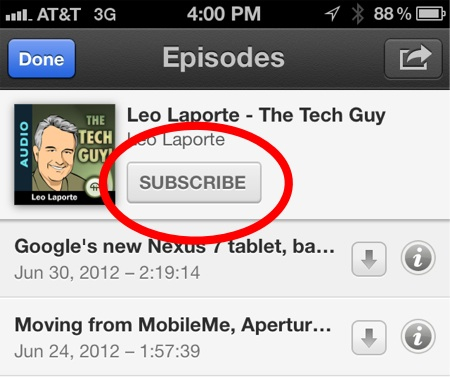
Previously you could browse, stream, and even download podcasts on the iPhone, but you couldn’t subscribe to a podcast. That had to be done using iTunes on a computer. But subscriptions can now be established on the iPhone. Subscribing, however, doesn’t mean your podcasts automatically download. That is a separate function you can also set up in the new app (see the next item in this list). Subscribing simply means the podcast will appear in your list of podcasts for quick and easy access, sort of like the Favorites feature in the iPhone’s Phone app.
2. Set up automatic podcast downloads on the iPhone/iPad
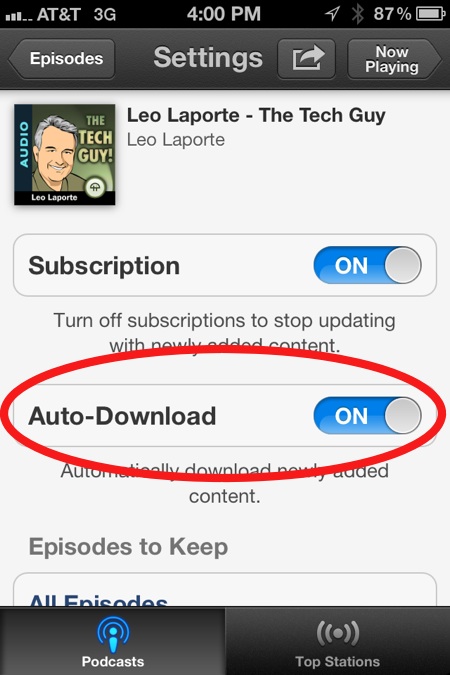
When a new episode of a podcast becomes available, it will automatically download in the background the next time you plug in your iPhone/iPad for charging.
3. View all your podcasts in an easy-to-browse tile view
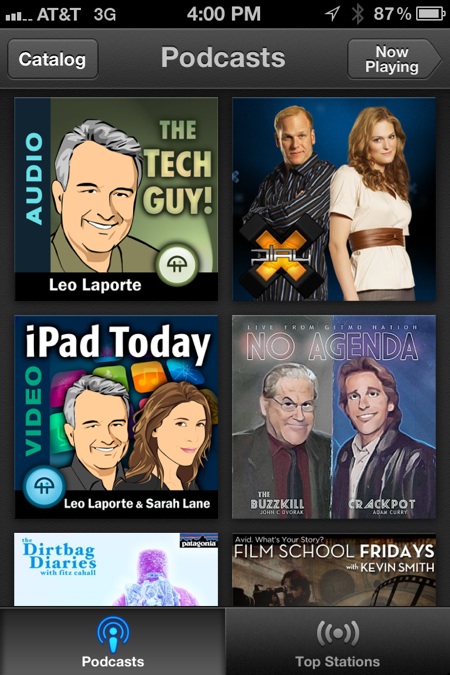
The Podcasts app introduces a beautiful tile view that displays all your podcasts by album art. There is also a button to switch to a list view that not only lists all your podcasts, but displays the number of unplayed episodes for each podcast next to the name.
4. View a single chronological list of unplayed podcast episodes on the iPhone/iPad
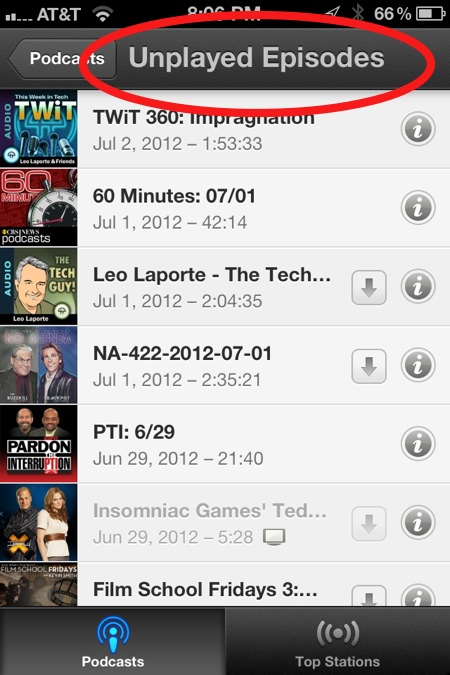
This is one of my favorite new features. Going for a 5-hour drive and want to catch up on all your unlistened-to podcasts? Simple navigate to this list and hit the play button. Your unplayed podcasts will play one after another. Pressing the skip button skips to the next one.
5. Skip ahead 30 seconds to avoid commercials
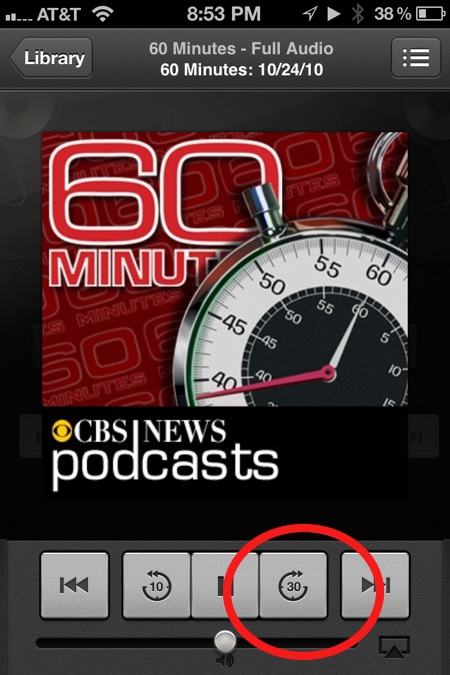
Most podcasts these days rely on hosts reciting product pitches (“sign up for Audible and get a free audiobook!”) to pay the bills. Well, Podcasts’ new 30 seconds skip-ahead button is out to destroy that revenue model, muhaha! OK, it likely won’t do that no more than TiVO destroyed television commercials, but still, this is a nice feature for when those commercials become annoying or go on too long.
6. Skip backward 10 seconds
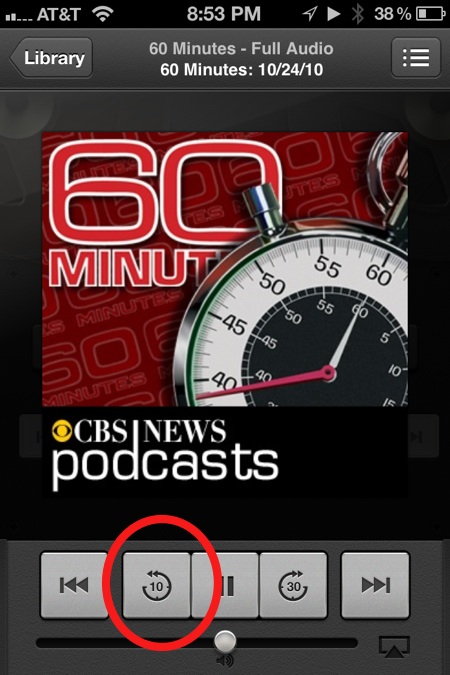
Previously, you could only skip backwards 30 seconds in podcasts. The Podcasts app changes that to 10 seconds. Which is better? I like 10 seconds because I usually tap this button to re-listen to something someone
7. Play video podcasts at 1.5x, 2.0x, and 0.5x speeds
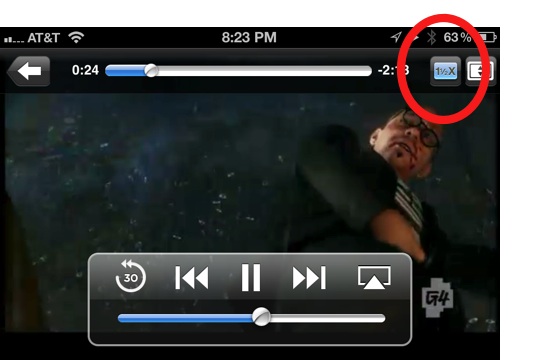
Previously, video podcasts had one viewing speed. Now, there are 4. That’s even 1 more than audio podcasts get (0.5x, 1x, 2x). I wouldn’t mind seeing that 1.5x speed for audio podcasts as well.
8. Set how many podcast episodes the iPhone/iPad keeps at a time
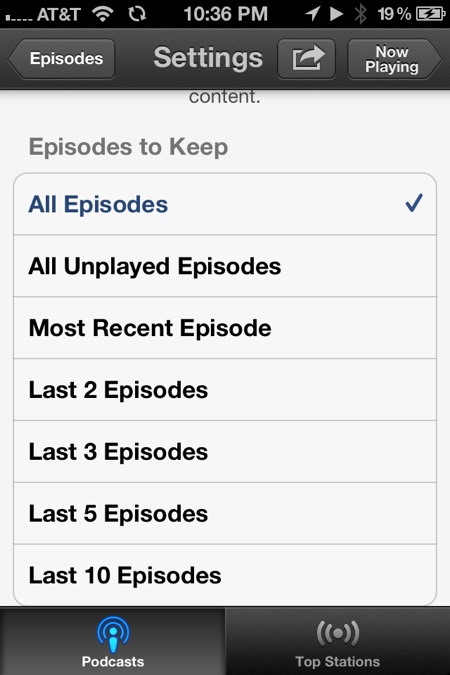
You likely don’t want an old podcast episode from 2009 taking up space on your iPhone. Podcasts lets you determine how many episodes are stored before they are automatically deleted.
9. Share a link to a podcast via Twitter or Text Message (and soon Facebook)
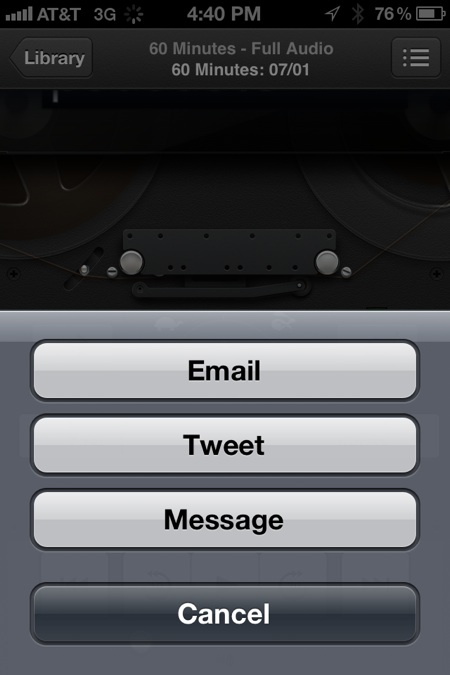
Previously you could share a link to a podcast only by email using the Music app. Now you can tweet your favorite podcasts using the Podcasts app. And I’m sure Facebook will appear with iOS 6.
10. Browse top podcasts with a swipe of your finger
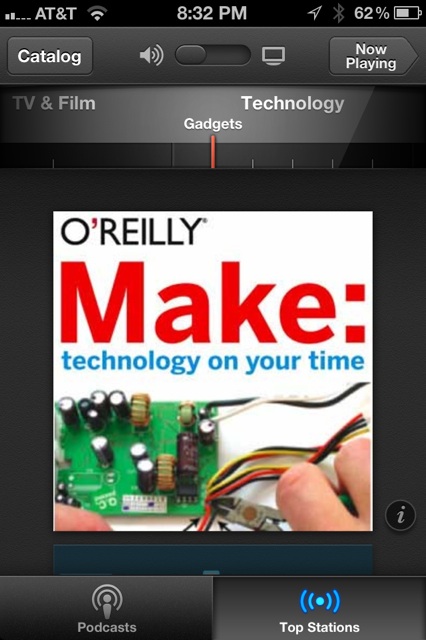
The Podcasts app introduces a slick (but currently slow and buggy) radio-dial interface to browse the top podcasts in various categories. It’s cool looking but I have problems with it every time I use it. If you want to enjoy this app, I suggest avoiding using this feature.
11. Set a sleep timer for podcasts without using the Clock app
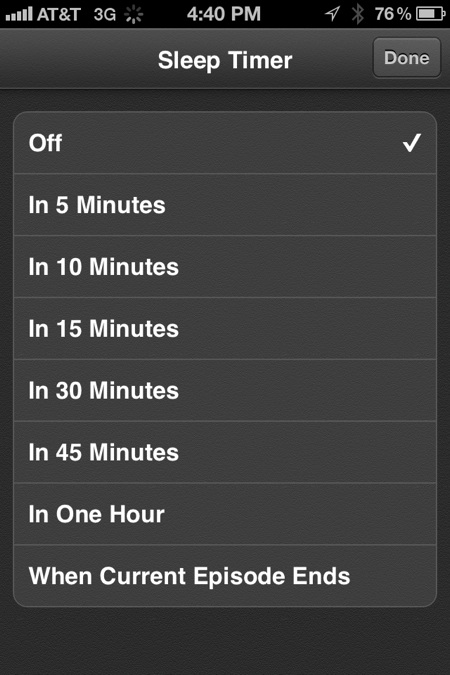
The iPhone has always had a sleep timer buried in the Clock app, but now you no longer have to leave the app you’re in to set it. The Podcasts app’s sleep timer can be found in the the new retro reel-to-reel tape player view. To access it, swipe up on the album art while playing a podcast, the reel-to-reel tape player will appear along with a sleep timer button.









