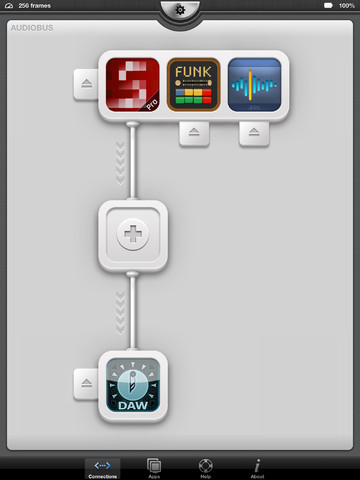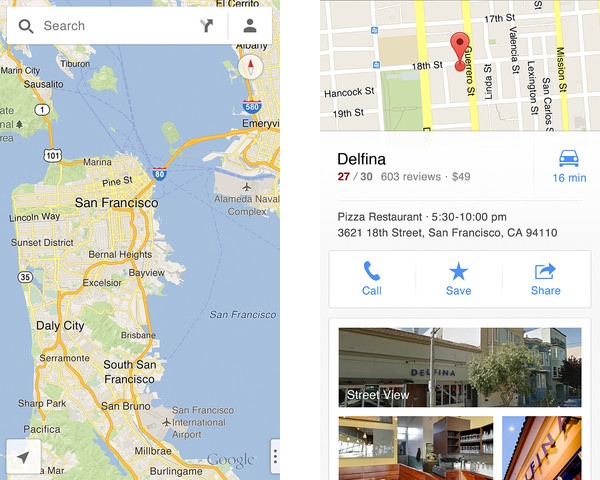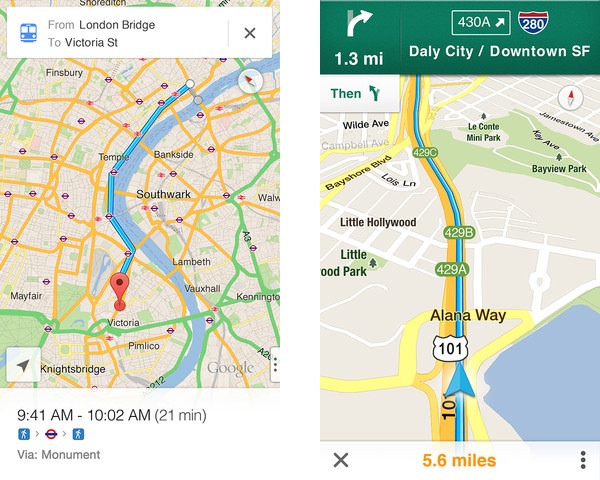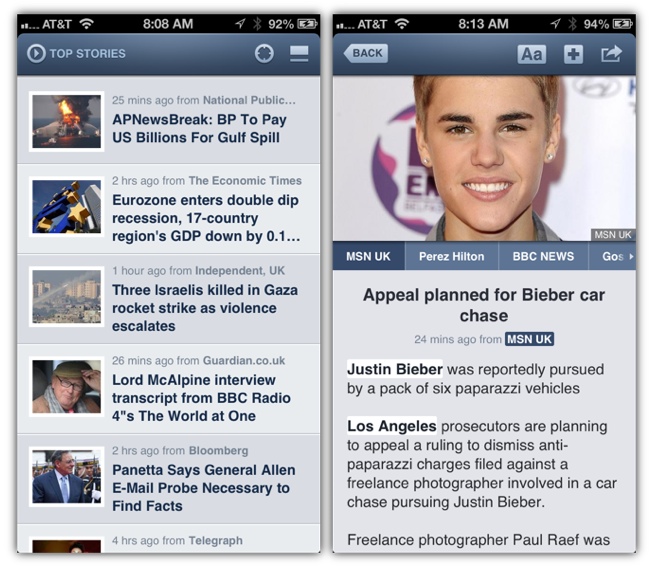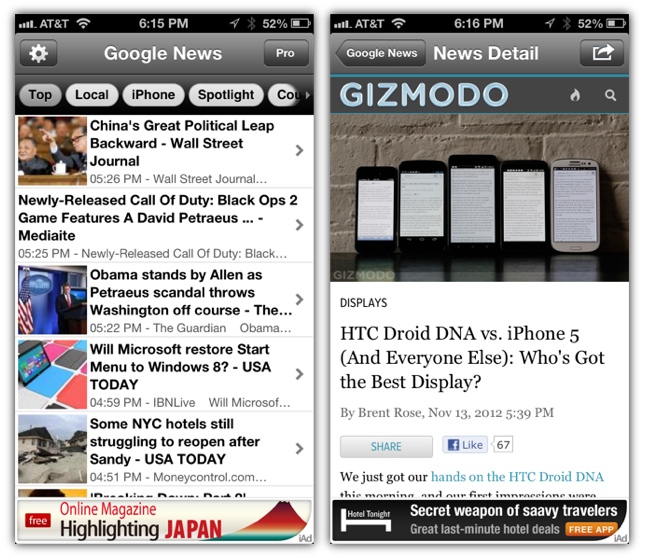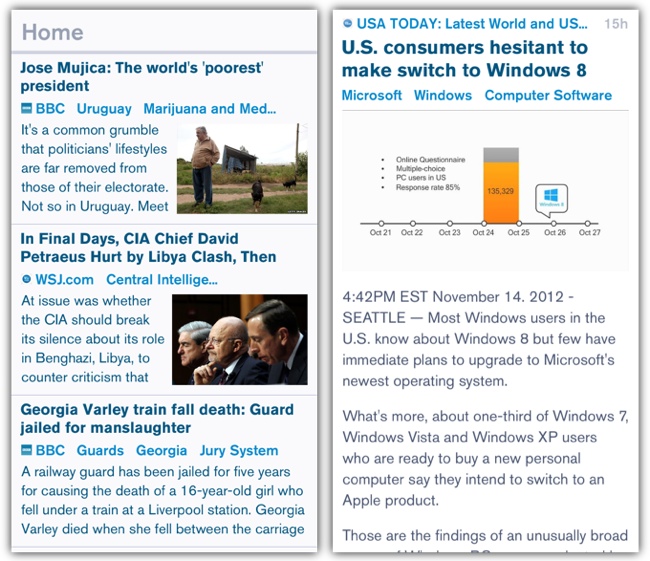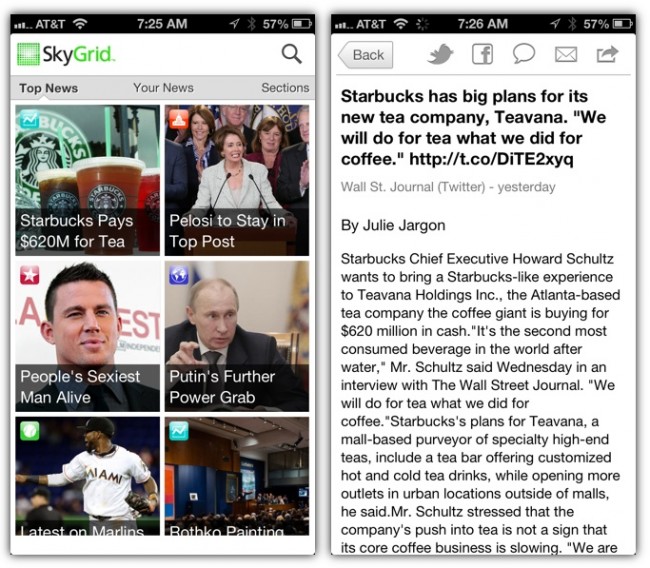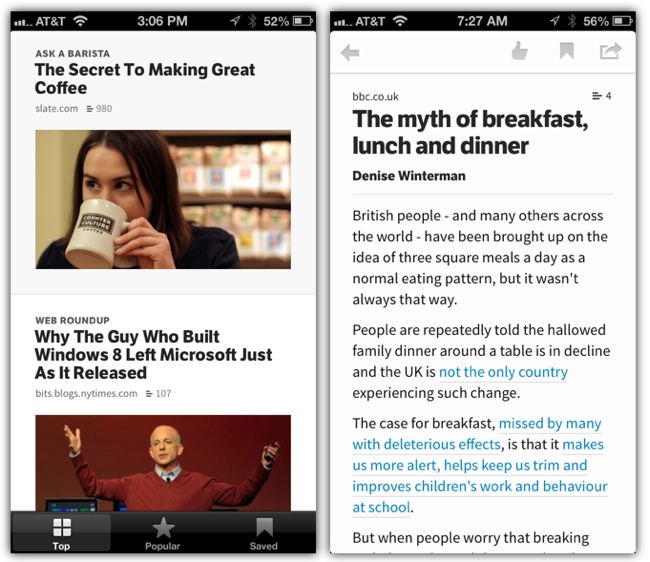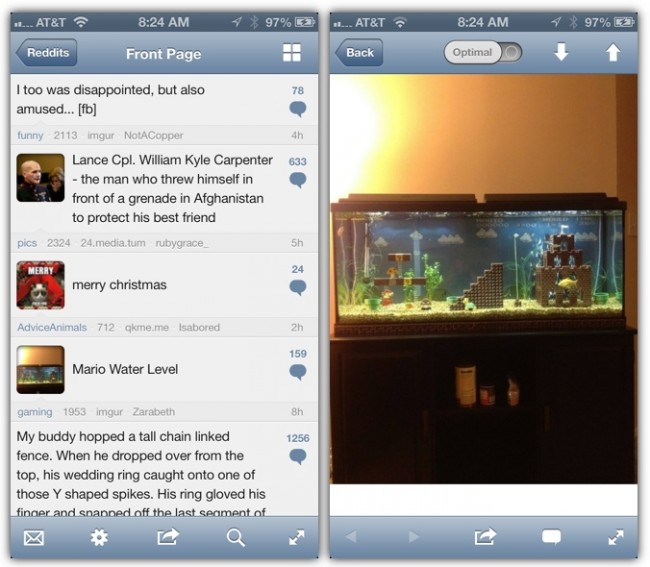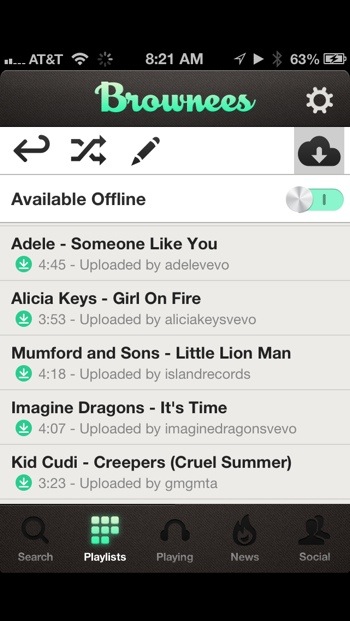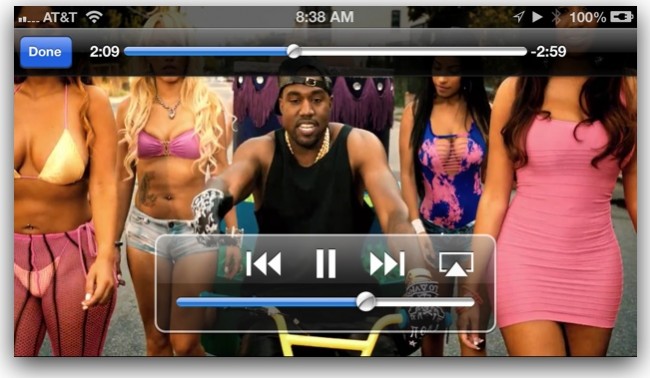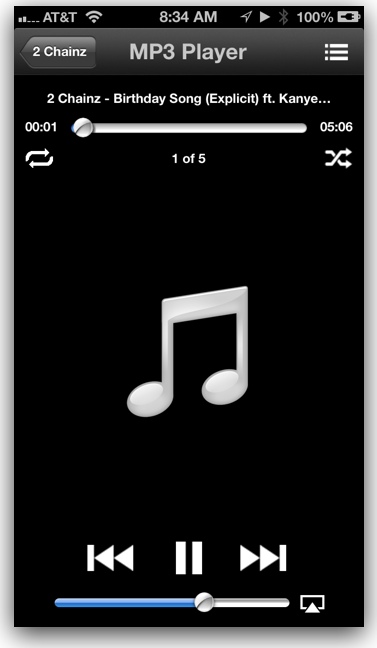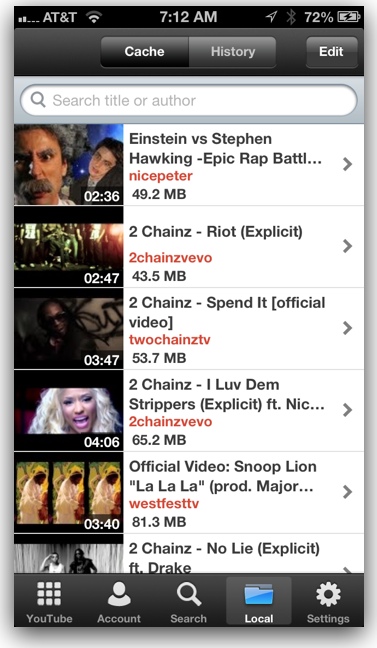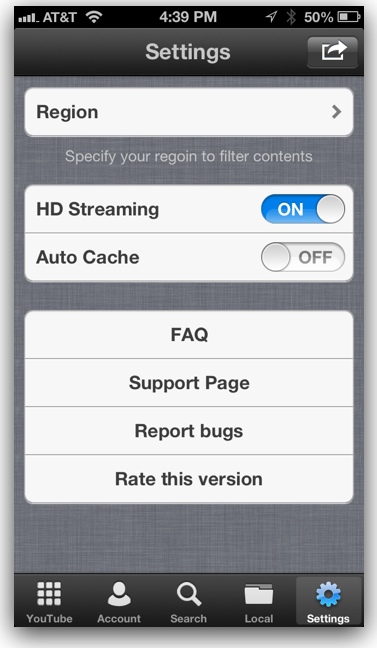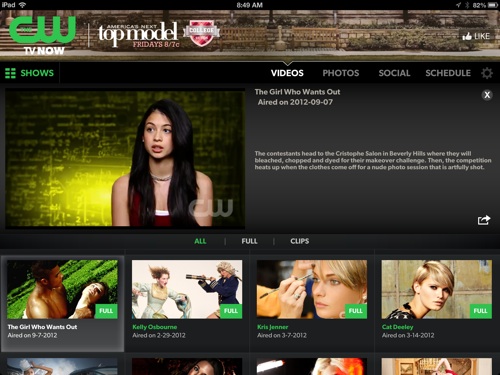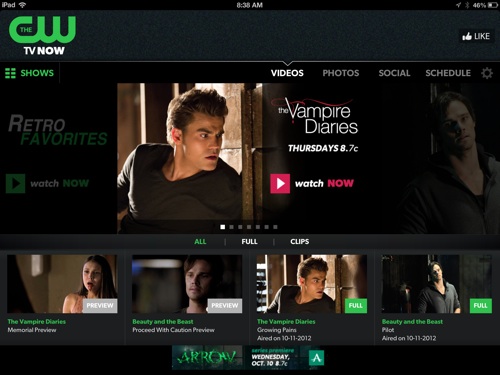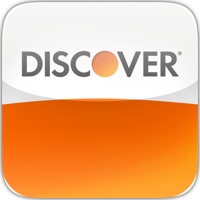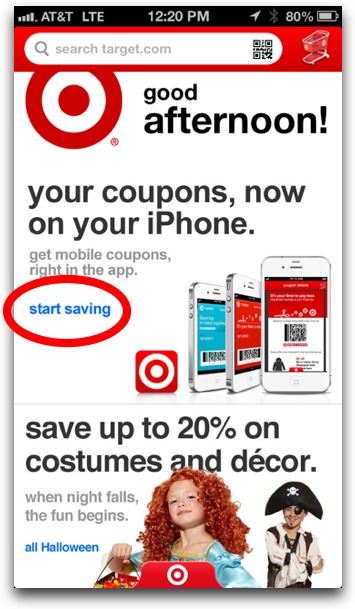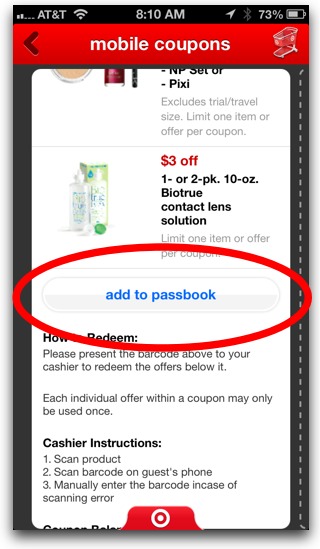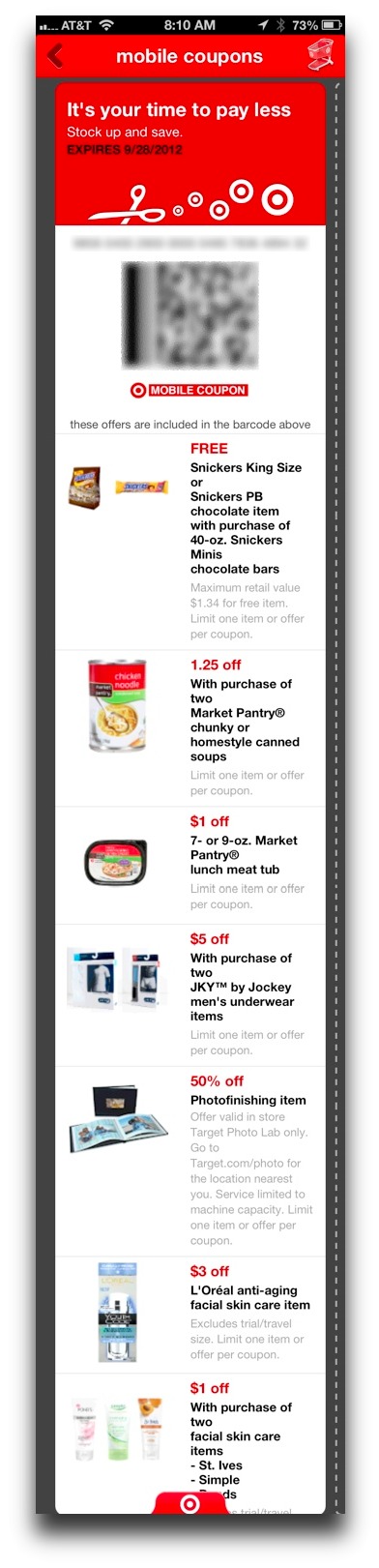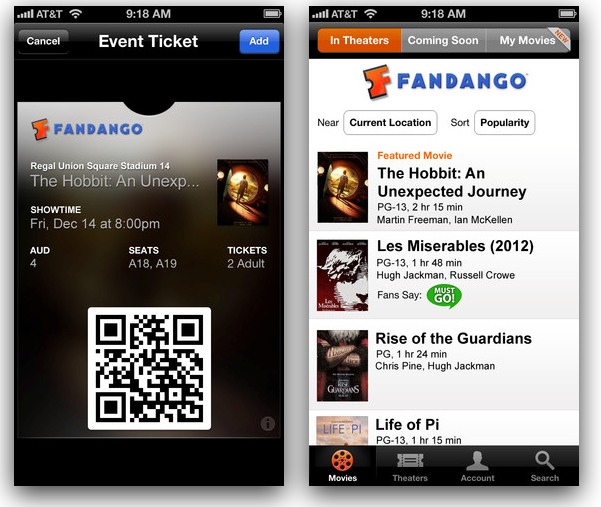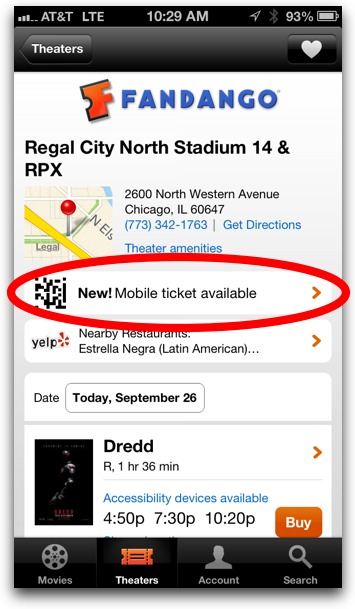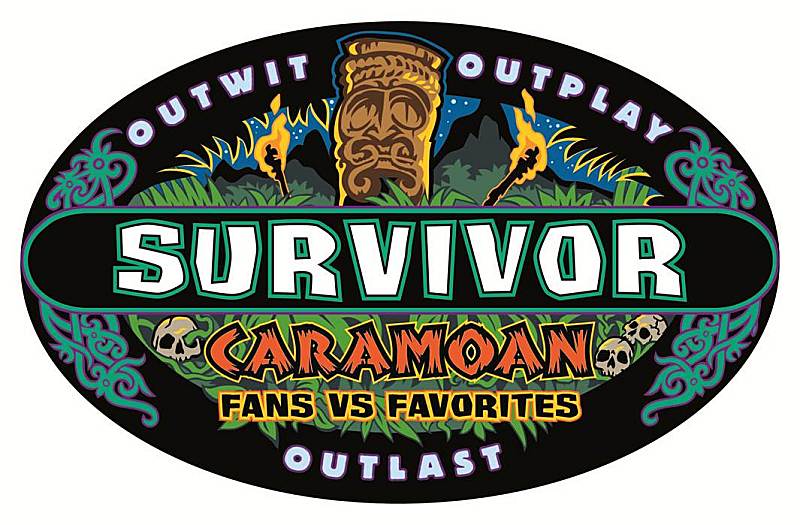
Below is a list of 8 apps that deliver free, full episodes from TV networks in the US (make sure to check out Part 1 here). Most of the apps below deliver only a few episodes of a handful of shows from a specific network—thus, the apps aren’t replacements for watching your favorite shows on cable TV or over-the-air television. But they may be good for discovering new shows or watching the latest of your favorites. And hey, they’re free, so no complaining.
1. CBS
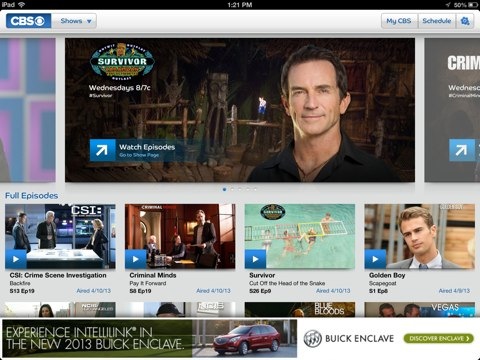
The CBS app (free) is one of the best iPad TV apps because it offers a lot of free content from some of its best shows; in fact, there is a least one episode for just about all of their shows. And yes, there are full episodes, with commercials interspersed throughout. Shows currently streaming as of this writing are:
- The Amazing Race
- Survivor
- NCIS
- Elementary
- David Letterman
- The Good Wife
- Rules of Engagement
- How I Met Your Mother
- And more…
2. History Channel
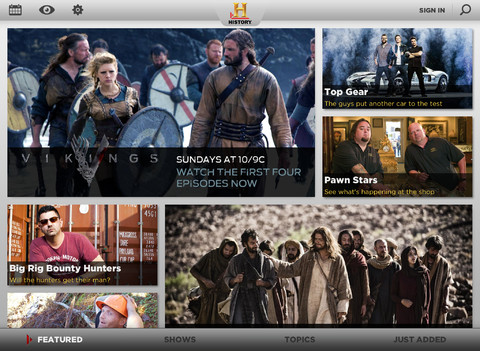
The History Channel (free) is another app with a ton of content inside. The History Channel may not feature much actual history anymore, but its shows are still pretty entertaining. As of this writing, there are 59 episodes of Axe Man available in the app (wow!). Other shows don’t feature quite so many, but most offer 4-6 episodes for streaming inside the app. Other shows with full episodes currently available in the app are:
- Vikings
- Pawn Stars
- American Restoration
- Only in America With Larry the Cable Guy
- Counting Cars
- Swamp People
- American Pickers
3. A&E
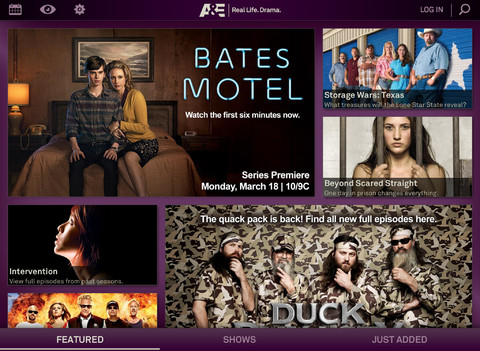
A&E (free) also offers several shows with free full episodes. Storage Wars, for example, features 12 full episodes for your viewing pleasure (as of this writing—it could change week to week). Other shows with full episodes available inside the app are:
- Bates Hotel
- American Hogger
- Duck Dynasty
- Hoarders
- Intervention
4. LifeTime
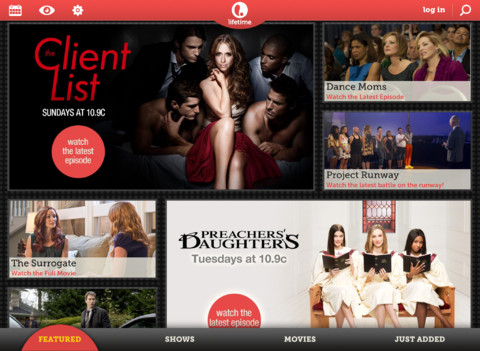
LifeTime (free) has a good amount of free episodes available, but it varies from show to show. For example, Client List only features the latest episode, but The New Adventures of Old Christine has 5 full episodes available for streaming. There are also a few Lifetime made-for-TV movies available to watch in the app. Shows offering free full episodes are:
- Preacher’s Daughters
- Project Runners
- Dance Moms
- How I Met Your Mother
5. Discovery Channel
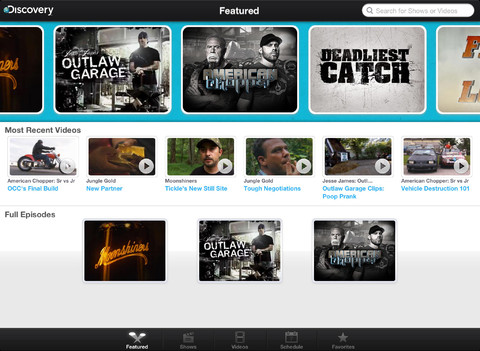
Discovery Channel HD (free) offers only a few free episodes in the app. There are tons of video clips from shows, but few episodes. In fact, there are currently only 5 free episodes total from the following three shows:
- Pot Cops
- Bering Sea Gold
- Weed Country
6. TLC
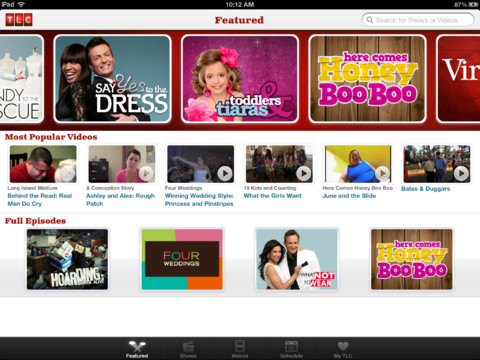
TLC (free) has tons of clips from popular shows like Honey Boo Boo, but sadly there is currently only 1 free full episode in the app, and it’s from the show Welcome to Myrtle Manor. Of course, many of these apps add and remove content periodically, so perhaps this is just a dry spell, but as of this writing, there’s very little full-episode content in the TLC app.
7. Animal Planet

Animal Planet (free) currently offers full episodes from 3 different shows. My Cat From Hell even has 6 episodes available to watch. All available shows (as of this writing) are shown below.
- My Cat From Hell
- North Woods Law
- Gator Boys
8. Adult Swim
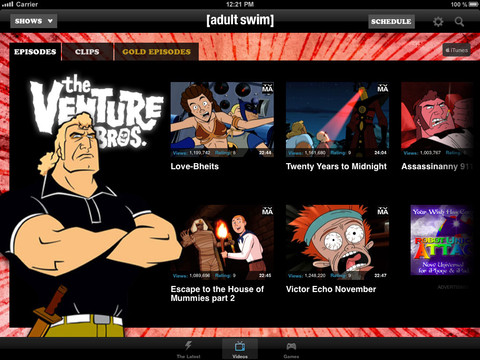
Adult Swim (free) offers a mix of free full episodes and “gold” content which is only available by signing in via your cable provider. The good news is that there is a ton of free episodes available for streaming in the app. Shows currently available for streaming in the app are:
- The Venture Bros
- Aqua Teen Hunger Force
- Metalocalypse
- The Boondocks