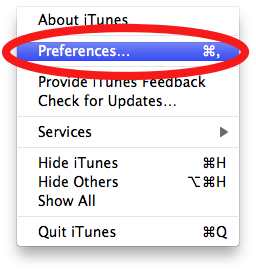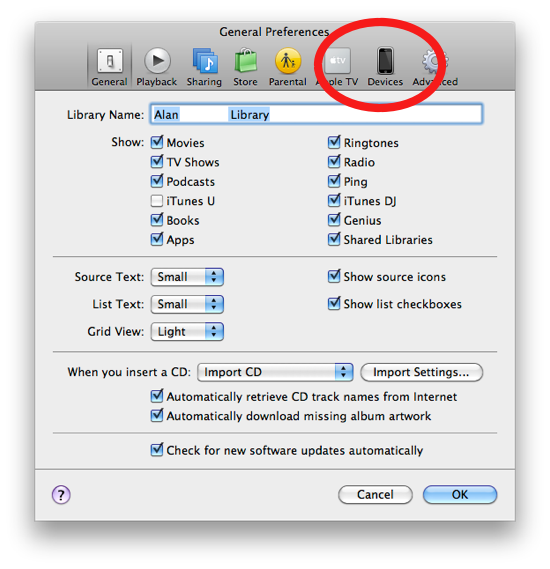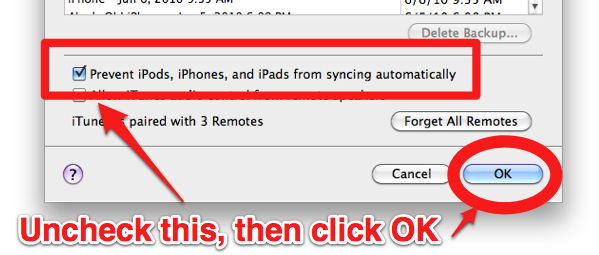*Update* The problem involved an Apple server being down. When your iPhone connects to a Wi-Fi network, Apple checks a special site to confirm the Wi-Fi network is not behind a paywall. Despite there being numerous “solutions” like the one below, it appears that the problem simply resolves itself after a period of time. All I can say is the solution below worked instantly and permanently for me (and others), but it simply could have been a coincidence of timing.
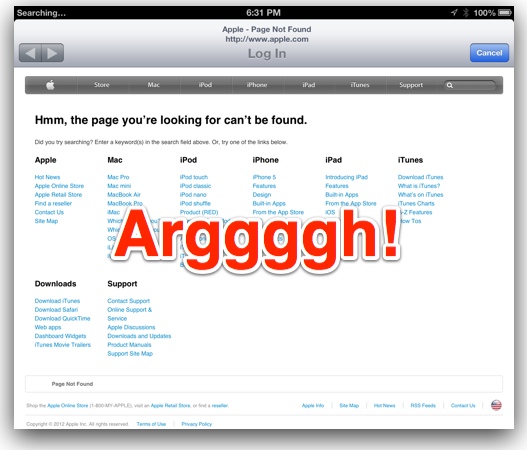
After upgrading my iPad 3 to iOS 6, my iPad’s Wi-Fi connection stopped working. And a quick glance at Apple’s discussion boards reveals hundreds (maybe thousands) are having this problem as well. Here’s a closer look at the issue: my iPad would temporarily connect to my home Wi-Fi router for a few seconds, then a browser window would pop up and try to connect to Apple.com, and then the connection would end. It appears there is some conflict with Location Services on the iPhone and iPad. I asked Siri how to fix it, but she was no help. But I eventually found the solution.
The Solution:
1. Go into Settings > Privacy (which is new in iOS 6) and slide Location Services to Off.
2. Connect your iPhone/iPad to the Wi-Fi network again (Settings > Wi-Fi)
3. Go back to Settings > Privacy and slide Location Services back to On
That solved the problem for me. Good luck!