Having problems getting the new automatic Wi-Fi syncing to work, even after following instructions on how to activate it and going through Apple’s own official troubleshooting guide? I did too, but here’s how I fixed it. The problem lies with an old setting buried in the iTunes preferences that prevents automatic syncing. Just follow the step-by-step instructions below:
1. In the iTunes, select Preferences:
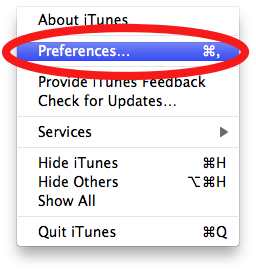
2. Select Devices:
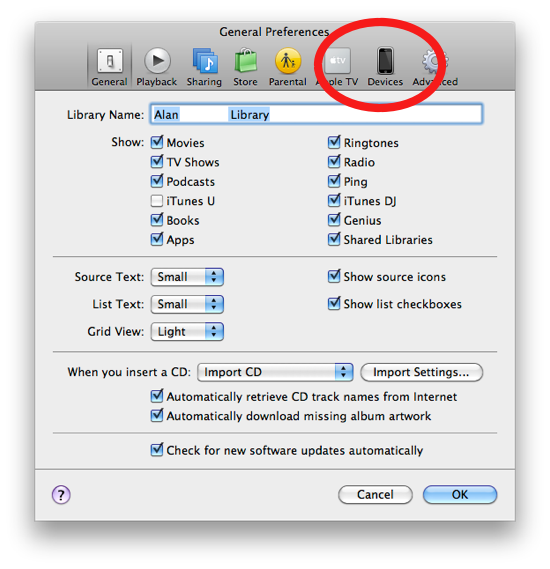
3. Uncheck the checkbox for “Prevent iPods, iPhones, and iPads from syncing automatically” and click OK:
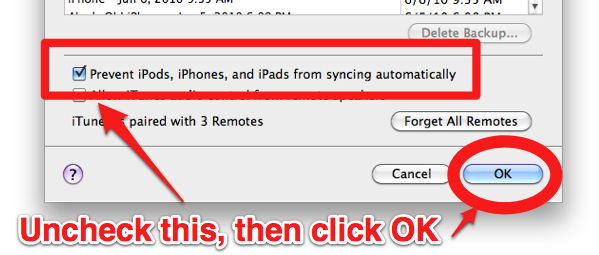
4. Shut down and restart iTunes
5. Shut down and restart the iPhone/iPad
Now plug in your iPhone into a power source and wait for several seconds, the iPhone should now automatically sync. This is what fixed the issue for me.













Another item to add is to ensure that “Open iTunes when this iXxxxx is connected” is checked.
Even if iTunes is already running the sync will not start when plugged in (or docked).
CNET had instructions to do that as well, but it’s not in Apple’s official instructions.
The preferences tip did the trick, thank you, I went to many websites with many recommendations before I found that one.
Glad it helped! I figured someone out there would have the same trouble I did. I believe I originally checked that box to prevent automatic synching because I hated iTunes automatically opening up whenever I connected my iPhone to my computer for charging.