It happens to all of us, you “accidentally” browse to an unsavory website on your iPhone’s browser. Now you want to delete all traces of having visited that site from the browser’s history. How do you do it? Follow these simple instructions:
1. Tap the Mobile Safari icon:
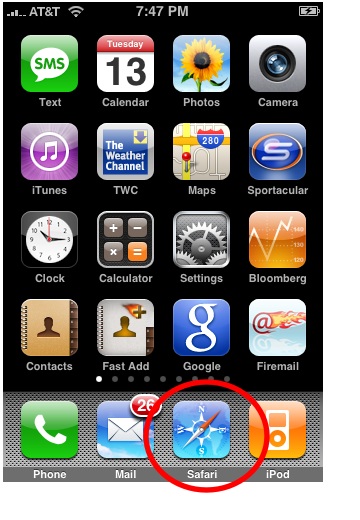
2. Tap the Bookmark icon at the bottom of the screen.
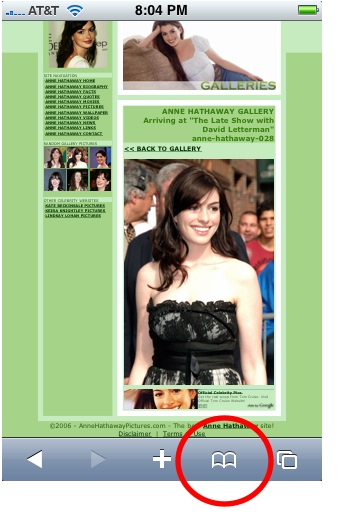
3. If your view is like the one below, tap History, otherwise, skip to next step:
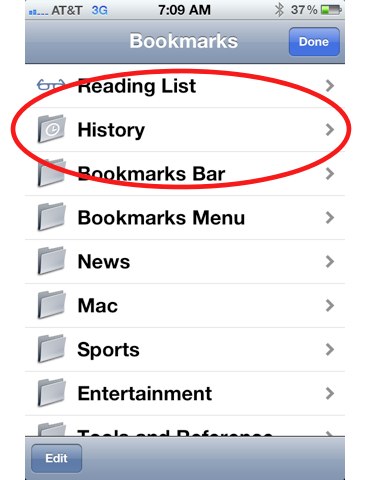
4. Tap the Clear button at the bottom left of the screen:
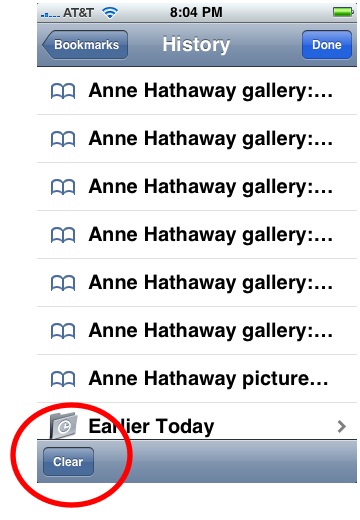
5. Tap Clear History:
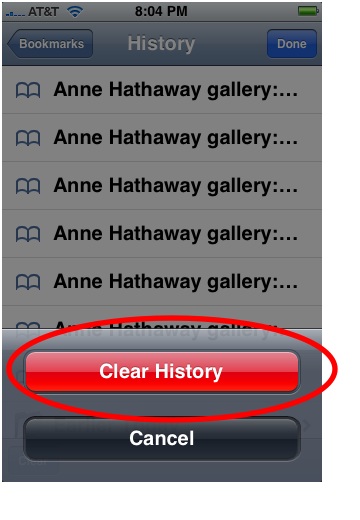
You have now deleted your history of visited sites. Also note that you have deleted your history of Google searches on the iPhone. Yes, it also keeps a history of search terms too. It does this for the same reason it keeps visited URLs: to save you time. But following the above instructions will delete both types of browsing history, so my, I mean, your habit of visiting AnneHathawayPictures.com need not be revealed.
Note: You may still continue to see some URLs and other terms in that dropdown list. These are either default bookmarks from Apple or bookmarks you have made, they are not a part of your browser’s history.
Try the iPhone’s New Private Browsing Mode
If you are going to be spending some time browsing unsavory websites on your iPhone, try the new Private Browsing Mode, which won’t save any browsing data (history of websites visited, cache images, etc). See our instructions on How to Turn on the iPhone’s Private Browsing Mode.
A Clear History Option in the iPhone’s Settings
What about the Clear History option in the iPhone Settings? What does that do?
Yes, there is an alternative method of deleting Mobile Safari’s history in the iPhone ‘s Settings menu (see picture below). However, it’s not as effective, as it doesn’t also clear your Google searches. For example, if you searched for Anne Hathaway Pictures in Google, the next time someone entered the letter A in the Google search bar, your search keywords for the sexy young starlet would show up in a dropdown list. Busted!
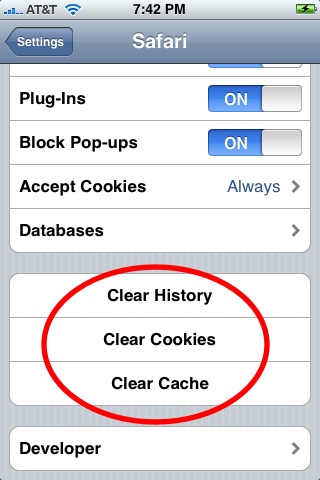
What about Clear Cache and Clear History in the Settings menu? What do those do?
You can clear two other types of data in the iPhone Settings menu: cache and cookies. It sounds like a snack, but really the cache and cookies are data your browser keeps to make your web browsing experience more fluid.
A cache is saved data from websites (eg, buttons, icons, banners, etc) that helps websites load quicker. Clearing your cache is way to clear some of your iPhone’s memory and may improve speed performance.
Cookies hold your online “personality” so websites can know something about you when you visit. An example of this is visiting Amazon.com and seeing that annoying “Hello, John Smith!” at the top. Clear your cookies to avoid such irritation.












thank you very much
Thanks man i “accidently” did something on my friends i touch and cudnt delete it :P
The advice offered works to clear some but not all pages visited. Some just refuse to go delete when you use the back key yo check if they are gone. Help !
thank you i know he is up to something….now i can check it out…….becareful what you do….it will come to light
Go easy on your man now.
Nial: close all the open browser windows on the iPhone.
The problem with some sites is that because the browser never really closes completely, it maintains the previous state. This is a problem for some sites that require you to login. When you logoff the browser needs to close to clear the cache/history/cookies, etc. With the iPhone, when you browse back to the site it is still showing the logged off status. The only way to get around this problem is by going into the settings and clearing the cookies. That is a very inconvenient step. Has anyone else had this problem?
Good article.
Did you also know you can press the 2 little square in the bottom right hand corner – then press New Page in the left hand corner to bring up a blank page. Then click the 2 little boxes again. This time, click all of the x’s in the top left corner of all the previous pages – except the blank one. Now no-one can press the back button to reveal previously visited sites.
Excellent post with simple explanation.
Thanks a lot.
thank you so much
no matter what you do, when you return to safari, you can hit the back button and see all the site you have visited. there is no way to preclude this.
Kent, that’s easy to fix. Create a new blank web page. Then delete all the others that are open.
nice 1 ade, anth from aus
How can you delete only a few sites?
But still when I do this the websites I visited show !
Man- I think you may just be seeing websites come up that are stored in your bookmarks.
Thanks thats brill iv been stugling for hour to delete the back button
Thank you so much for the tip. I also “accidentally” went to a few sites.
How do I delete URL’s as every time I search google a person my friend who I’ve searched on google keeps coming up even after I’ve deleted the history !