
Emoji can be used for more than just text messages. The iPhone lets you use them to label folders. Why not use an image of a hamburger to label a folder of your favorite food apps? It’s easy. Here’s how.
1. Activate emoji on the iPhone. It’s easier than ever (click here for step-by-step instructions).
2. Create a new folder, or hold your finger down on an existing one until it starts wiggling then tap the folder.
3. Tap the text area where the name of the folder goes. When the iPhone’s touchscreen keyboard comes up, switch to the emoji keyboard by tapping the globe icon until it appears. Search for an appropriate emoji and type it in.
This iPhone tip was inspired by a similar one discovered by iPhone J.D.
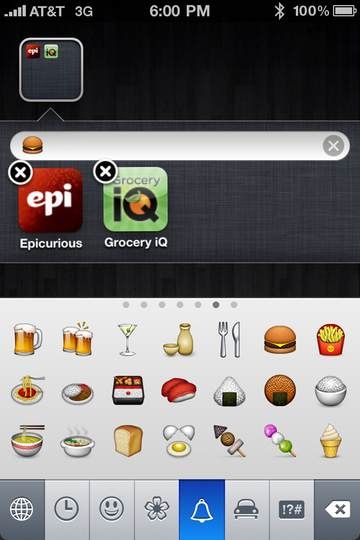

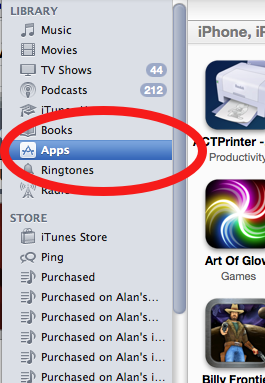











This doesn’t work on my iPhone runing OS4. Under Keyboards/Japanese I have a choice of Japanese Romaji or Japanese Ten Key. Emoji is listed as a separate keyboard and even if I select it it does not activate the globe option on my keyboard.
Got it…just needed to reboot the phone…thanks!
Thanks, updated the article for clearer instructions.
Installed Emoji, launched application to enable, then closed application. Under “Add New Keyboards” option, I only have options….. (1) Japanese – Ramji or (2) Japanese – Ten Key availabe to select……Which option to select?
Iphone 3g i0S4
It may be its own option called Emoji. Activate it, then reboot the iPhone.
Hello, Emoji doesn’t work on my iPhone 4 (4.2.1); I get only Japanese Romaji and Japanese Ten Key. In both of these Keyboards I don’t get the option Emoji.
I rebooted the phone without any success…. Help me please.
Thanks and kind regards,
Iphone 3g i0S4
Works for me. Under “Add New Keyboards” option, look for option Emoji.
I have paid for both emoj and when I go into key board and hit japanes I do not see it. I have I phone 3 gs
I had it on my old 3 g. Can someone help me?