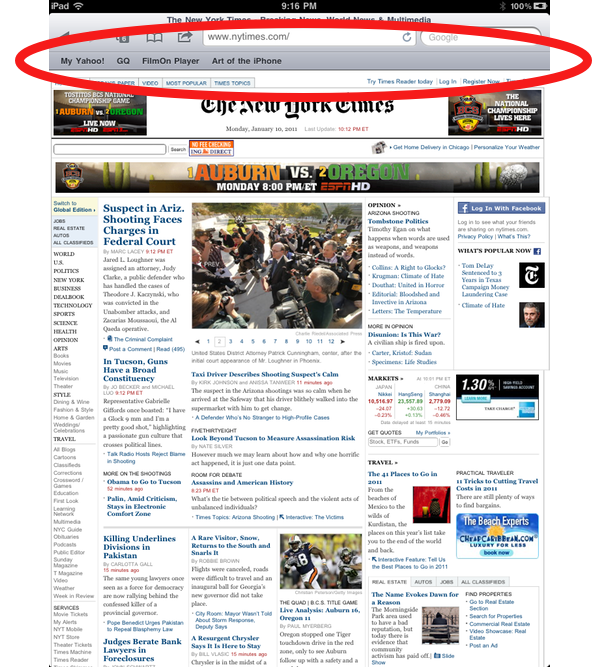
A seldom noticed feature of the iPad’s browser is the Bookmarks Bar—a bar that appears beneath the address bar and makes navigating to your favorite sites one tap away. It is seldom noticed because, by default, it only appears when you open a new tab, then disappears when you go to a website. It does this, presumably, in order to save screen space. But you can change the settings so that it will always appear. Here’s how:
1. Tap the iPad’s Settings:
2. Tap Safari:
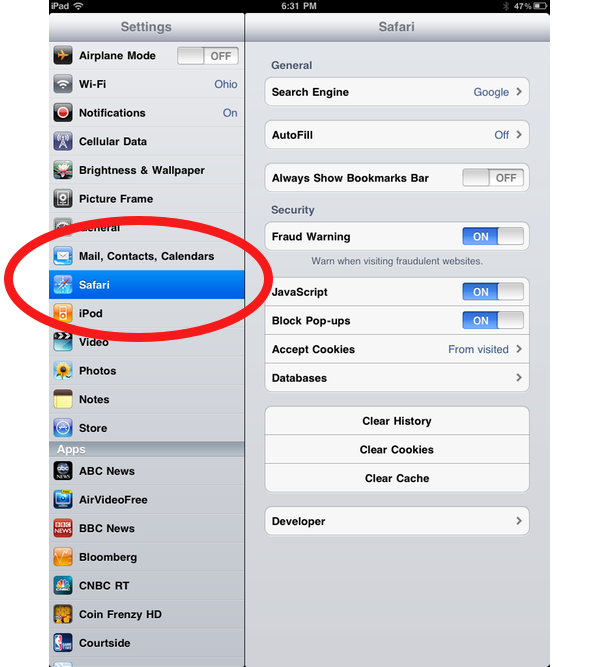
3. Swipe the Always Show Bookmarks Bar tab to On:
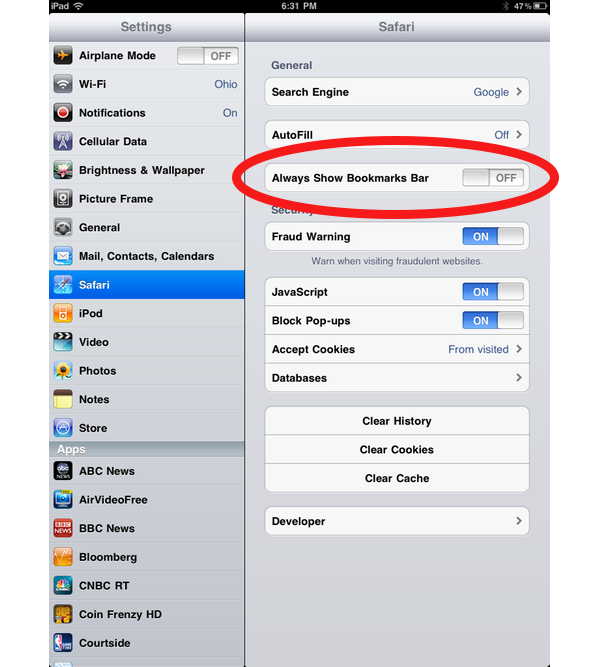
And that’s it. Now the Bookmarks Bar will always show. To add bookmaks to this bar, tap the + symbol at the top of Safari, tap Add Bookmark, then tap Add to Bookmarks Bar.












