You don’t have to settle for the default order of alerts in the iPhone and iPad’s Notification Center. You can rearrange them how you like. Below are step-by-step instructions on changing the order that alerts appear in the Notification Center.
1. Open the Settings app:
2. Tap Notifications:
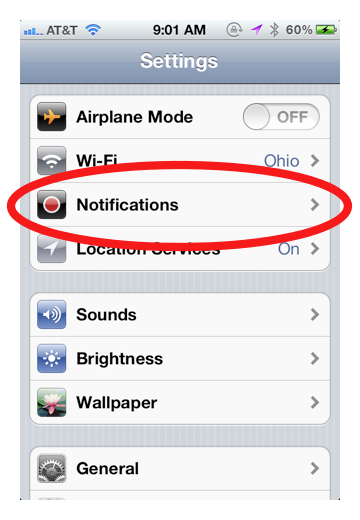
3. Under Sort Apps, tap Manually:
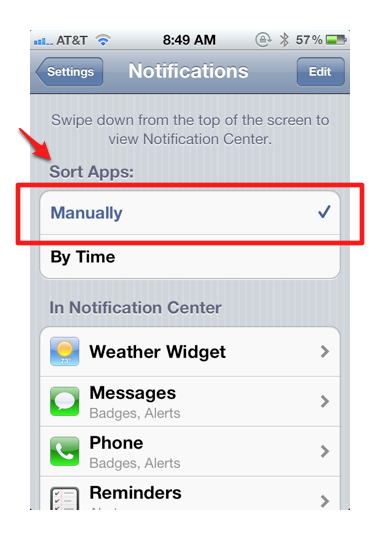
See the Notes section at the bottom of this post for the difference between sorting your alerts Manually and By Time
4. Tap Edit in the top right corner:
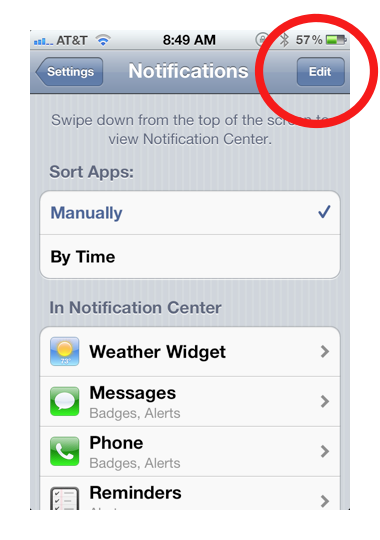
5. Tap and hold the three lines next to each app in the list, then drag it to your desired position:
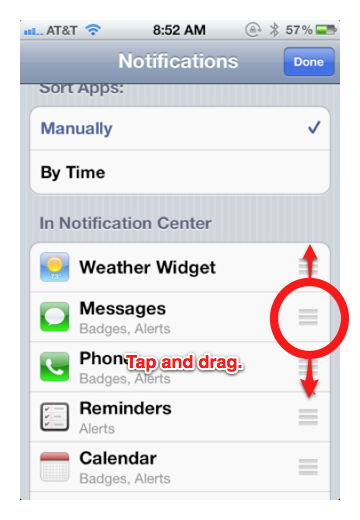
6. Tap Done when finished:
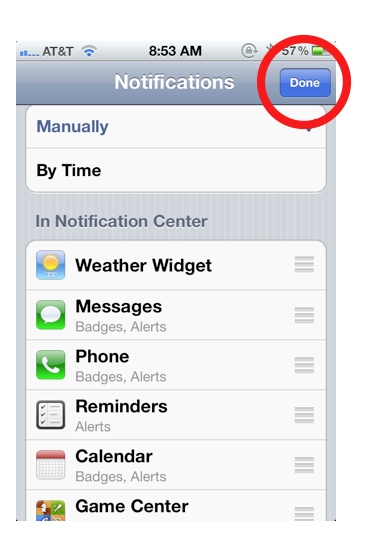
That’s it. You’ve now manually changed the order in which alerts will appear in the Notification Center.
Notes:
- The Notification Center’s settings give you two options for sorting alerts:
- Manually gives you the ability to rearrange the order how you like (see instructions above)
- By Time will automatically sort alerts by the time in which they appeared, showing the most recent at the top of Notification Center. However, alerts will display clumped together by app. Meaning, if your most-recent alert was a text-message alert, all of your text-message alerts will show at the top, then all of the alerts from the app with the next most-recent alert.
- If you choose to sort apps By Time, the stock widget and weather widgets will likely always display first, as they are constantly updated by the iPhone. You can turn them off in the iPhone’s Settings under Notifications.












