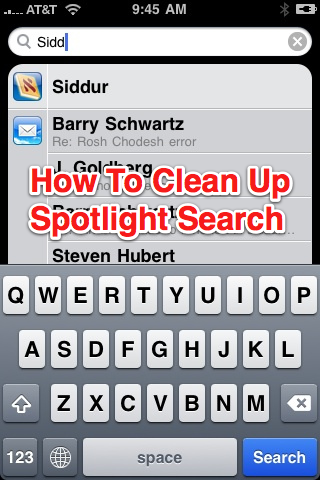
If there was one tip I’d give to new iPhone users, it’s to teach themselves to use the iPhone’s Spotlight Search to find and launch apps. It really is the quickest way to launch an app buried somewhere in the various home screens and folders on the iPhone. If you’re new to the iPhone, you can access Spotlight Search by swiping to the right on the iPhone’s first home screen.
The only problem with Spotlight Search is that search results oftentimes can be cluttered. Emails, contacts, music, etc, can show up as well, making it difficult to find what you’re looking for. Thankfully, you can prevent the unwanted clutter. Below are step-by-step instructions on preventing certain types of items from showing up in Spotlight Search:
How to Clean Up Spotlight Search:
1. Open Settings:
2. Tap General:
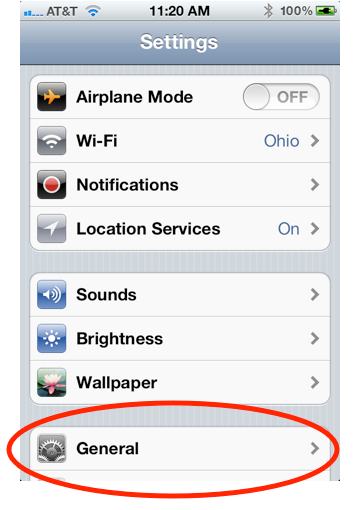
3. Tap Spotlight Search:
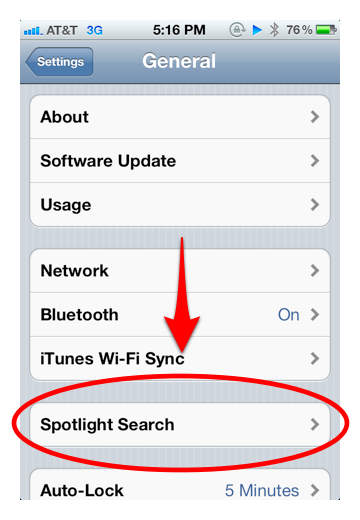
4. Add or remove items by tapping them (a checkmark indicates it will be included in search results):
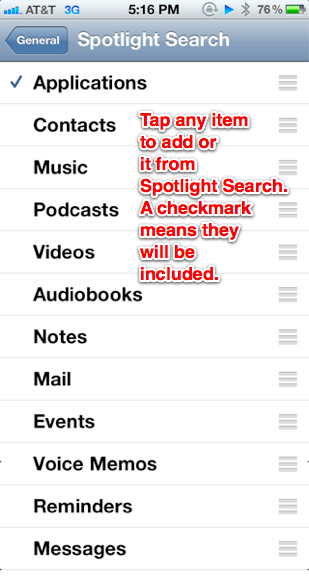
I only want apps to appear in my search results, so I’ve only selected Applications (aka, apps).
Notes:
- If you’ve add a website bookmark to the iPhone’s home screen, it will be considered an app and will show alongside App Store apps in search results.
- You can also set the order that items show in search results. For example, you can make Apps show first, Contacts second, Emails third, etc. Simply go to Settings–>General–>Spotlight Search, then tap, hold, and drag the three white lines next to an app to reorder the search results.












