It’s now possible to delete individual text messages on the iPhone (previously to iOS 5, you had to delete whole conversations). Below are step-by-step instructions on how to delete individual or multiple text messages at the same time on the iPhone.
1. Open the Messages app:
2. Tap Edit in the top right corner:
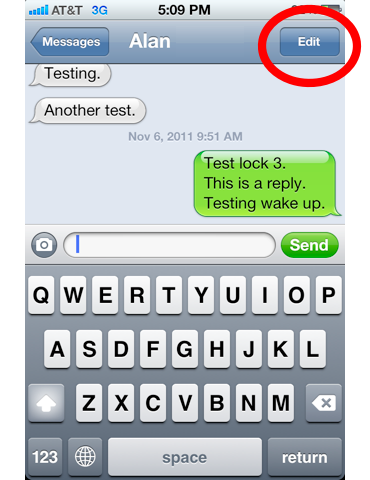
3. Tap the circles next to messages you want to delete. A red circle with a white checkmark will appear next to messages selected for deletion:
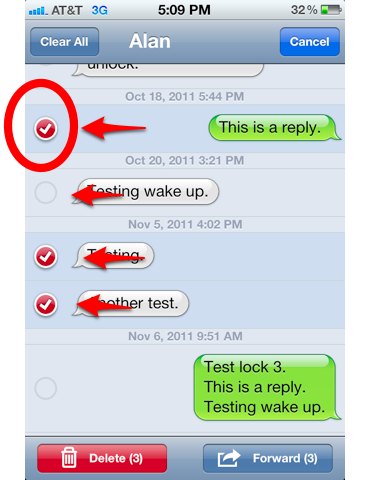
4. Tap Delete:
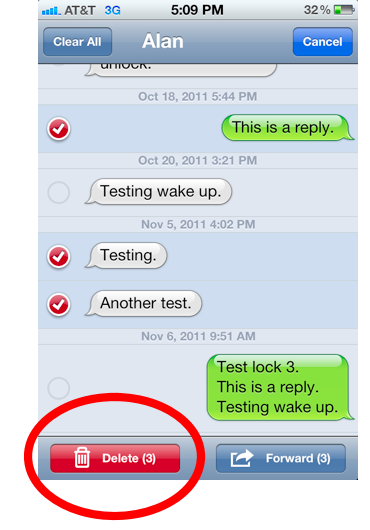
Notes:
- You can also delete entire conversations at once. Here’s how: If you’re in a specific conversation, tap Messages in the top left corner to take you to the conversations view. Now tap Edit in the top left corner. Tap the red and white circle that appears next to the various conversations, the tap Delete.
- You can also forward specific text messages to other contacts as well. In a conversation, hit Edit in the top right corner, tap the circle next to the message you want to forward, tap Forward in the bottom right, choose a contact and hit Send.











