The iPhone’s LED light can be used for more than just flashlight apps. You can have it blink whenever you receive a call, text message, or notifications from apps. Below are step-by-step instructions for setting it up.
1. Open Settings:
2. Tap General:
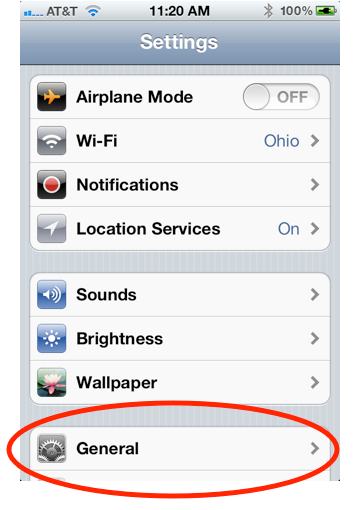
3. Scroll down and tap Accessibility:
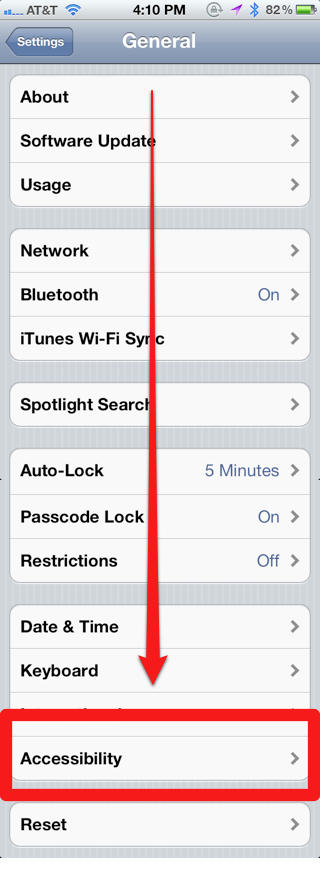
4. Scroll down and swipe the tab next to LED Flash for Alerts to the On position:
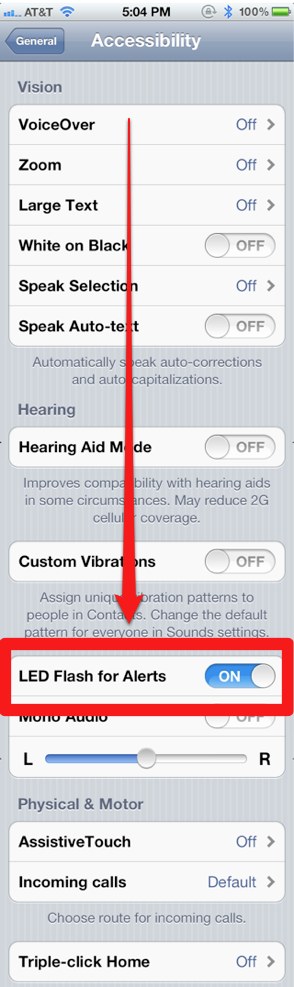
And that’s it, you’ve turned on LED light notifications. See the Notes section below for interesting details about LED light notifications.
Notes:
- The LED Flash for Alerts feature will only work if the iPhone is locked or in sleep mode.
- If you have your alerts set up to repeat multiple times, (see our instructions on setting up repeating alerts), the LED will flash every two minutes for however many times you set for repeating alerts (up to 10 times!).
- LED Flash for Alerts only works for iPhone 4, 4S, and newer iPhones (in other words, iPhones with an LED light).













I followed your settings. But, it doesn’t work on my iPhone 4S with os 5.1
It will only work when the iPhone is in sleep mode. See the notes section at the end.
I have tried everything. Nothing I do, gives me a repeat alert. If I don’t hear it the first time, I may not see it for a while. I even reset factory settings and no help
Same here. No matter what I do it flashes once and that’s it.
How can apple users put up with this.
Thanks