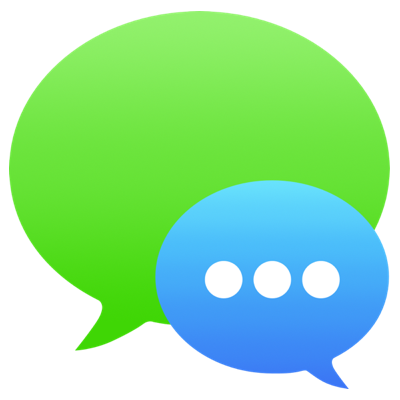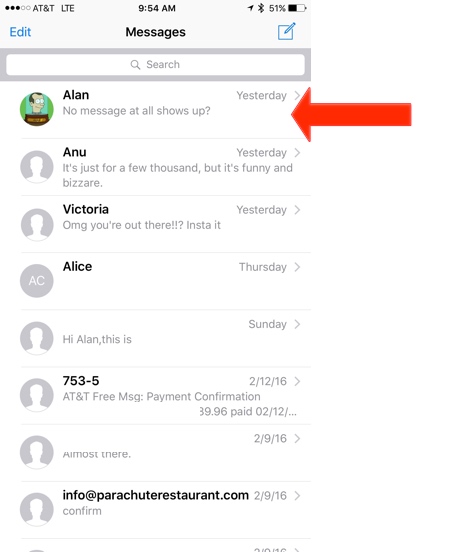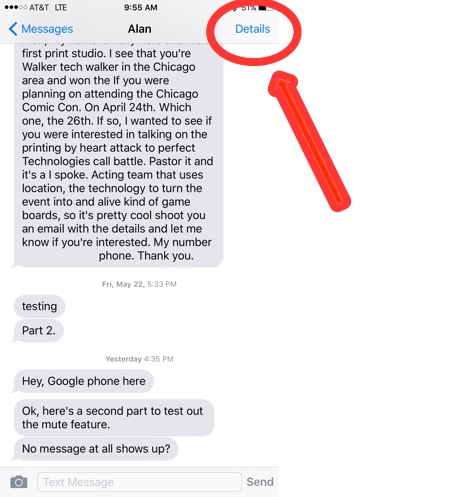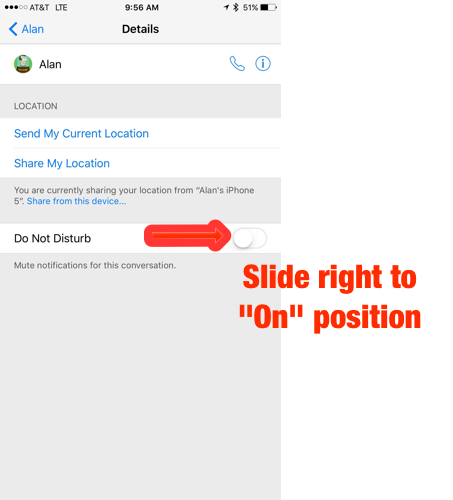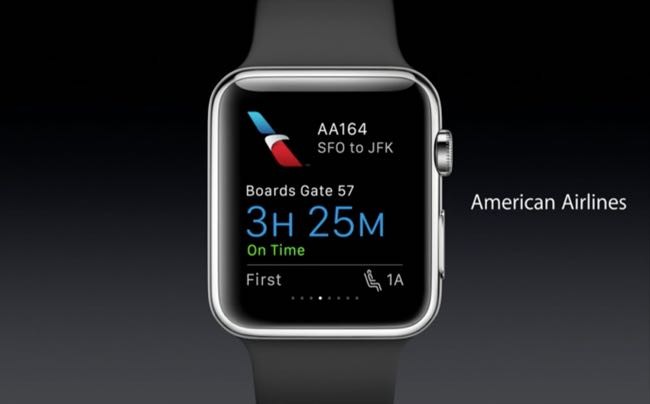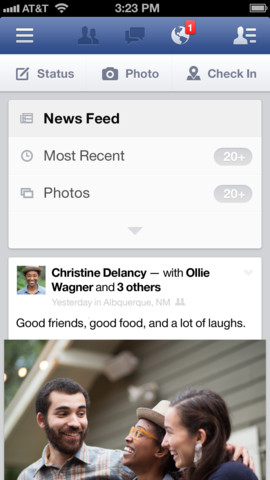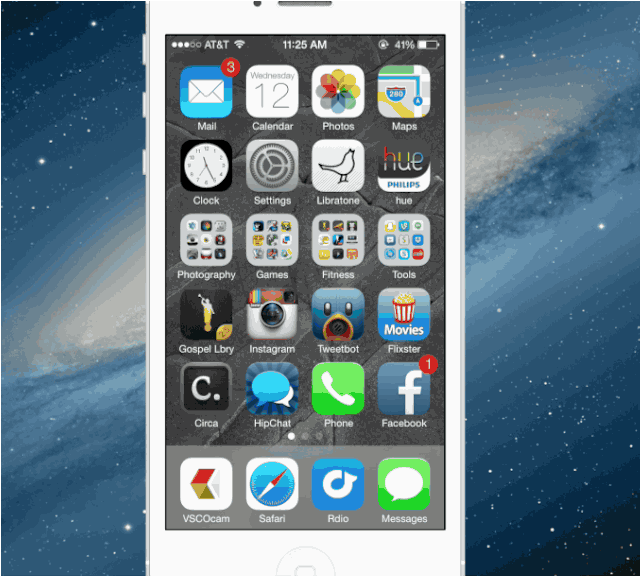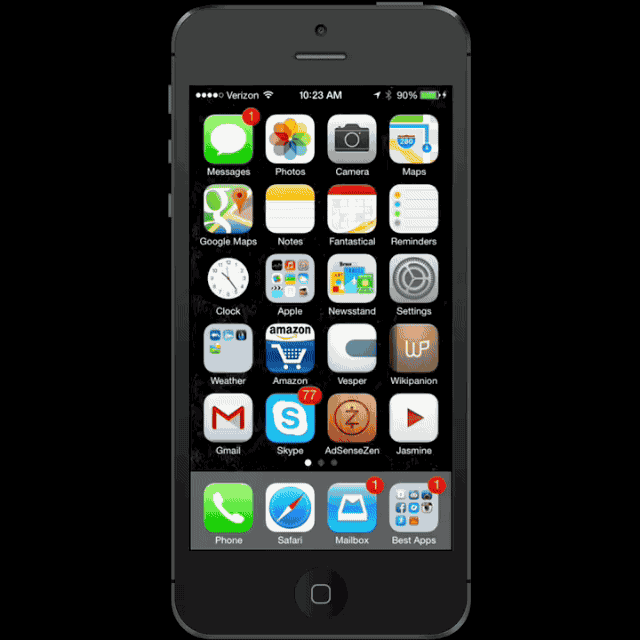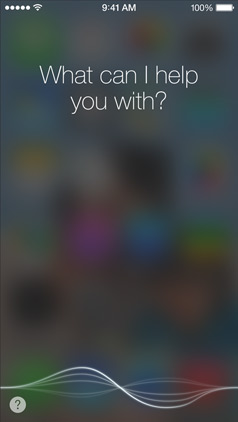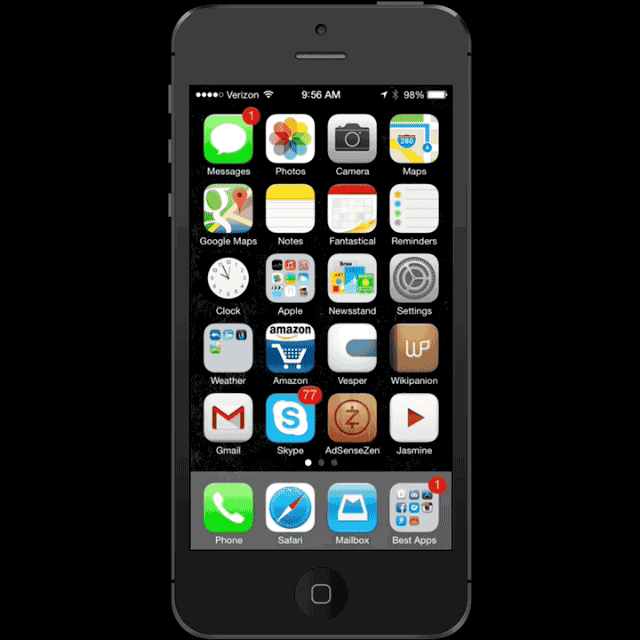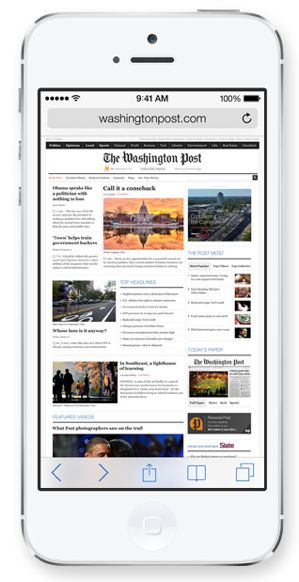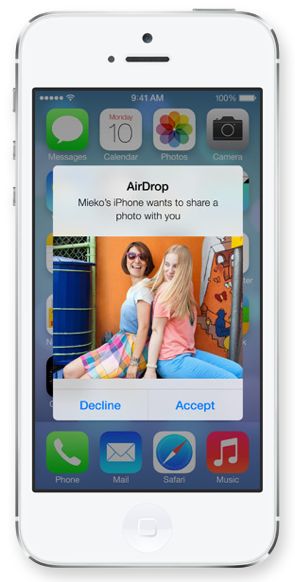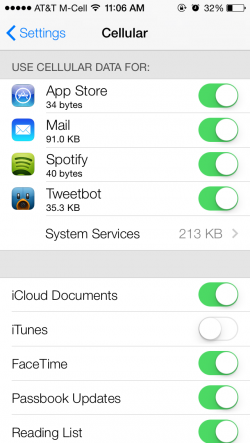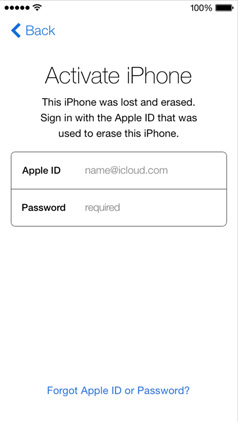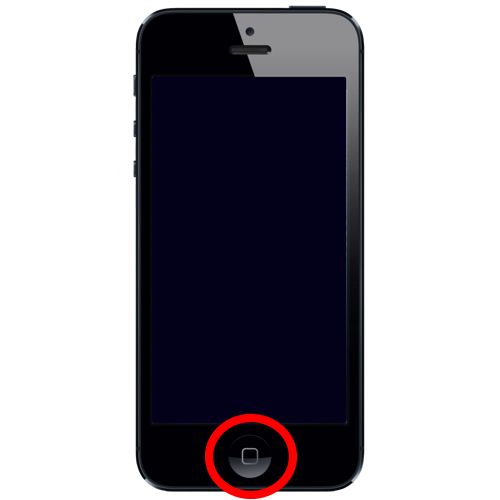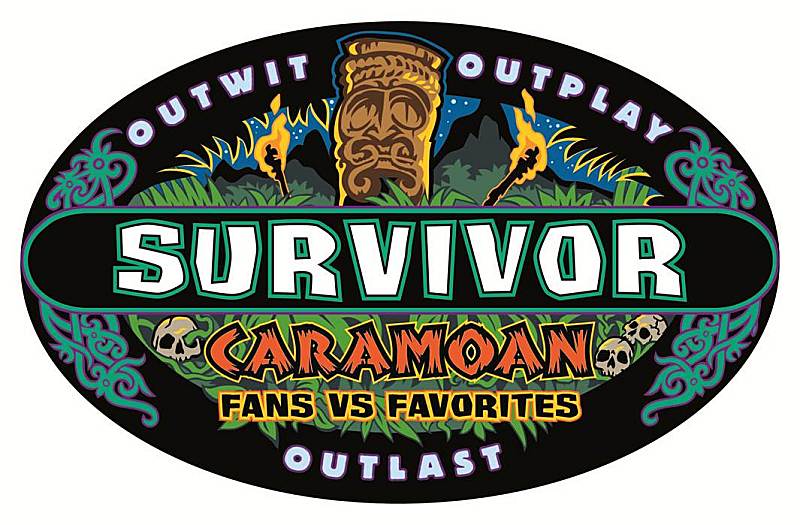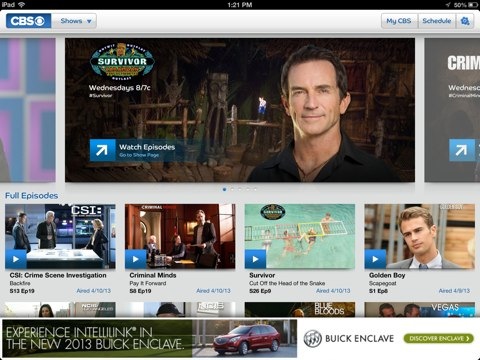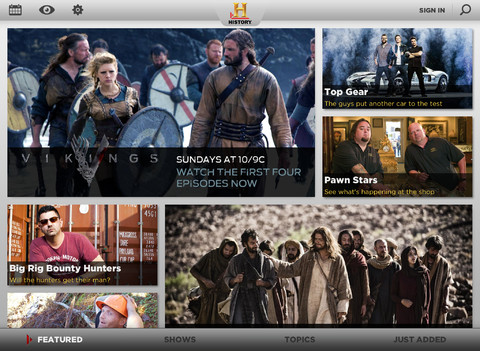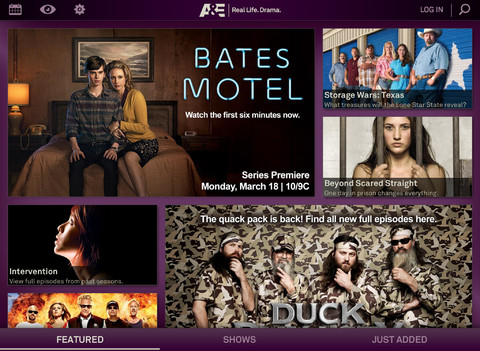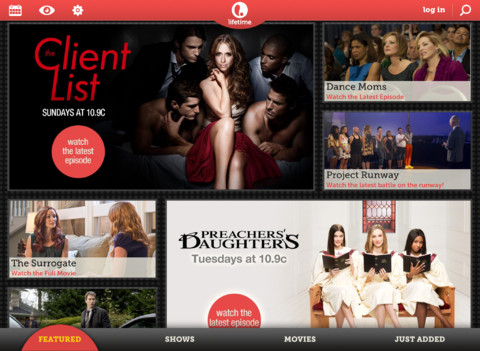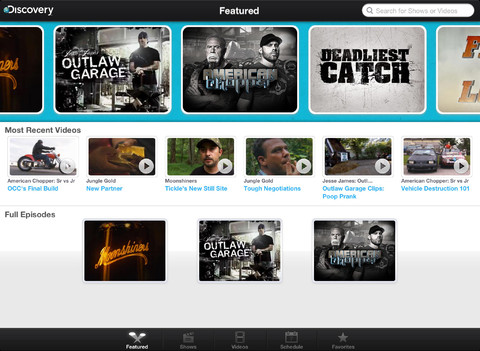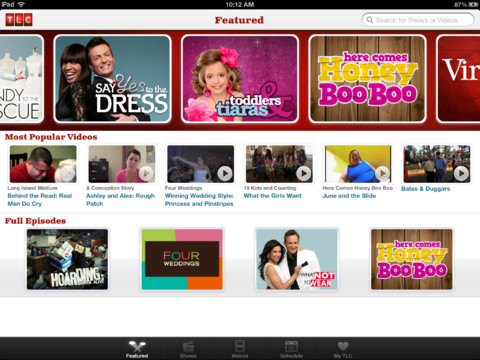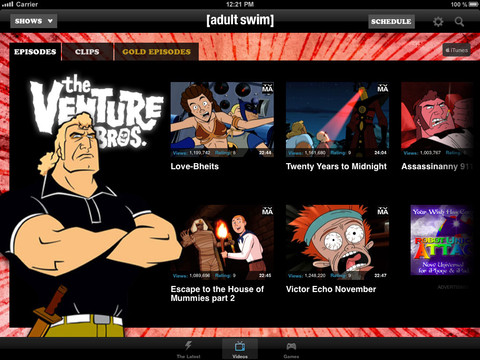The Apple Watch is a beautiful piece of hardware, but is it useful? I recently took my 42mm black Apple Watch on an 9-day vacation to Prague and Madrid and can definitively answer that by saying, yep, it’s useful. The most useful feature in terms of travel and being a tourist? Walking directions from Apple Maps delivered silently to my wrist while navigating the winding streets of Europe, keeping the iPhone in my pocket, screen off. And a few other Watch features helped smooth my travels, as well. Read on for the details.

Navigating the Streets of Europe With an Apple Watch
I did a ton of walking in Prague and Madrid (between 15-20 miles a day according to my Apple Watch). And I had a lot of tourist destinations to navigate to. The problem is, the streets in Prague and Madrid bend and diverge in ways that defy modern reason. Getting around is a complete hassle, even with a map. If I didn’t have my Apple Watch, I would have held my iPhone 6+ in my hand constantly, turn after turn, wasting away precious battery by lighting up the iPhone’s screen. Instead, directions were delivered silently, blindly, via taps on my wrist thanks to my Apple Watch. The iPhone remained in my pocket, screen off, battery life saved for video and photos taking, and precious Google and TripAdvisor searches later. Oh, those precious TripAdvisor vacation searches.

Don’t be like this guy. Wear an Apple Watch.
Walking around like a local. The Apple Watch’s silent directions let me walk with the confidence and pace of a local; not the confused, anxiety-ridden, stop-and-go zombie shuffle of a tourist. I would barely break stride as I turned left, turned right, through the winding streets, all thanks to those little taps on my wrist from my Apple Watch. No need to stop and study a map or pause to pull my iPhone out of my pocket for the next turn.
Apple Watch equals freedom. Eyes freed from the tyranny of the iPhone’s screen, they could take in all the amazing sites of Prague and Madrid. My head could swivel around as I walked, viewing architecture, people, window shopping, all without the bother of following directions on a screen—my Apple Watch would tap me on my wrist like a helpful tour guide when it was time to turn.
Not perfect. Ok, as with all technology, it’s not a completely perfect experience. One big drawback is that, for Americans, an expensive International Data plan is required to take advantage of Apple Maps, as you need the Internet to download directions and other data. So that meant $120 went from my pocket to AT&T for 800 MB of international data. Ouch.
Sometimes “turn left” is not enough. Another drawback is that the Watch’s taps sometimes didn’t provide enough info. For example, they couldn’t tell me which of two left turns to take (one at a 30-degree angle, the other 90-degree). I would either have swipe left on the Watch’s screen to see a small map of the turn, or begrudgingly take my iPhone out of my pocket to get a bigger picture.
Simple Complications

Apple Watch complications, the interchangeable info-graphics on the watchface, came in handy in small and subtle ways during my travels. I had one complication display sweet-home Chicago time, which helped clarify many things with Europe’s 7-hour time difference. For example, departure/arrival times were less mysterious thanks to that little watch-face complication. Also, being able to visualize the time difference helped me strategize through jet lag.
Excuse me, Miss, but how much time is left in the flight? Another useful feature was the Apple Watch timer. I set the timer to countdown the 8-hour flight time, then used the timer complication to view flight time at a glance. Waking up disoriented from a nap, I had but to raise my wrist to see exactly much time was left for the flight. No need to flag down a flight attendant. They are surly enough as it is.
Weather at the raise of a wrist. When I landed in Madrid, the weather complication came in handy, as a glance at my watch told it was a scorching 100 degrees. I bought a bottle of water before leaving the airport, saving me from a possible headache from dehydration.
What time is it? And, of course, the Apple Watch is a great…watch. It’s easy to lose perspective of this, but, yes, you will use the Watch most for checking the time, especially during a vacation. Sure, you could save yourself some money and just use the iPhone, but if wearing the Apple Watch has taught me one thing, it’s that keeping your iPhone in your pocket can be a good thing sometimes, especially while traveling.
The Disappointment of Third-Party Apps
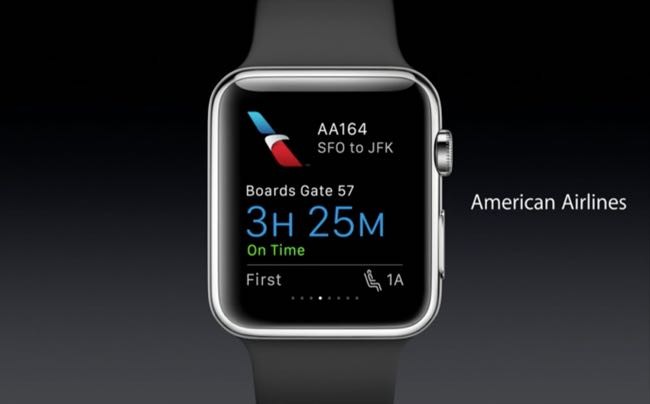
The Watch’s dirty little secret is that the performance of third-party apps is currently embarrassingly bad. I didn’t use a single third-party app during my travel because they just don’t work. The Watch’s reliance on the iPhone for an Internet connection and for processing power means third-party apps just spin and spin when you launch them. Then, before a single thing happens, the Watch’s screen shuts off, leaving you staring dumbfounded at a blank screen. It’s a frustrating experience that I just didn’t want to deal with while on vacation (or not on vacation, for that matter).
Sure, the airline Watch apps have some useful features. But again, the experience is so terrible, it’s not worth it to use them. My advice, if you want to view useful things like updates on gates and flight departures on your Watch, it’s better to sign up for SMS updates and receive them as text messages, which show up perfectly on your Watch.
Conclusion
If you’re going to be walking around a lot in a strange foreign city, the Apple Watch makes for an incredibly useful travel companion thanks to its wrist-tap directions. It keeps your iPhone in your pocket and saves precious iPhone battery life for other important tasks. Oh course, you’ll need an international data plan to download map data, but I’ve always found international plans, while silly expensive, to be worth every penny.