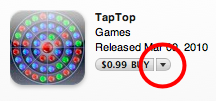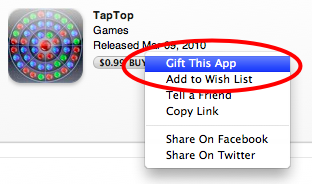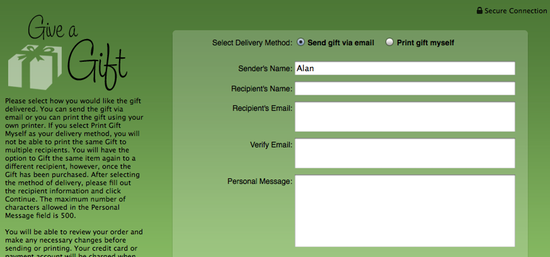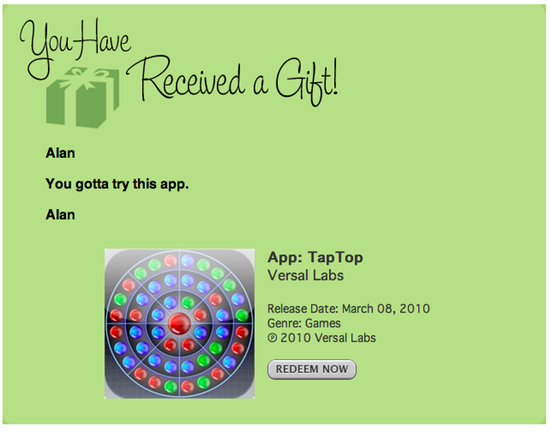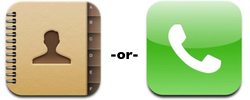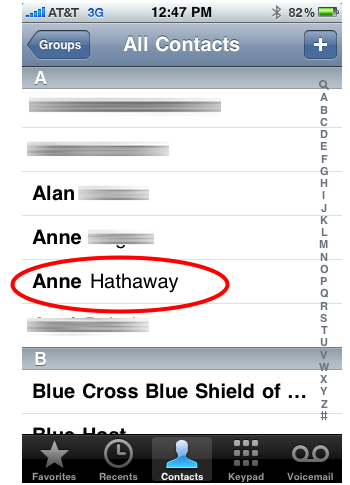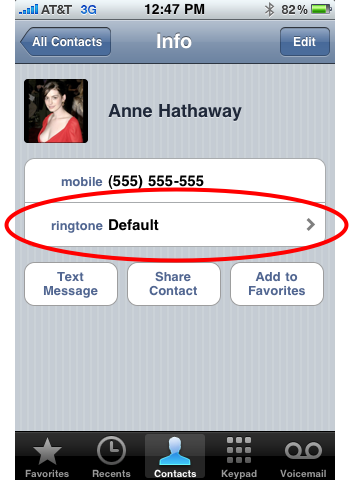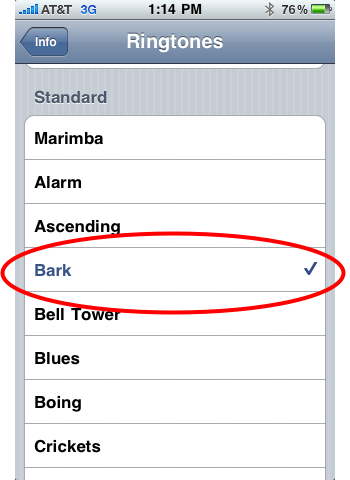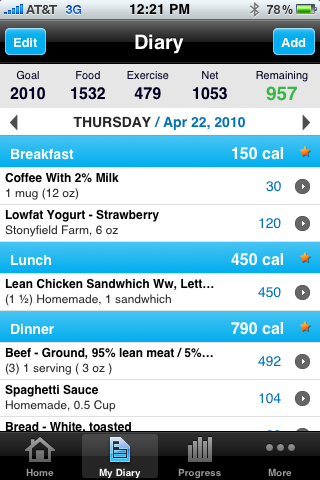
MyFitnessPal (free) is a free calorie counter that makes it easy to find and track the exact amount of calories of the food you eat. But there’s more to the app than just that. The app helps you lose weight by showing a suggested daily calorie rate for a pace of weight loss of your choosing. The app then subtracts the calories you record as well as any you burn from exercise. And it makes the whole process quick and easy. For a free app, MyFitnessPal offers some powerful features, and is the best iPhone dieting app we’ve come across.
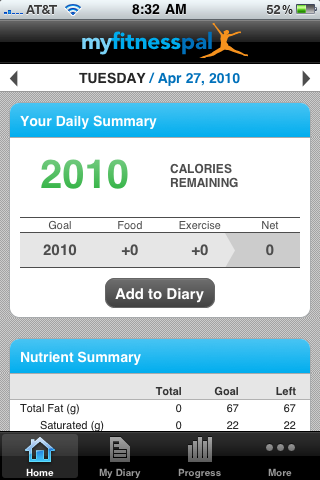
While keeping a calorie journal up-to-date on a daily basis can be difficult in the long-term, the conveinence of carrying around the journal in your pocket or purse makes things quite a bit easier. Even if you can’t keep up the calorie journal for too long, using MyFitnessPal is worth it simply to clarify the total calories of all the food you eat in a single day, as you may be surprised how calories can really build up.
There is one important thing to note about the app: it requires an Internet connection (a recent updated add offline functionality)—there is no offline mode. Essentially, it is an extension of the MyFitnessPal website, which the app saves your data to. The first time you launch the app, you’ll be asked to create an account as well as set up your dieting goals. For example, if you want to slowly lose weight, you can set a desired weight loss rate of 0.5 pounds/week, or if you want to move faster, 2.0 pounds/week. Then the app takes over and tells you how many calories you can consume (or have left to consume) in order to be on pace to lose weight.
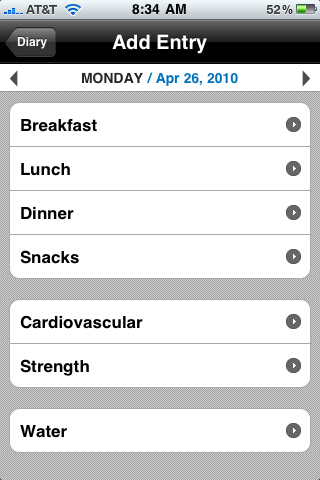
When you want to add calories consumed to your daily total, simply choose the meal type (breakfast, lunch, dinner, or snack) and search for the foods you had. If it’s something you’ve eaten recently before, you can save time by selecting from a drop-down history of recent foods. You can also save entire meals in case you have them more than once in a week (something I do a lot).
The app really does speed up the calorie tracking process, as searching for a string of keywords like “Subway turkey honey oat american cheese” brings up that exact Subway sandwich complete with calorie count. Even when it doesn’t have the exact food, you can piece the calorie count together by searching for the ingredients. For example, I like to put olive oil on sourdough toast. So I search first for sourdough then olive oil, and together I get the correct calorie count.
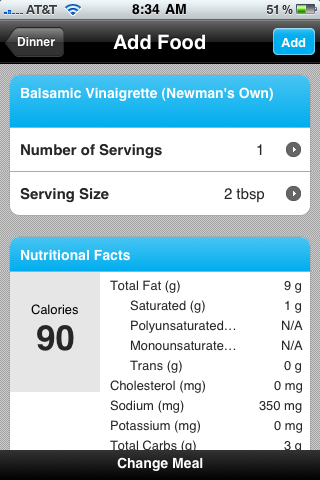
There are also nice fine-tuning tools for getting the correct calorie count from different sized portions, in case a restaurant gives you a larger or smaller amount than normal.
If you can’t find the food you’re eating by searching the database, you can add it using the app, you’ll just have to know the calorie count and portion size.
Every time you open the app, it will immediately display how many calories left you have left to consume that day. As you record calories or burn them through exercise, the calories you have left to consume that day will change. You can move backward or forward in time too, in case you want to fill in entries from a few days ago or add what you have planned for dinner tomorrow.
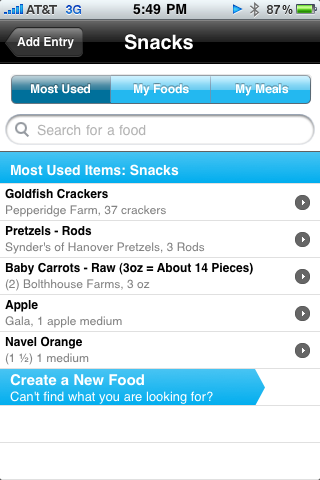
Yes, the app tracks calories from exercise too. Entering physical activities into the app works much like food. You choose from either strength or cardiovascular categories, then do a search for your activity (jogging, spinning, lifting, etc). The calories burned from the activity will be added to calorie allowance. It’s nice to see the 500 calories from that hamburger disappear after your 40-minute jog.
The app also helps mark your weight-loss progress via some basic graphs. Simply record weight over a period of time, and a small chart can display your progress. Nothing too fancy, but it’s quick and easy.
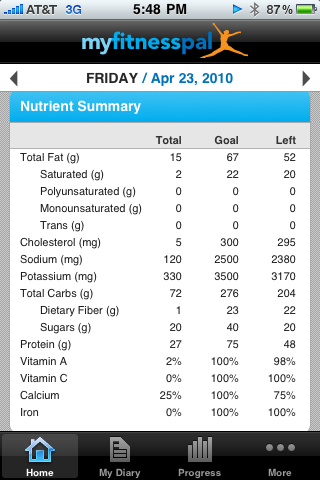
The app is missing a few features that could drastically improve it. I’d like to be able to directly add calories without searching for a food. It’s also not the best at showing you your progress. The weight tracking is nice, but I’d like to see calorie totals for the week and months, along with other charts and graphs.
Conclusion
MyFitnessPal has some pretty powerful features for a free app. Even if not used for the long-term, it can at least help educate you on the calorie count of the foods you are eating. The mobility of the iPhone enhances the usefulness of the app as well. The only thing holding the app back is the need for a constant Internet connection.
Overall, the app helped me recognize exactly how many calories I was consuming (who knew two pieces of toast could have so many calories?) and, perhaps more importantly, how many I shouldn’t consume, and it helped me lose a few pounds the past few weeks (and going). We can highly recommend the app for simple calorie tracking and establishing and clarifying dieting goals on a daily basis. And best of all, it’s free!