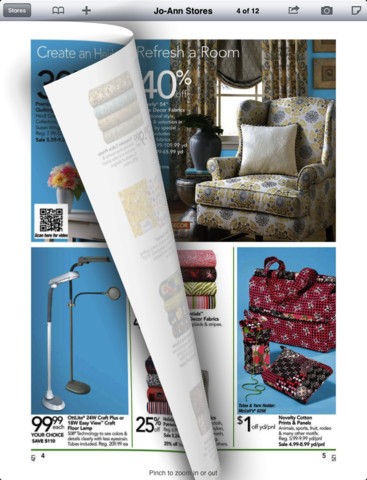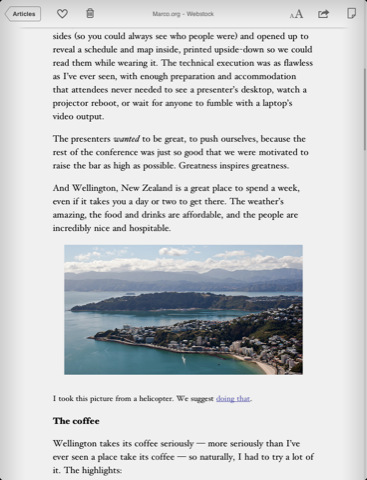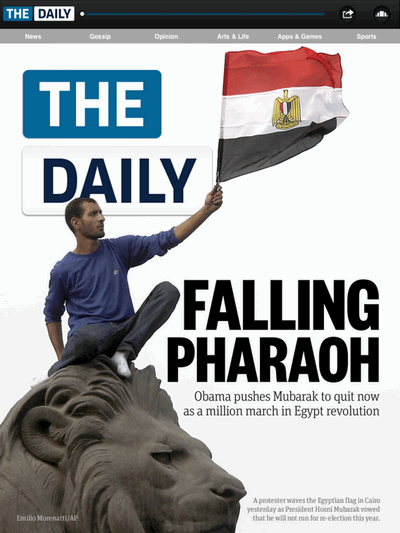*UPDATE 5-15-2013* The video-caching feature of this app seemed too good to be true, and it was. The latest version of McTube Pro removes the cache video feature in McTube Pro per a request from Google. If you haven’t updated yet to the newer (less useful) version, you may want to back up your current version of the app (instructions) in case you accidentally update it in the future and want to revert back to the old version. If you did accidentally update, you may consider restoring your iPhone from a recent backup (just remember you’ll lose all changes on your iPhone since you made that backup).
McTube Pro’s ($1.99) killer feature is that it lets you save your favorite YouTube videos to your iPhone and iPad for offline playback. That’s right, saved YouTube videos can be played back without an Internet connection. And in HD, too, if you’d like. While McTube Pro can be used with any type of YouTube video, it really shines for music. Read on for my full review to find out why.
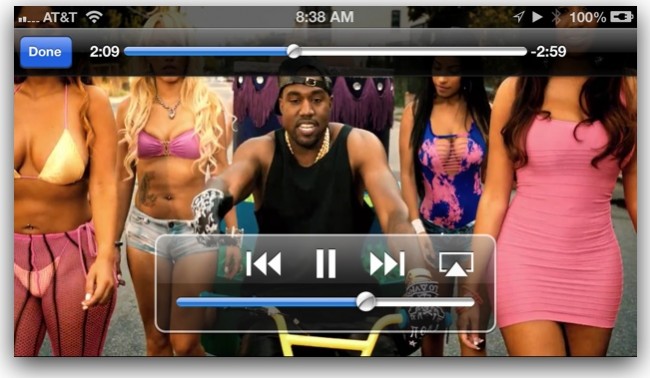
Downloading Videos. McTube distinguishes itself from other YouTube viewing apps by allowing you to store YouTube videos for later playback. McTube avoids saying it “downloads” videos because that would violate YouTube’s terms. Instead, it “caches” them. When you find a video you like, you simply tap the Cache button, and the video downloads, whoops, I mean caches, in the background. Cached videos are stored in the Local folder for later playback.
McTube Pro
Price: $1.99
Art of the iPhone‘s Rating:
★★★★★ (3 stars out of 5)
Review Summary: McTube works well for storing your favorite YouTube videos and as a way to collect free music from YouTube. But the app is rough around the edges, lacking a way to organize videos and a way to control audio outside of the app. Still, it’s the best YouTube downloader among the several I tried out.
Videos Can’t Be Moved Out of the App. Unfortunately, videos stored in the app stay in the app—they can’t be downloaded to your computer. Allowing you to do this would be against YouTube’s terms, and would likely lead to the app’s YouTube access being revoked. But apparently allowing you to “cache” them is fine. That’s the power of semantics.
Best for Music. YouTube has quickly become the place to find and listen to music on the web. Just about everything is on there, for free. McTube Pro not only lets you save these videos, it has a special MP3 mode where you can listen to the audio-only portion of your saved videos, as if they were mp3s in the iPhone’s Music app.
But that’s not to say McTube Pro is a particularly good music player. It’s not. McTube’s biggest flaw as a music player is that music control functionality (play, pause, forward, back) only works inside the app. You can’t use the iPhone’s lock screen controls to, say, pause a song, and you can’t you use the headphone dongle controls either. You must use the app. Hopefully this will be fixed in a future version. MP3 mode also lets you create playlists, although the interface is crude and clunky.
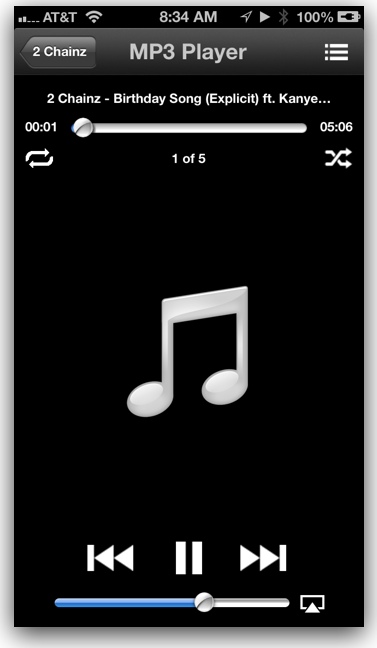
MP3 Mode lets you listen to audio-only portion of videos.
No Folders or Organization Tools. Another big annoyance with the app is that there is no way to organize your saved videos—there are no folders or playlists (except for MP3 mode). Videos just sit there in a big long list in the order you downloaded them. This gets annoying once your library grows.
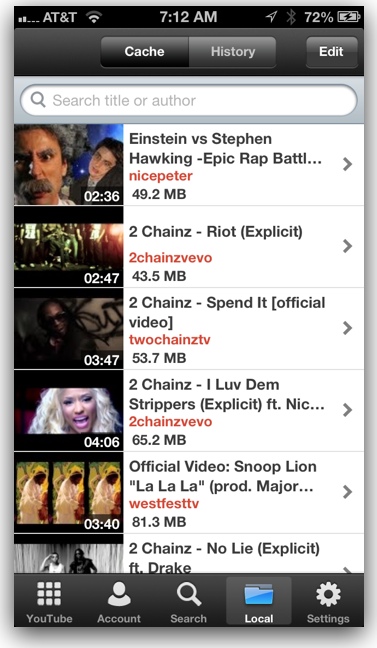
Cached videos in McTube for offline viewing.
Access to Your YouTube Account. You can log in to your YouTube account inside the app and get access to all your Subscriptions, Favorites, Playlists, etc. This is a nice feature if you’ve already done some work collecting your favorite videos. You could simply go through your lists and download them to the iDevice.
Video Review:
Pro vs Free Version. There is also a free version of McTube that only lets you store 5 videos and has advertisements. I recommend checking it out first. The Pro version ($1.99) removes the storage limit and the advertisements.
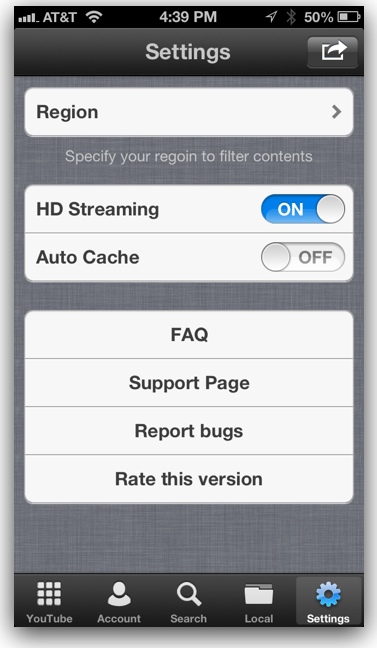
Settings in McTube Pro.
HD and Auto Caching. The app has two useful option in its settings. The first is the ability to turn on HD streaming. If you’ve got good download speeds and lots of storage on your iPhone, I recommend taking advantage of HD video, as the audio quality is so much better. The Auto Cache setting, when turned on, automatically saves every video you watch using the app. It’s a nice time-saving feature—if you’ve got a lot of free memory. The Region setting lets you set a country (Argentina, Italy, etc) as your base for content filtering purposes.
AirPlay. The app also supports AirPlay. Combine this with HD downloads and an AppleTV, and you can put together a pretty sweet music-video party.
Conclusion
McTube Pro’s key feature is its ability to store YouTube videos on your iPhone/iPad for offline viewing later. In this area, it works as advertised. You can even save HD videos. The app also has a special “MP3 Mode” that lets you listen to the audio-only portion of videos, making this a good way to collect free music. But this app is rough around the edges. There are no tools to organize offline videos, and the iPhone’s audio controls (play/pause/forward) don’t work outside of the app. Despite it limitations, I can highly recommend this app for its main purpose: caching YouTube videos for offline viewing. It’s also a great way to collect free music.