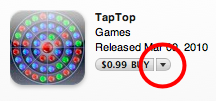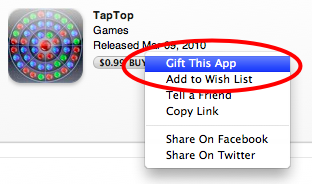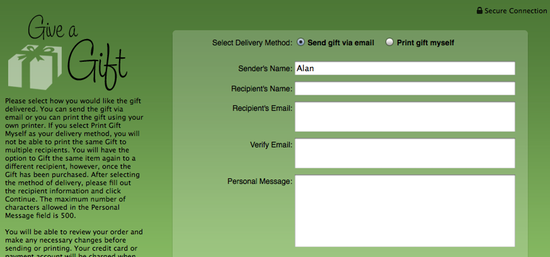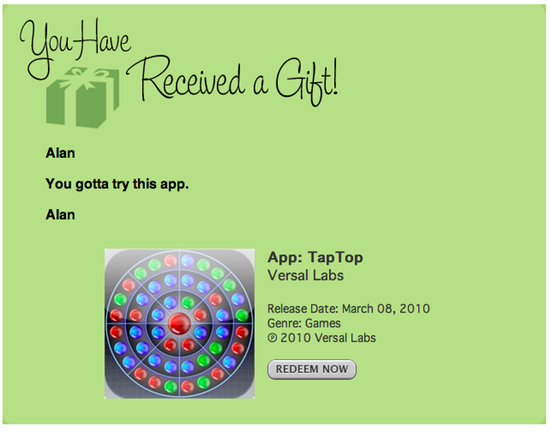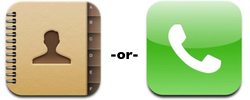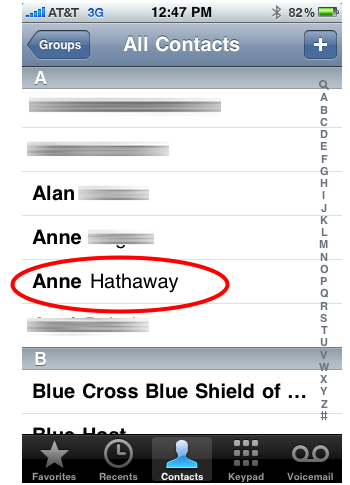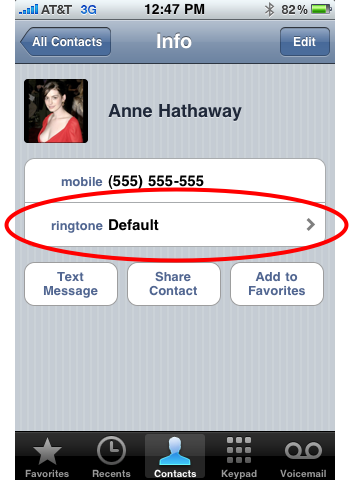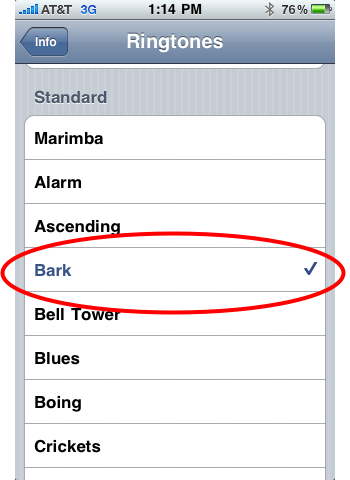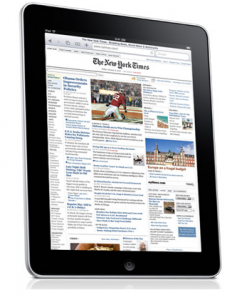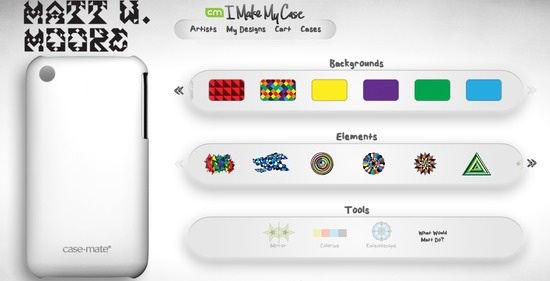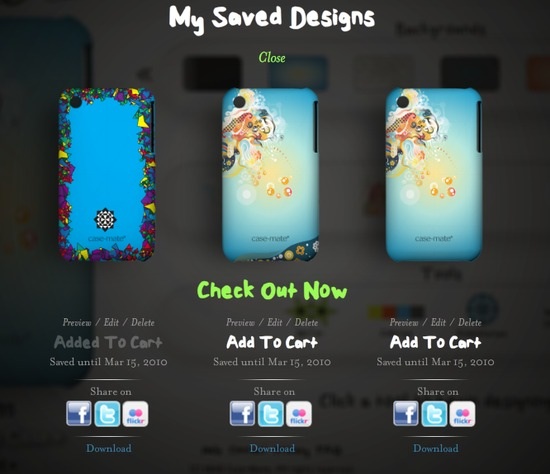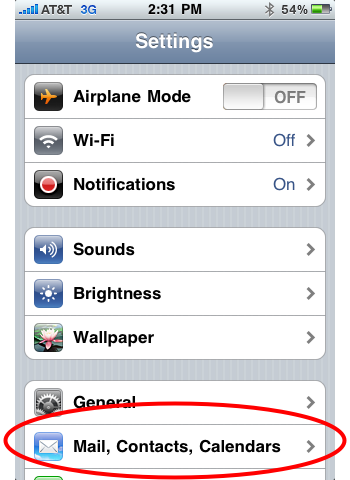The Otterbox Defender case ($20) for the iPhone 3G/3GS offers the most protection we’ve seen in an iPhone case yet. It surrounds your iPhone with a fortress of hard plastic, soft silicone, and screen protectors, leaving almost no gap unprotected. But protection requires sacrifice, and for the Defender, that sacrifice is convenience. While gaining superb protection from smashes and scractches, you’ll lose dockability, quick access to the iPhone’s ports, and the iPhone’s slim profile.
We wish we could say there was one iPhone case that offered it all: complete protection, minimal profile, lightweight, full access, and slick design. Instead, there are just well-made cases designed toward a purpose like fashion, slim profiles, or protection. The Otterbox Defender is designed for consumers who abuse their iPhones.
For protection, the case is composed of two parts: a hard plastic interior and a soft, shock-absorbing exterior. The hard plastic interior snaps together around the iPhone with clasps that lock the two pieces together. Over that goes a soft silicone rubber skin. Together the pieces offer excellent shock absorption for accidental drops.
Continue reading…