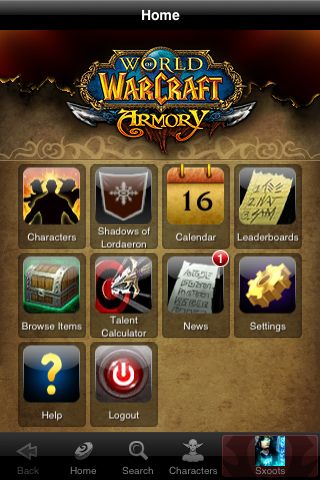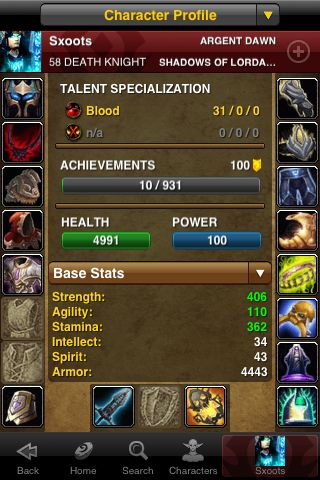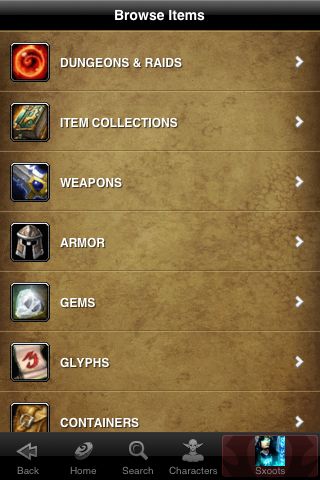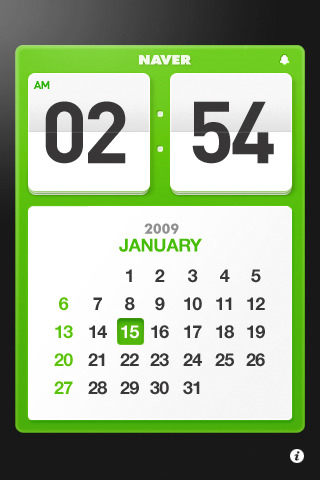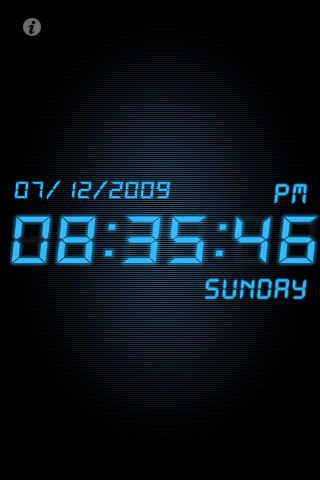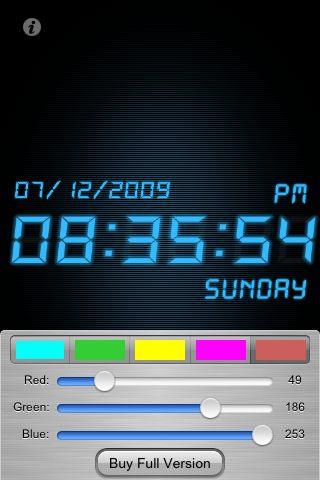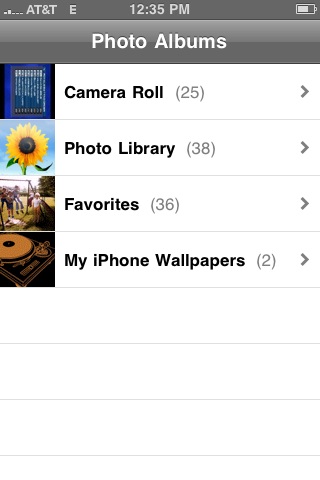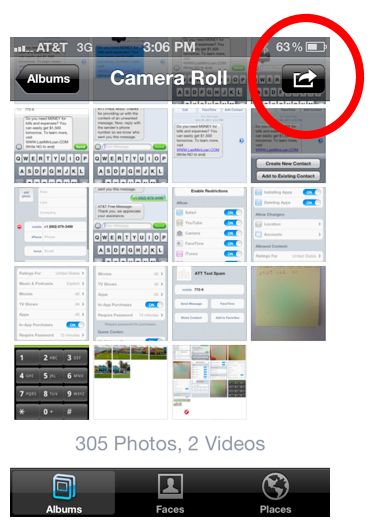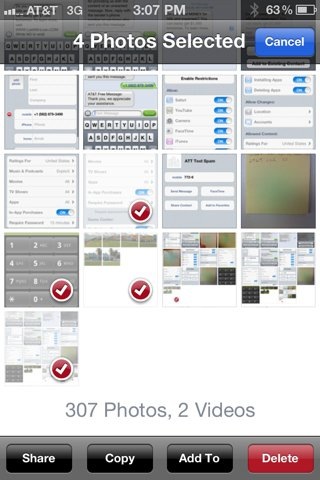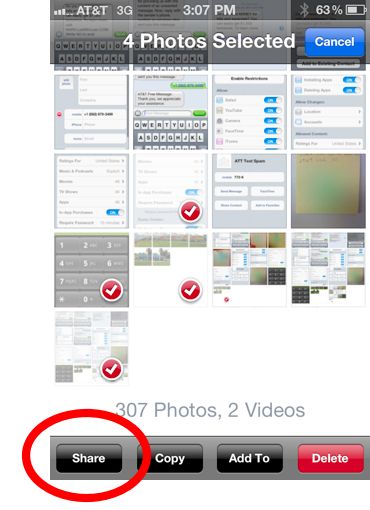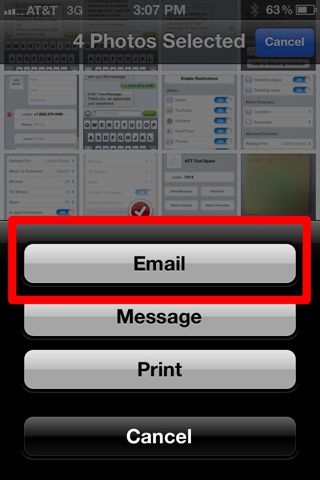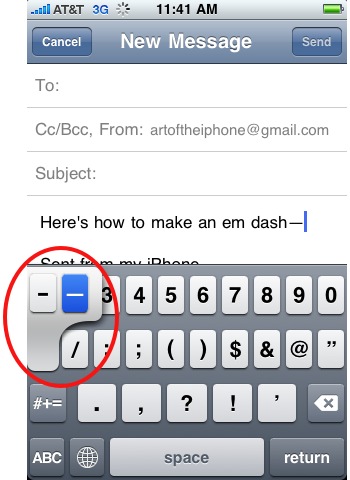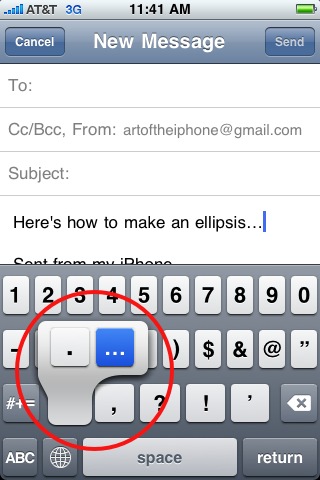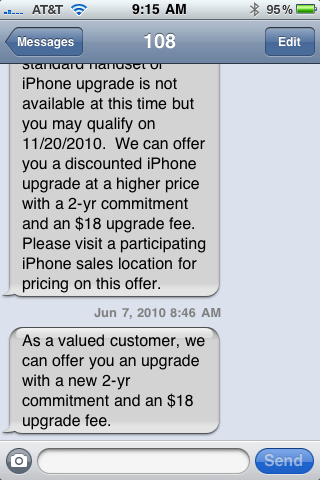With so many poorly made silicone cases out there, it’s nice to come across one with some attention to detail. SwitchEasy Colors ($15) is a silicone case for the iPhone 3G and 3GS available in 10 colors. The case impressed us with its superb, curve-hugging fit and thorough surface coverage. Although not the most stylish case we’ve seen, its overall build quality is excellent, with no loose corners, no frayed edges from sloppy machine cutting, and no dangling rubber threads. Despite a few quibbles with how it handles the home button and ringer switch, we found SwitchEasy Colors to be one of the best all-around cases for the iPhone and rate it a 9.0 out 10, highly recommended.
We found SwitchEasy Colors’ minimalistic form factor very much to our taste. The back of the case is a single color and has a smooth rubber texture. It covers the Apple logo and all of the exposed shiny chrome, taking away the iPhone’s gloss. The case’s smooth texture doesn’t do much to improve the iPhone’s slipperiness, but the soft silicone feels good in the hand.
We loved how the case handled the volume and sleep buttons. Some cases carve out openings around these problematic areas. But the openings are often made too small, making the buttons uncomfortable to use. SwitchEasy Colors takes the better approach of covering the buttons with little raised areas of silicone that simulate buttons. The buttons are very comfortable to use, with no sacrifice in performance.

The case comes with a few extras. Included are two protective screen shields, a plug for the headphone jack, a plug for the docking port, and a small square cleaning cloth. We didn’t find any of the extras particularly useful, as we don’t recommend using screen shields, the cloth is too small to get much use out of, and the plugs aren’t convenient for everyday usage.

In terms of protection for accidental drops, the SwitchEasy Colors offers moderate shock absorption. It’s not a particularly thick case, but its slim form factor is nice for sliding in and out of pockets. We do like the thick rim that sticks up around the iPhone’s screen that should help prevent the screen from cracking when dropped .

We do have two quibbles. The first is the home button. We didn’t like that it’s a different color from the rest of the case, or at least, we’d like the option for the same color. Also, we did not like the feel of the button. Its stiff plastic removes what little tactile feedback there is. While it functions well—meaning the same pressure with your finger gets the same results—there’s a dead feeling to pressing it that is disconcerting.

Our other quibble is a common one with silicone cases: poor access to the ringer switch. The area around the ringer switch is too small and makes it difficult to flip on and off. You must reach with your fingernail, which is uncomfortable. We’re still waiting for a case designer to figure out how to deal with this problem area.

Conclusion
The SwitchEasy Colors case impressed us with its overall quality and attention to detail. The case hugs the curves of the iPhone just right, leaving the iPhone’s distinct shape in place while still offering superb coverage. We prefer silicone cases in general for their convenience (small form factor, easy to put on and remove, dirt resistant), and SwitchEasy Colors is one of the best in class. Despite a few minor quibbles, we found it one of the most well-designed cases we’ve come across and give it a high recommendation with a 9.0 out of 10 rating.