
To get some serious typing done on the iPad or iPhone, let’s face it, the touchscreen keyboard just isn’t going to cut it. Thankfully, Apple has given us the ability to connect bluetooth keyboards to the iPad (and even recent iPhones). Over the past few months, I’ve been writing using the Apple Wireless Keyboard ($70) with the iPad, and found that I liked using the combo for writing, and in terms of portability, it’s much better than lugging around my 5-pound Black MacBook. But the combo isn’t a full replacement for a netbook. Read on to find out why.
Writing and Editing
The Apple wireless keyboard/iPad/iPhone combo is great for simple writing tasks like creating first drafts, answering emails, writing a journal entry, etc. But it is not very good at advance editing tasks that require extensive formatting or changes. A finger is no replacement for a mouse when it comes to selecting a chunk of text in the middle of a document. Reaching out with your finger to select text is often slow, awkward, and inaccurate. And while the keyboard does support some keyboard shortcuts like copy (cmd+c), cut (cmd+x), and paste (cmd+v) (for list of supported keyboard shortcuts, see below), it’s missing other important formatting shortcuts like bold (cmd+b) and italics (cmd+i). This reduces the functionality of the few apps that support text formatting, like Apple’s Pages, because it requires you to use your finger to select text, choose formatting in the app’s menu, etc. Overall, the text-formatting and editing process on the iPad is slow and frustrating.
Portability
The main advantage of the Apple Wireless Keyboard/iPad/iPhone combo is portability. With the iPhone (and iPad, if you subscribe to its 3G service), you’re carrying around an Internet connection in your pocket. That means you can take advantage of text editing apps that also backup your text to cloud. These cloud apps can also make your documents available on your other computers without having to transfer files around via USB, email, etc. I use an app called Simplenote, which is a text editor that I use to write everything from to-do lists to articles. And what’s great is that I can pull up everything I write on my iPad or desktop (by going to the Simplenote website).
In terms of total weight, the combo is similar to most netbooks. The keyboard weighs 0.75 pounds and is 12 inches long, 6 inches wide, and .75 inches tall. It easily fits in most bags and doesn’t take up much room. I slip it into a small courier bag along with my iPad when I head to the coffee shop, and it feels like I’m carrying no more than a book. The iPad 3G weighs 1.6 pounds, and the iPhone 4 weighs 4.8 ounces (0.3 pounds). The total weight of the iPad and keyboard combo, around 2.5 pounds, depending on the case, is similar to most netbooks. For example, the Acer Aspire One weighs 2.3 pounds.
Improved Concentration
One of the benefits of using the iPad or iPhone for writing is that, because it’s more difficult to switch tasks, it increases your concentration and productivity when writing. Writing on the iPad/iPhone outside of my apartment has become my favorite way to get those tough first drafts out of my head without switching browser windows every 5 seconds to check how my Cincinnati Reds are doing. Of course, I end up being that guy with the iPad in the coffee shop, but what can you do?
Take a Stand
To get some writing done, you’re going to need a stand or some way to hold the iPad/iPhone at an angle. For the iPad, we recommend getting a case that doubles as a stand (we’ve reviewed a few good ones so far. The JavoEdge Axis (review) is best we’ve seen).
The iPad’s screen is comfortable to view from normal typing distance, but people may not realize is that the iPhone is too, basically because text is the same size whether it’s on a larger or smaller screen. It’s just that less text fits on the screen.
Pairing
Pairing the keyboard with the iPad/iPhone was quick and easy, and it’s even easier to reconnect after the initial process.

To pair, first turn on the keyboard. You’ll see a green indicator light glow on the top right of the keyboard for about 5 seconds to indicate a good battery. It will then blink twice every few seconds to show that it is in discovery mode. On the iPhone/iPad, go into the Settings app, tap General—>Bluetooth, and slide Bluetooth to On. Look for the wireless keyboard in the list of devices. Tap it, and a pop-up will appear, giving you a 4-digit password to type into the keyboard followed by hitting Enter to pair the two devices.
When you’re finished using the keyboard, you can turn it off and save battery life by holding down the power button for a few seconds until the green light disappears. The keyboard also saves battery life by going into a sleep mode after a few minutes when not in use. To reconnect the keyboard from sleep, simply wake it up by by pressing any key. If you turn off the keyboard, you’ll have to redo the pairing process (sans password).
Battery Life
The keyboard uses 2 AA batteries, and battery life for the keyboard is supposedly around 2-3 months, but I’ve had the keyboard for about 4 months now, and it’s still going strong. There have been some complaints (quite a few, actually) about Apple Wireless keyboards eating up batteries every few days, but that hasn’t been my experience.
Keyboard Shortcuts
Unfortunately, some keyboard shortcuts won’t work on the iPad/iPhone, like cmd+b for bold and cmd+i for italics. Here are a few that do work:
- Cmd + c = copy
- Cmd + v = paste
- Cmd + z = undo
- Cmd + a = select all
- Cmd + shift + arrow = select + jump to beginning/end/start of line
- Shift + arrow = select
- Cmd + arrow up = move cursor to home
- Cmd + arrow down = move cursor to end
- Cmd + arrow left/right = move cursor to beginning/end of line
- Screen brightness
- Eject button (makes the touchscreen keyboard pop up on the iOS device)
- Volume Up, Down, and Mute
- Play/Pause/Skip/Previous
- Tab
On neat feature is that the Apple Wireless Keyboard has its own set of keyboard shortcuts for the iPhone’s VoiceOver accessibility mode (used for those with vision impairment). The shortcuts let you do cool things like type cmd+h to return to the home screen. I wish some these accessibility keyboard shortcuts worked all the time.
Common Questions
Should I buy the iPad dock with keyboard instead? Apple also sells an iPad dock with an attached, hardwired Apple keyboard (which can’t be separated from the dock). I wouldn’t recommend the dock for a few reasons. First, the dock only holds the iPad in portrait orientation, if you prefer landscape, you’re out of luck. Second, the shape of the dock/keyboard combo is awkward to stow in a bag. And third, the dock will not hold an iPad that’s in a case. But the dock with attached keyboard does have one advantage over the Bluetooth keyboard for travelers: using a Bluetooth device is not allowed on airplanes, but since the dock/keyboard combo isn’t a bluetooth device, you can use it.
What iOS devices is the Apple Wireless Keyboard compatibile with? iPad, iPhone 3GS and iPhone 4 with iOS 4, and iPod touch 3rd generation or newer with iOS 4.
Conclusion
When it comes to advanced editing and formatting text, an iPad or iPhone with a wireless keyboard is no replacement for a laptop or desktop computer. But for basic writing, the combo is great. I’ve been using the Apple Wireless Keyboard along with both the iPhone and iPad to write articles for this website for months along with an app called Simplenote, and the ability to effortlessly move from iPad/iPhone to desktop to laptop and continuing where I left off is sweet. Along with the iPad’s superior battery life, the wireless keyboard/iPad combo is got a great tool for writers.


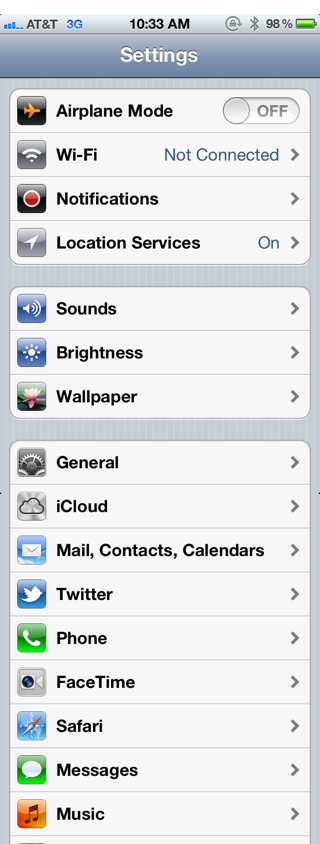










I just got the keyboard today, I love it with my i-phone 3gs, the only thing I have spent hours looking fro but can’t find it a (SEND) command from the keyboard, as far as I can tell I have to hit send from the touch screen on the phone?
No Send command that I know of.
What’s the case used in the first photo please? Thanks!
The first picture shows the Acase Flipbook, which we reviewed a few weeks back.
Is there a portfolio type case for the iPad and Apple Wireless Keyboard?
Thanks for that!
I love the keyboard, but is there an app that gives me the opportunity to create my own shortcuts, eg. so that I can open or switch between apps?
The aluminum Bluetooth keyboard for the iMac is also compatible with the Sony playstation 3. I just set it up and it works great. Took some time to figure out how. All I had to do was un pair it with the iMac and then follow the instructions on the ps3. A lot of people said they put the pass code they give you in and nothing happens you’d get an error screen. That happened to me a few times and was about to give up and tried it again and pressed enter on the keyboard after I put the code in and it worked!!!!!
Hope this helps someone I struggled for awhile.
Regarding the requested *SEND* keyboard combination above, Shift + Enter works when sending SMS text messages (at least it does from Bite SMS).
How do you hit send on the keyboard without hitting the Iphone?
Shift enter did not work on the Iphone4 with blue tooth keyboard