
After you’ve owned an iPhone for a while, you’ll collect a lot of apps…likely hundreds of apps if you’re anything like me. Many of these apps you’ll use once and delete off your iPhone. The problem is, these apps can stick around in iTunes on your computer. And when the apps are updated, iTunes will ask you to update them all. This can lead to dozens of annoying and useless app updates waiting for you in iTunes. But here’s a little tip to minimize useless app updates: update only the apps on your iPhone.
This can be done by tapping the Update All button in the iPhone’s App Store app. For instructions on how to find it, see the step-by-step instructions below. Note that you should be connected to a Wi-Fi network so that app updates over 20 MB will download.
1. Launch the App Store app on your iPhone:
2. Tap the Updates tab in the launch bar at the bottom right corner:
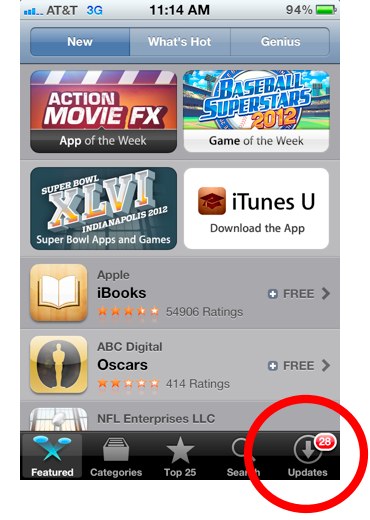
3. Tap the Update All button in the top right:
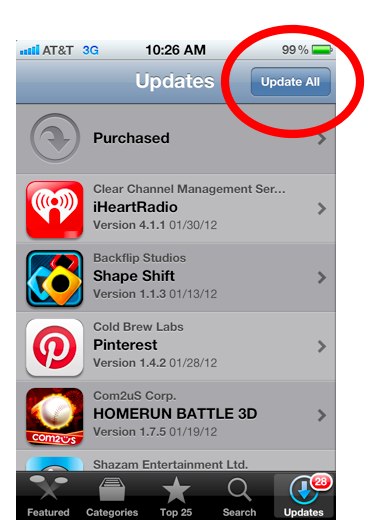
4. Enter in your iTunes password to begin downloading. Apps will download one by one in the background.













Wow first post since dec 2011welcome back
Glad you missed me. :)
It’s not really necessary to keep any apps at all in iTunes on your laptop especially if you have a small hard drive isn’t that true?
Adrian, good point. You can always delete them from the iPhone without backing them up to a computer, then re-download the apps directly onto the iPhone from iTunes for free. That’s kind of the idea behind iCloud—your backup is Apple’s servers, not your home computer. In the past, the primary reason to connect your iPhone to your home computer/iTunes was to back it up. With iCloud, that reason has been removed.