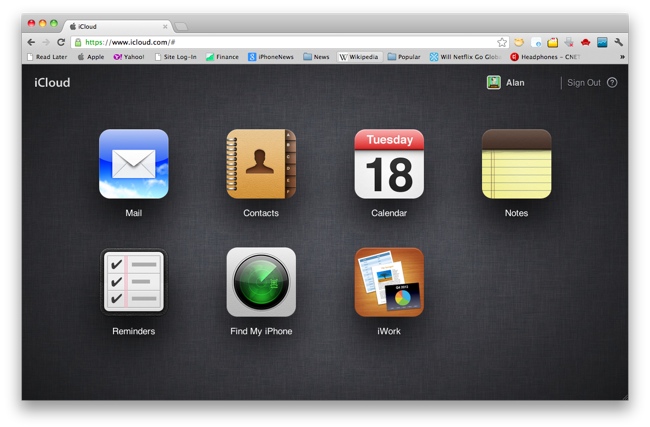
The Notes app on the iPhone & iPad just became a lot more useful thanks to a recept update to iCloud.com. Now, notes created on the iPhone can be edited in a web browser on iCloud.com, and vice versa. With iCloud syncing, it’s all pushed wirelessly and automatically—no need to tap a button or connect a cord. And no matter if you’re on Windows or Mac, home or office, if there’s a web browser, you can access and edit your notes and sync back the changes to the iPhone instantly.
I find this feature incredibly useful for doing things like maintaining a to-do list, planning vacations, or simply storing important bits of information that I come across throughout the day.
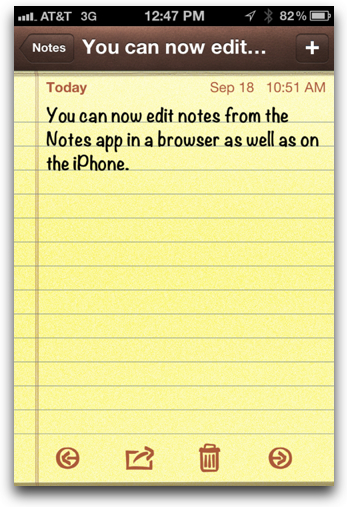
There is one tricky part, however. In the Notes app, you have to create the notes you want to sync in the special iCloud “folder,” which is kind of hidden. To find this folder, open the Notes app, if you see a button labeled Notes in the top-left corner, tap it, then/else tap Accounts:
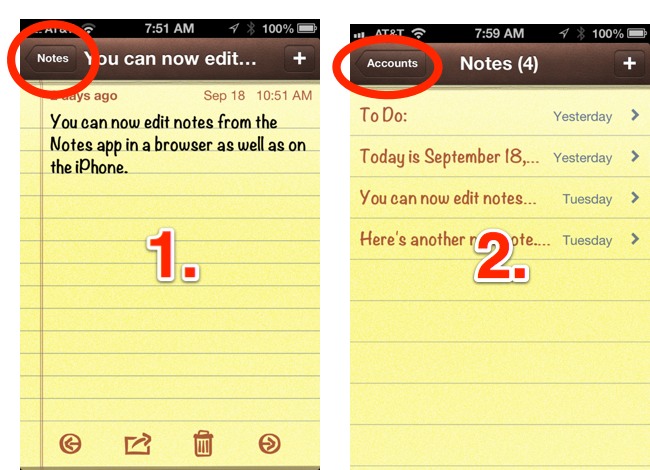
Then tap iCloud from the list shown (see below):
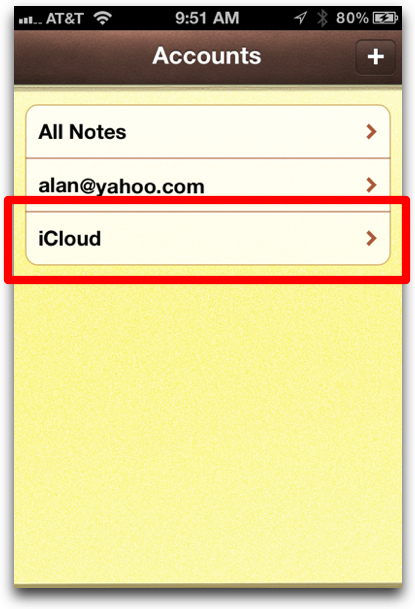
Now, when you create or edit a note, it will created in your iCloud account and be pushed (synced) to iCloud. You can then go to iCloud.com, log in, click on the Notes icon, and take up where you left off. You’ll even see that familiar legal-pad yellow paper background (see below).
You can make your iCloud account the default account for new notes by going into the iPhone’s Settings > Notes and selecting iCloud. That way, when you create new notes (for example, creating a note via Siri), they will by default be synced via iCloud.
The Notes app at iCloud.com, editing a note I created on the iPhone (click to enlarge):
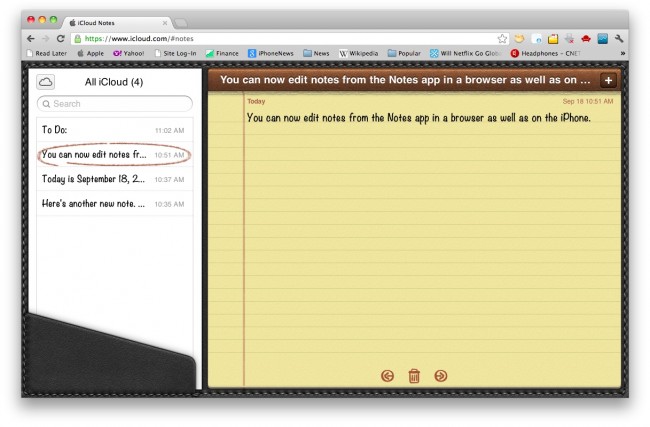
Of course, you must first have iCloud set up on your iPhone/iPad. To set up iCloud, go to Settings > iCloud and make sure the Notes tab set to On.











