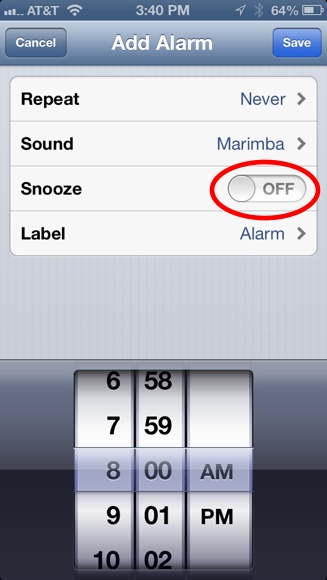The iPhone’s default Clock app has an alarm clock feature that many people, including me, use to wake them up in the morning. And like most alarm clocks, it has a snooze feature. When snooze is activated, it will delay the alarm from sounding again for 9 minutes. So how do you hit snooze? The iPhone offers 4 ways:
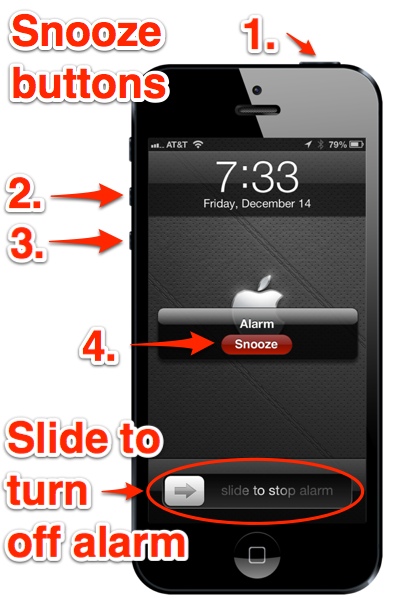
The snooze buttons are:
- Sleep/wake button on top
- The up volume button on the side
- The down volume button on the side
- The Snooze button on the iPhone’s screen
To fully shut off the alarm, you must do the swipe-to-unlock gesture. There is, however, an exception to that rule. If you turn off the snooze option when creating the alarm (see example below), then the sleep/wake and volume buttons will shut off the alarm instead of acting as a snooze button.