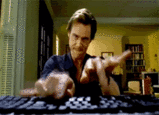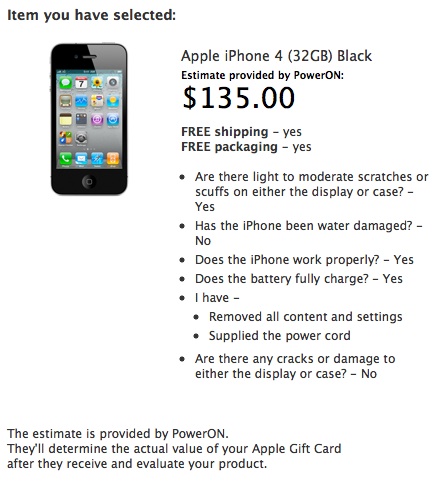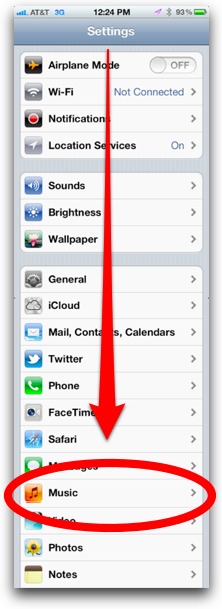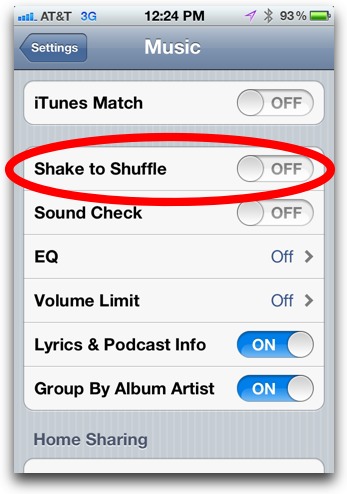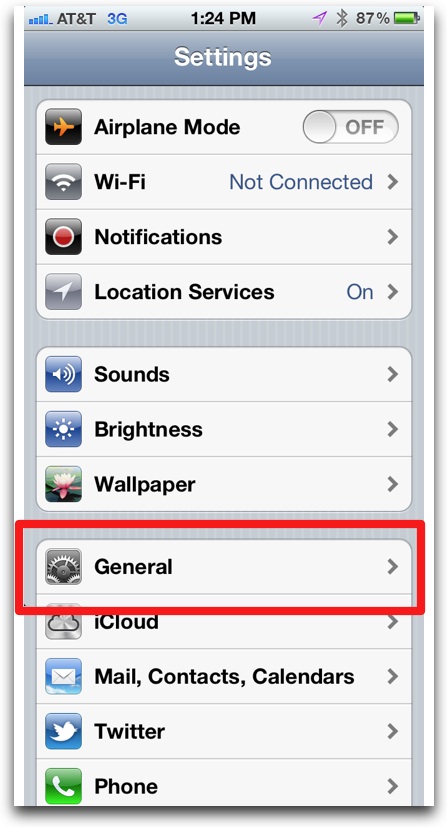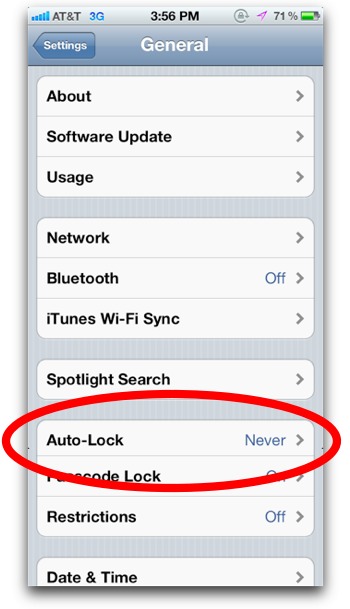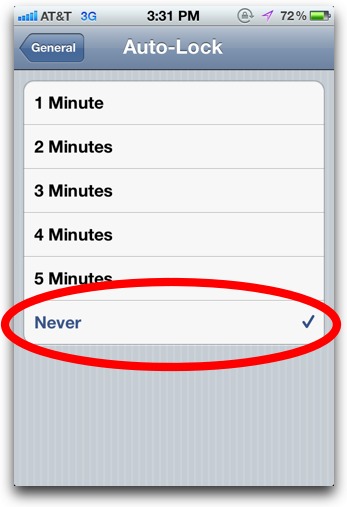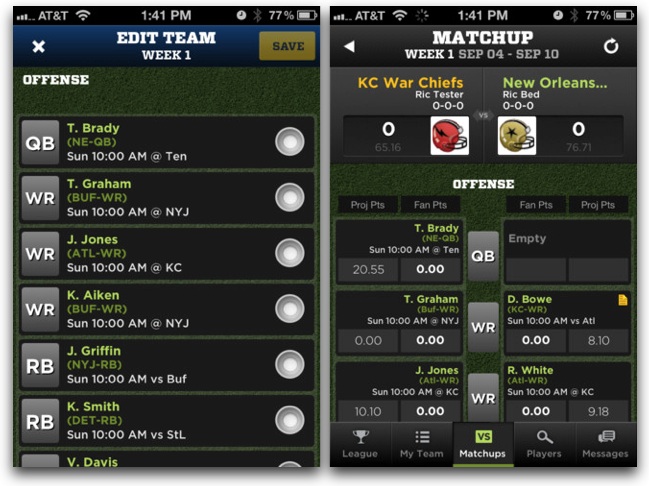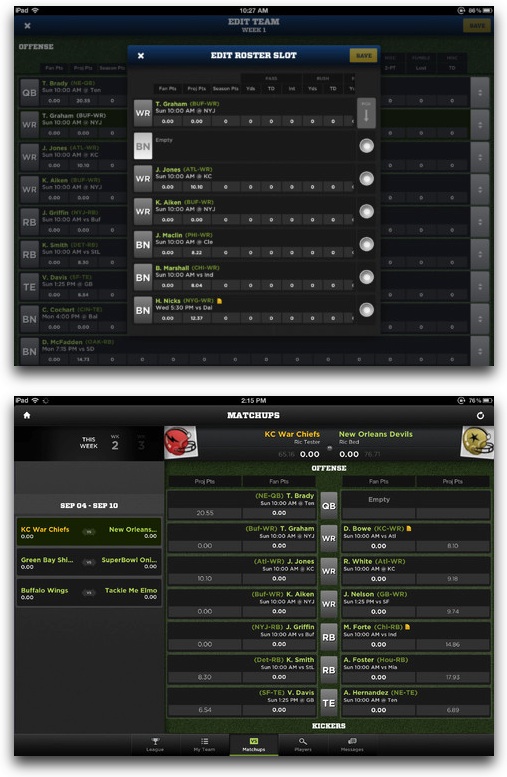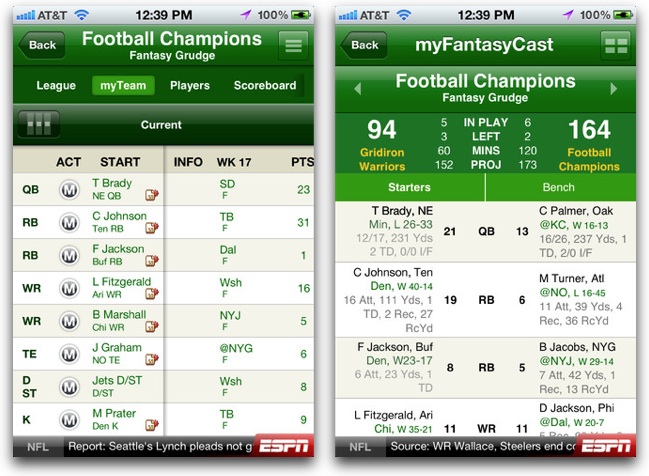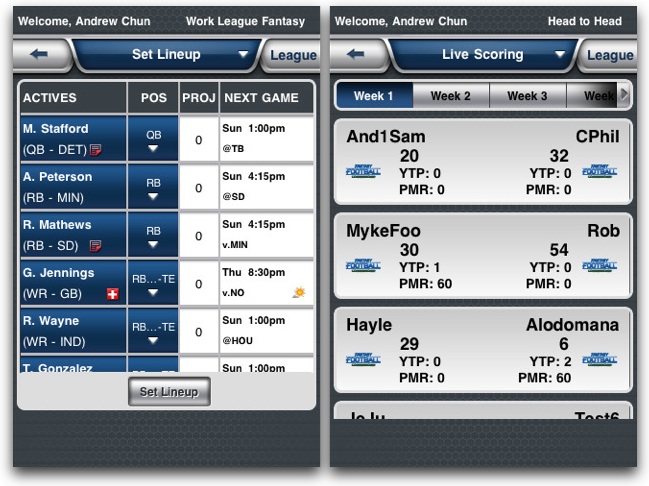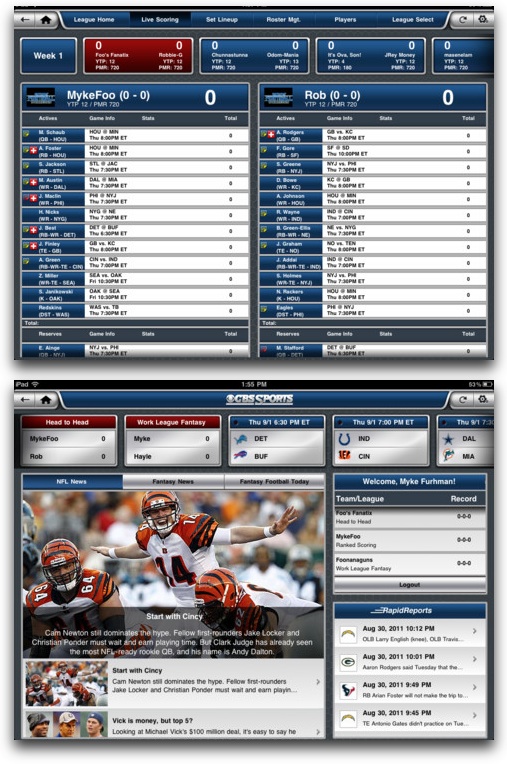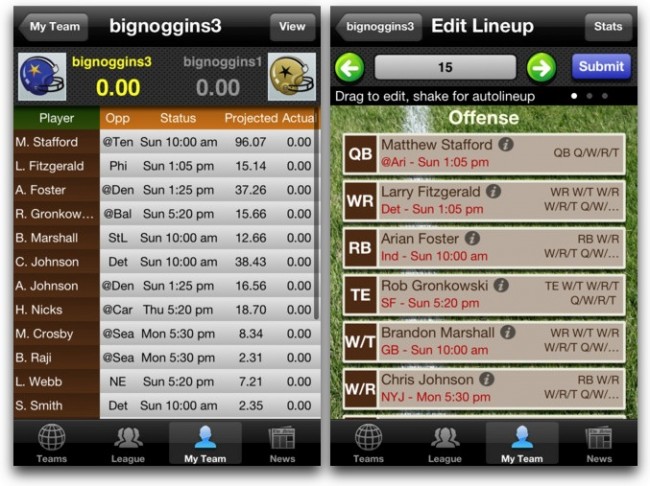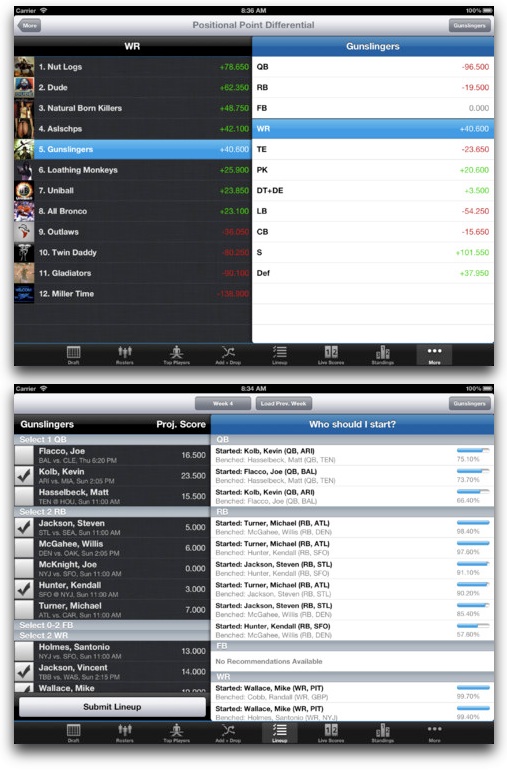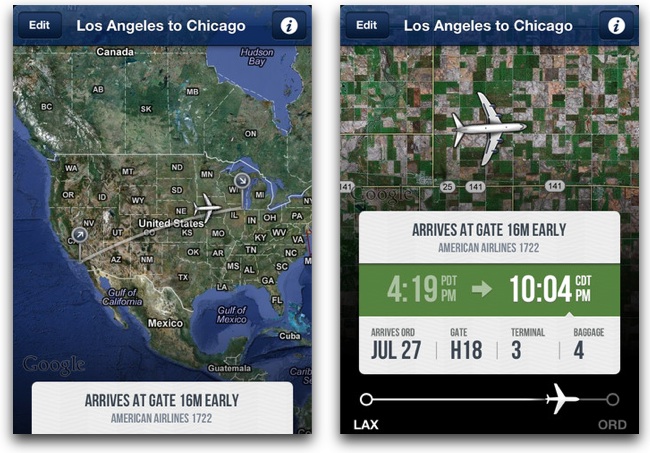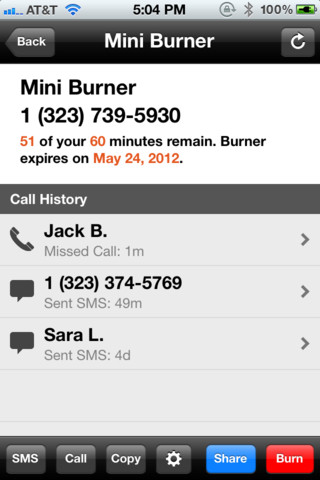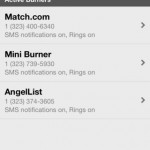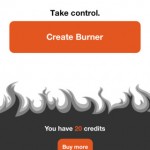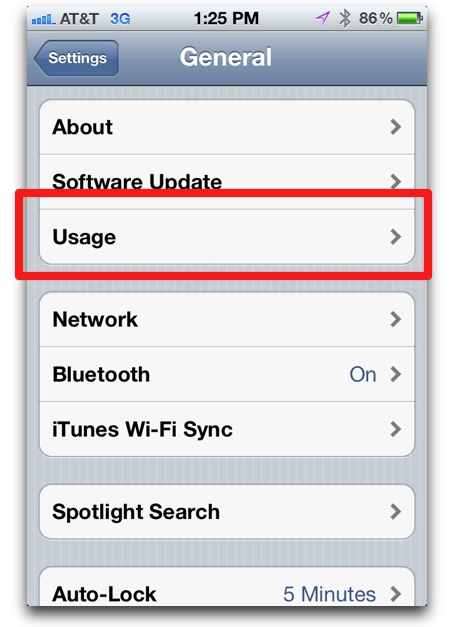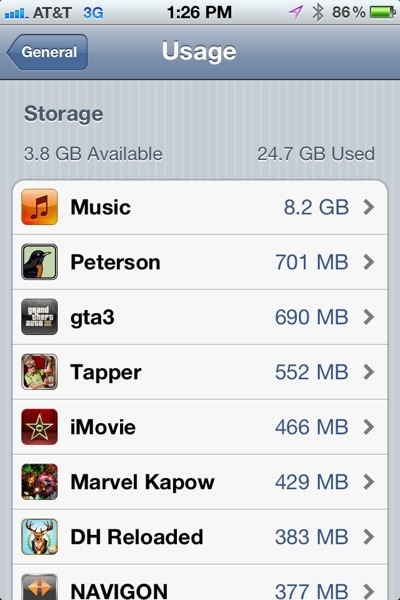1. Walmart Has the Best Prepaid Carrier for the iPhone
If you’re looking for the cheapest wireless carrier for the iPhone, John Brownlee over at Cult of Mac supplies some straight talk about Straight Talk, a prepaid wireless carrier from Walmart. Pay $45 a month for unlimited data, talk, and text messages. That’s half of what I pay at AT&T. But that ain’t all. Straight Talk uses AT&T and T-Mobile’s network, so there is excellent coverage. And, it uses AT&T’s HSPA+ network, so it’s on the fastest 3G out there. And, no two-year contracts. And, there are 3 downsides: no MMS messages (but sending images over iMessage still works), no visual voicemail, and you must provide your own unlocked GSM iPhone.
2. The New TiVo Stream Will Let You Download TiVo Recordings to Your iPad/iPhone (Video Hands-on)
The Wall Street journal’s Katherine Boehret takes a hands-on look at the TiVO Stream ($130), which, I must say, looks awesome and very powerful for TiVO users even if it’s a bit expensive. The killer feature of the Stream is that you can download all your TiVO recordings to the iPad, iPhone, and iPod touch and take them to watch on the go. You can also stream and watch your recordings on up to four iOS devices at a time, essentially turning your iPhone/iPad into another TV in your house, albeit a small one (hmm, maybe this functionality is part of what Apple is thinking for the rumored Apple TV set?). The bad news for the Stream is that you need to have a TiVO Premiere DVR and the $15 per month TiVo service. All those costs add up, but hey, spend it while ya got it. Available September 6.
Video review of the TiVo Stream:
3. Review: Origami Workstation for iPad
Jeff Richardson at iPhone JD recommends the Origami Workstation ($30), a popular traveling kyeboard case/stand for the iPad. The Origami is designed for use with the Apple Wireless keyboard, and it can be folded—like origami!—into a stand for the iPad. Because the Apple Wireless Keyboard is the #1 recommended keyboard for the iPad, the Origami makes for a nice accessory to…a nice accessory. Wait, now our accessories have accessories?! What a world.
4. Review: Ecoute Puts Apple’s Music App to Shame
Christine Chan of AppAdvice says Ecoute ($2.99) is so much more beautiful and pleasant to use than the iPhone’s default music app that Apple should be enraged with jealousy. I just wish the developers could have come up with a better name than Ecoute. Blehck.
5. It’s A Snap to Unsubscribe From iPad Magazines
One of the advantages of subscribing to magazines through iTunes is that it is incredibly easy to then unsubscribe. No phone calls! Patrick Jordan of iPad Insight shows you step by step how to cancel those iPad magazine subscriptions in the iPad’s settings. Not having to speak to another human being is always a plus.
6. The iPad Is the Cheapest Way to Get Your College Textbooks?
Buster Heine at Cult of Mac crunches the numbers and estimates you can save $163.88 per college semester by renting eTextBooks on the iPad and $355.13 per semester by buying them versus going the old paper-textbook route. That not only pays for the iPad itself over time but saves thousands more. Heine acknowledges that not every college textbook is available on the iPad, however, but a surprising number are.
7. Review: Bastion for iPad Gets 5-Stars From Touch Arcade
Bastion ($4.99) is likely to end up on a lot of Best iPad Games of 2012 lists. Eric Ford at Touch Arcade gives the game 5 stars and says it “nails every facet” of game design, with even the music being incredibly good. The one drawback is the virtual touchscreen controls—the curse of every console-to-iOS port.
8. List of Apps On Sale for Labor Day
AppleNApps has a good list of apps on sale this Labor Day weekend. Usually I throw together a list, but I’m too lazy this time around.
9. iPad Apps That Work With Microsoft Office
The good folks at iPadInsight put together a useful list of iPad apps that work with Microsoft Office docs. The list includes, of course, Apple’s own suite of iPad office apps, Pages, Numbers, and Keynote. You’re still using Microsoft Word though? Ew, you’re gross, don’t touch me.
10. Review: Shazam Vs SoundHound
Christine Chan over at AppAdvice compared two apps that can identify music via the iPhone’s microphone: Shazam ($6.99, free) and SoundHound ($6.99, free). She picks Shazam as the winner because it works quickly and accurately. She does note, however, that with Soundhound, you can hum a song into the app, and it will recognize it.