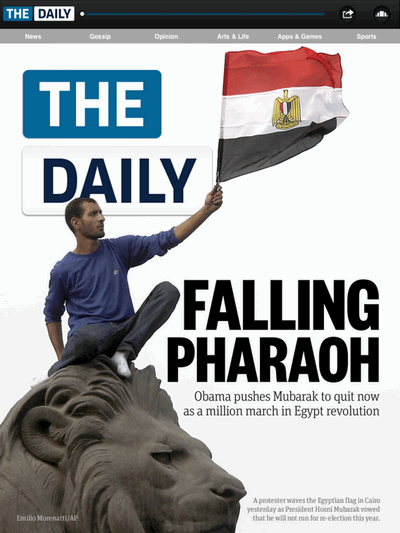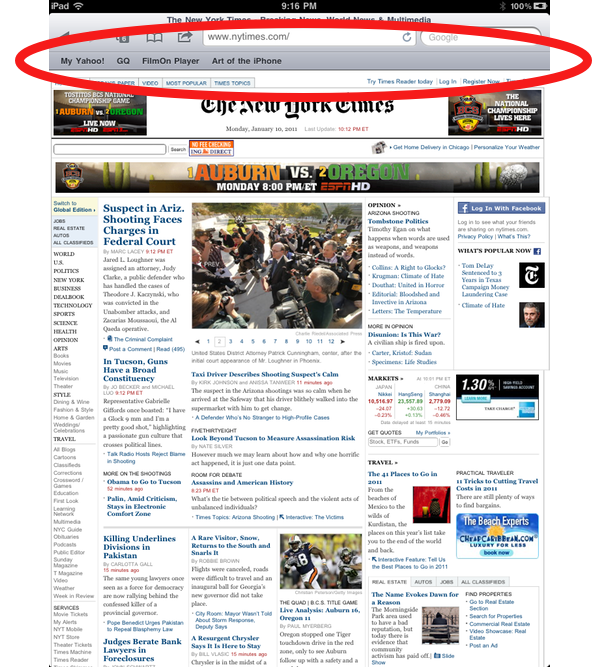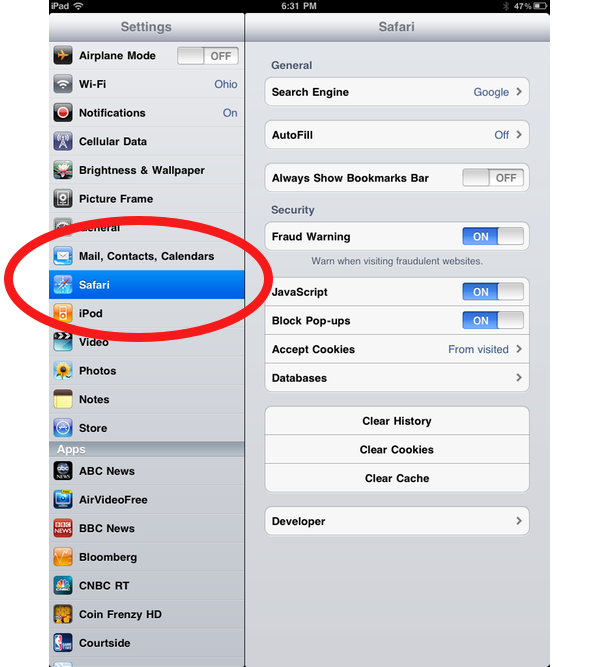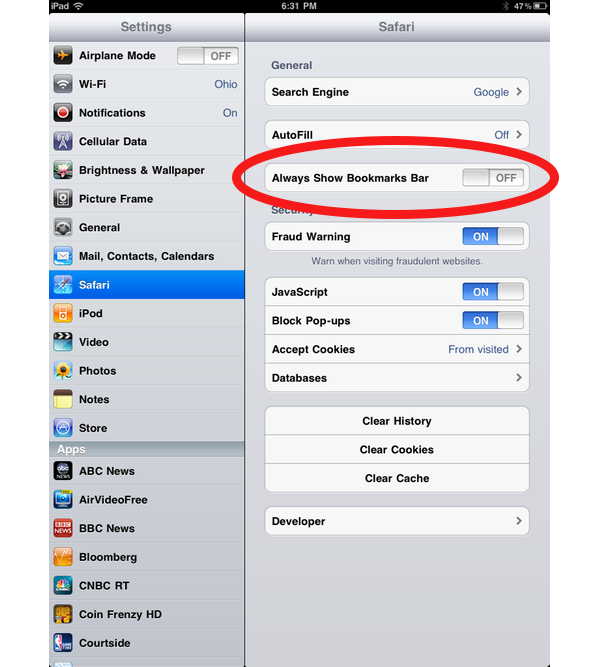The Wall Street Journal is reporting that Apple is working on a more affordable version of the iPhone with an “edge-to-edge” screen and a smaller size. The new phone could be as cheap as $200 without subsidized pricing or requiring a contract. The WSJ article corroborates with an earlier report by Bloomberg that Apple was working on a “cheaper and smaller” iPhone.
An inexpensive iPhone could be a strategic maneuver by Apple to expand ownership of the iPhone by lowering the cost barrier to better compete with not only Google’s popular Android smartphone handsets but cheaper “dumb phone” products by Nokia. Currently, a subsidized iPhone requires a 2-year commitment that, with monthly fees, brings the true cost of owning an iPhone close to $2000 based on the cheapest available plans from Verizon and AT&T.
According to the WSJ, the new iPhone would be “significantly lighter” than the current iPhone and would expand upon the iPhone’s limited voice controls, presumably to allow users to more quickly navigate the phone without using touch controls. The WSJ also says Apple has been working on a new cloud service that will let users store their media online. Users will be able access their media anywhere they have an Internet connection and an iPhone, iPad, or other Apple product. The iTunes cloud service would presumably allow Apple to include less memory in the new iPhone and therefore lower manufacturing costs. In a previous report, Bloomberg reported that the “prototype was about one-third smaller than the iPhone 4, and it had no ‘home’ button,” said a person who saw it in person last year.
The smaller form factor and cheaper cost of the new iPhone would presumably mean sacrifices in hardware. According to iSuppli, the most expensive parts of the current iPhone, which costs around $171 per phone to manufacture, are the memory and LCD screen, costing $40.40 and $37.80 each, respectively. Apple would be unlikely to shrink the size of the screen from it’s current 3.5-inch size, as the iPhone relies heavily on a touchscreen keyboard to input text. In addition to offering less memory to lower costs, the company could use a cheaper, non-Retina Display LCD screen. One area Apple presumably wouldn’t have to sacrifice in is the CPU, as Apple’s A4 CPU chip is one of the cheaper parts of the phone, costing only $8.46 to manufacture. Using the A4 would mean the new device could run Apple’s current iOS firmware and the latest apps.
To lower cost barriers for popular products and expand market share in the past, Apple has employed a manufacturing strategy of economy of scale. For example, Apple branched its popular iPod into a family of cheaper iterations like the Mini, Nano and Shuffle. Blog Cult of Mac has a good rundown of Apple’s product family strategy over the years that includes more hardware and software examples.
According to Bloomberg, a part of Apple’s strategy to lower the iPhone’s ownership cost could involve a new technology called a universal SIM, which would forgo the need to purchase and insert SIM cards into GSM phones, and instead allow users to buy cell service through iTunes. iPhone owners could easily switch carriers without traveling to a local cellular store to pick up a new sim. Not only would this be convenient for international travelers, who would save hundreds of dollars on international roaming rates by buying temporary local service, the universal sim could also expedite a bidding-war system Apple has been working on a system where users could, via iTunes, shop for the cheapest cell service in their area. Smaller regional carriers like Cricket and MetroPCS are examples of companies that provide cheaper local cell and data services in the US.