









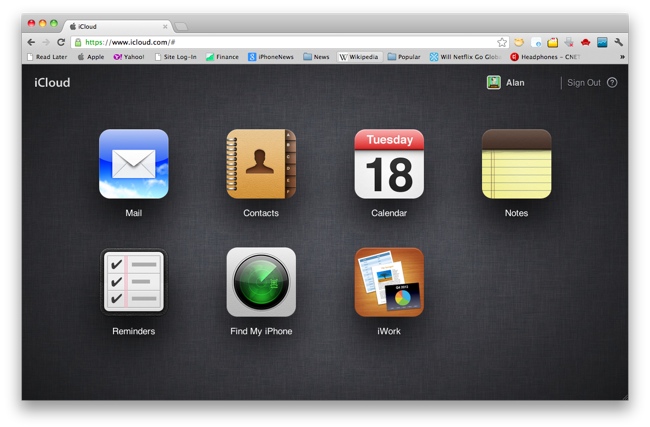
The Notes app on the iPhone & iPad just became a lot more useful thanks to a recept update to iCloud.com. Now, notes created on the iPhone can be edited in a web browser on iCloud.com, and vice versa. With iCloud syncing, it’s all pushed wirelessly and automatically—no need to tap a button or connect a cord. And no matter if you’re on Windows or Mac, home or office, if there’s a web browser, you can access and edit your notes and sync back the changes to the iPhone instantly.
I find this feature incredibly useful for doing things like maintaining a to-do list, planning vacations, or simply storing important bits of information that I come across throughout the day.
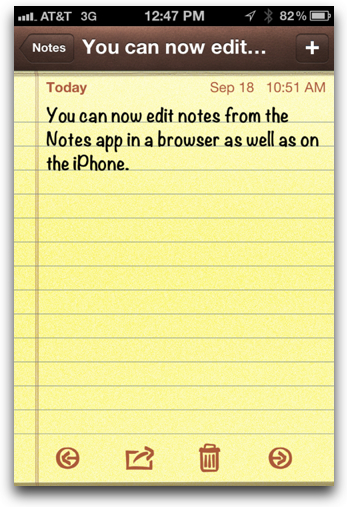
There is one tricky part, however. In the Notes app, you have to create the notes you want to sync in the special iCloud “folder,” which is kind of hidden. To find this folder, open the Notes app, if you see a button labeled Notes in the top-left corner, tap it, then/else tap Accounts:
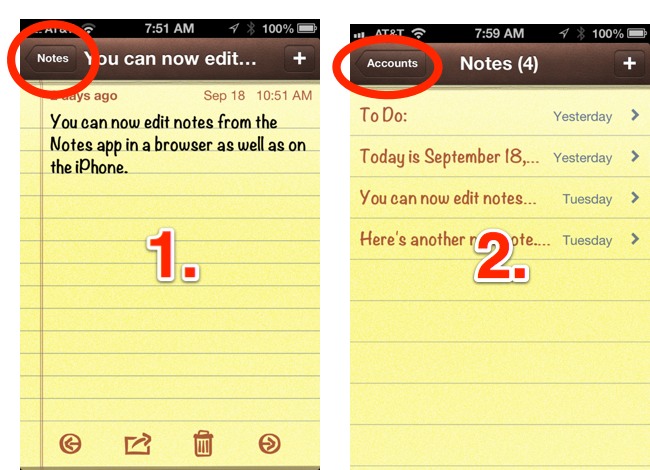
Then tap iCloud from the list shown (see below):
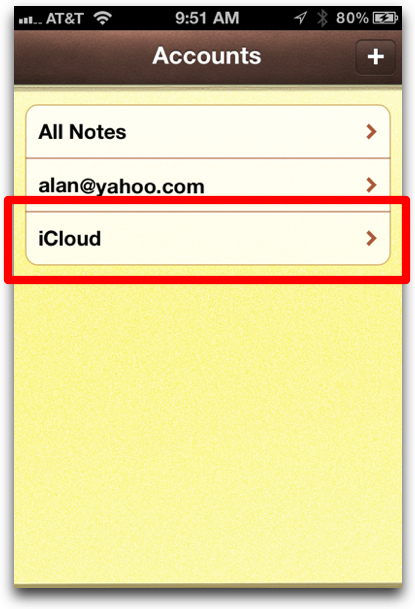
Now, when you create or edit a note, it will created in your iCloud account and be pushed (synced) to iCloud. You can then go to iCloud.com, log in, click on the Notes icon, and take up where you left off. You’ll even see that familiar legal-pad yellow paper background (see below).
You can make your iCloud account the default account for new notes by going into the iPhone’s Settings > Notes and selecting iCloud. That way, when you create new notes (for example, creating a note via Siri), they will by default be synced via iCloud.
The Notes app at iCloud.com, editing a note I created on the iPhone (click to enlarge):
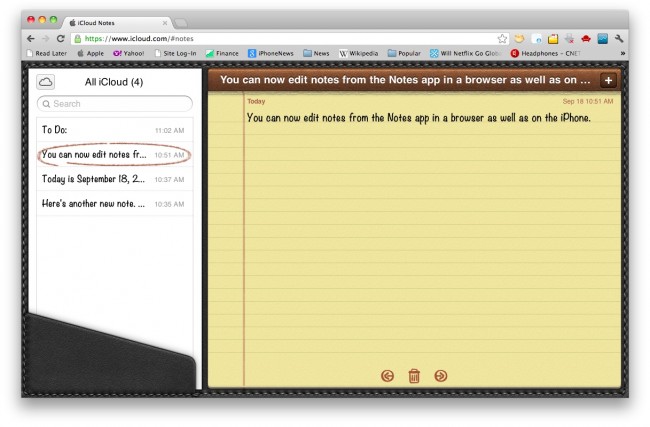
Of course, you must first have iCloud set up on your iPhone/iPad. To set up iCloud, go to Settings > iCloud and make sure the Notes tab set to On.
*Update* The problem involved an Apple server being down. When your iPhone connects to a Wi-Fi network, Apple checks a special site to confirm the Wi-Fi network is not behind a paywall. Despite there being numerous “solutions” like the one below, it appears that the problem simply resolves itself after a period of time. All I can say is the solution below worked instantly and permanently for me (and others), but it simply could have been a coincidence of timing.
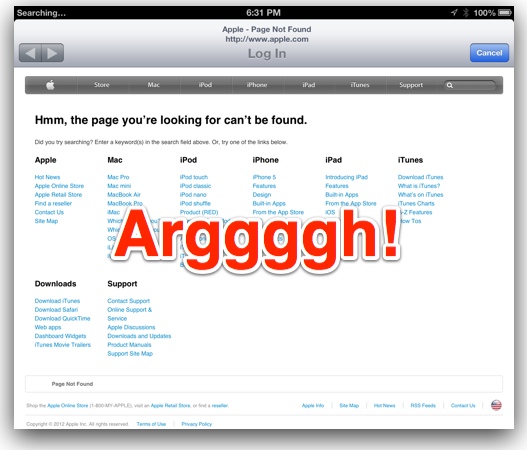
After upgrading my iPad 3 to iOS 6, my iPad’s Wi-Fi connection stopped working. And a quick glance at Apple’s discussion boards reveals hundreds (maybe thousands) are having this problem as well. Here’s a closer look at the issue: my iPad would temporarily connect to my home Wi-Fi router for a few seconds, then a browser window would pop up and try to connect to Apple.com, and then the connection would end. It appears there is some conflict with Location Services on the iPhone and iPad. I asked Siri how to fix it, but she was no help. But I eventually found the solution.
1. Go into Settings > Privacy (which is new in iOS 6) and slide Location Services to Off.
2. Connect your iPhone/iPad to the Wi-Fi network again (Settings > Wi-Fi)
3. Go back to Settings > Privacy and slide Location Services back to On
That solved the problem for me. Good luck!

iOS 6 is arriving today, so rev up your Internet connections. The update is compatible with iPhone 3GS and newer, iPad 2 and newer, and 4th-gen iPods and newer. The release is expected around (*update* it’s available now, although it may not show up as available for everyone right away) 1:00PM Eastern time today (according to rumors). The file size should be around 900MB (this won’t be a quickie update).
The easiest way to update is right on the iPhone/iPad itself. You’ll need to be on a WiFi network, then simply go into Settings > General > Software Update and tap Download and Install. You can also update through iTunes as well. Connect to iTunes, click on your iPhone in the left sidebar, click Summary, then click Check for Update.
iPhone:
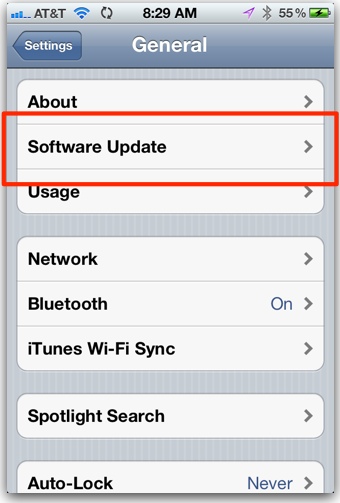
iTunes:
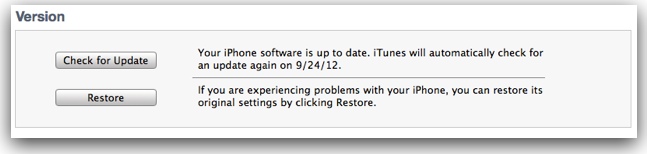 Check for iOS Software Update in iTunes
Check for iOS Software Update in iTunesNot all of iOS 6’s features will be available on older devices. Engadget created this handy chart (see below) showing which features work on older devices:
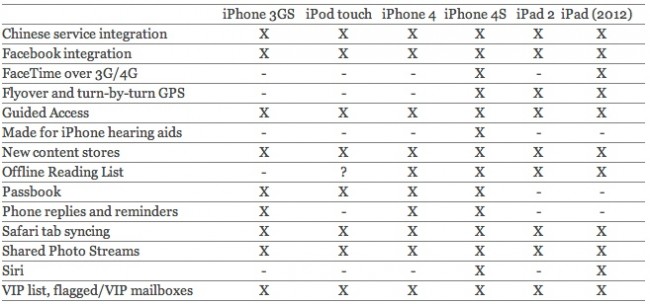
But just what are all the features of iOS 6? iPhoneHacks has a good quick-but-extensive rundown, and then the forums at MacRumors has a sweet list of “all the little things” that are new, if you like minutiae (personal dictionary in iCloud!).











1. Apple Introduces the iPhone 5
It’s here. Apple has posted all the details of the iPhone 5 on their website, and it’s going to be a sweet phone, even though it looks somewhat the same as the last two version. There are few manmade objects in this world more useful than an iPhone. Maybe your car? Maybe. How is the iPhone 5 is more useful than its predecessor, the iPhone 4S? The LTE radio means more info at faster speeds. It’s bigger screen can hold more data. The cameras improved low-light capabilities means more photos can be created and shared. And it’s A6 chip means the interface will be incredibly fast. In this modern world, you’ve got to have a smartphone, and the iPhone is still the king.
2. Which iPhone 5 Carrier Should You Choose?
Every year, PC Mag does extensive testing of the wireless carriers across the country, so their opinion counts for something. Here, Sascha Segan runs down the benefits of each carrier, with his overall choice being Verizon because it scores best with PC Mag readers and its has the best nationwide 4G network. AT&T is good if you need to use voice and data at the same time or if where you live doesn’t have LTE (AT&T has the best 3G network). Because of its unlimited data deals, Sprint is the best for heavy data users, but it’s also the slowest of the carriers.
3. What Things Can You Say to Siri in iOS 6?
Erica Sadun at TUAW posted a nice list of things you can ask (and tell) Siri. Probably the most useful new feature is launching apps via Siri, as in “Launch The Weather Channel app.” Another interesting tidbit is that you can now tell Siri your arbitrary relationships like “Anne Hathaway is my favorite actress” and Siri will remember. For what purpose, I don’t know.
My excitement for Apple’s new $30 EarPods has been tempered only slightly by early reviews. While they’re indeed better than Apple’s previous default earphones, they seem to still fall short in terms of sound quality compared with some of the best iPhone earphones for under $100. Jeremy Horwitz of iLounge scored the EarPods an A-, saying the EarPods “offer a number of welcome improvements, nearly across the board—sound quality, comfort, and stability have all jumped up, and even the three-button remote and mic capsule has seen small improvements in usability.” Still, pretty good for $30.
5. Which iPhone 5 for a Global Traveller?
Duncan Davidson does an exhaustive look at what the best version of the iPhone 5 is for international traveling. He concludes its the Verizon iPhone 5 because Verizon lets you easily buy small chunks of data for international traveling, and because the Verizon phone can be easily unlocked for using local sim cards around the world for those month-long stays.
6. Time Reporter Uses iPad As Main Computer for Year
Still think your iPad can’t replace your home computer? Harry McCracken over at Time writes about how he’s settled into the iPad as his primary computer. He goes into detail about the iPad’s benefits: battery life, simplicity, embedded Internet (3G & LTE), and reliability. He does admit he hasn’t completely abandoned his laptop, which he uses for serious graphics products.
7. What Apple’s New Lightning Connector Means for You
Goodbye, 30-pin dock connector. We knew ye well. Maybe too well. Dan Frakes at MacWorld examines the new Lightning plug. It’s should be easier to use, as its reversible sides mean there is no up when plugging it in. It’s more durable and 80% smaller. Of course, this totally obsoletes your old docks and cords. But wait, Apple is now selling two Lightning to 30-pin adapters, which they gouge you for at $29 or ($39, with cord). It’s the price of progress. Actually, one of the reasons the adapters are so expensive is because they contain a digital-to-analog audio adapter chip inside so they can output audio to stereos and other audio devices.
8.Notes and Reminders Now Editable on iCloud Website
You now can create and edit Notes and Reminders on the iPhone, then edit them on the web via iCloud.com, and vice versa. This really changes the usefulness of the Notes app in particular for me. A quick tip though: in the Notes app on the iPhone, make sure you create new notes in the iCloud folder (tap Accounts in the top left corner), else they won’t sync back to the iCloud site. Of course, also make sure you have iCloud turned on in the iPhones settings as well.
9. Official YouTube iPhone App Released
Apple is getting rid of its YouTube app in iOS 6, so you’ll need Google’s new YouTube app (free) to watch funny cat videos. Even if you aren’t updating to iOS 6, Google’s app is slightly better than Apple’s version, so there’s little reason not to download it.
10. With iOS 6, FaceTime Will Work Over Cellular on Verizon, Sprint, & (sort of) AT&T
FaceTime was previously limited to Wi-Fi, but now with iOS 6, the iPhone 5, 4S, and new iPad support its use over cellular—as long as the carriers are onboard. Well, they’re on board—mostly. AT&T Wireless has the stipulation that you have to have on of their new Mobile Share data plans. Does anyone use FaceTime? I think, if you have kids, you use FaceTime. If you don’t have kids, you probably don’t use FaceTime much.













An unlocked iPhone 5 will eventually be available for purchase, just not right away. The unlocked version briefly made an appearance on Apple’s online store, revealing pricing details, but was quickly removed, according to TechCrunch, who managed a screenshot (seen at bottom of this post). The prices will be as follows:
The unlocked iPhone 5 will not, however, be available for purchase on launch day. Apple says they will be available in the “next several weeks,” according to The Verge. Unlocked iPhones are typically used on services like T-Mobile and Walmart’s Straight Talk in the US.
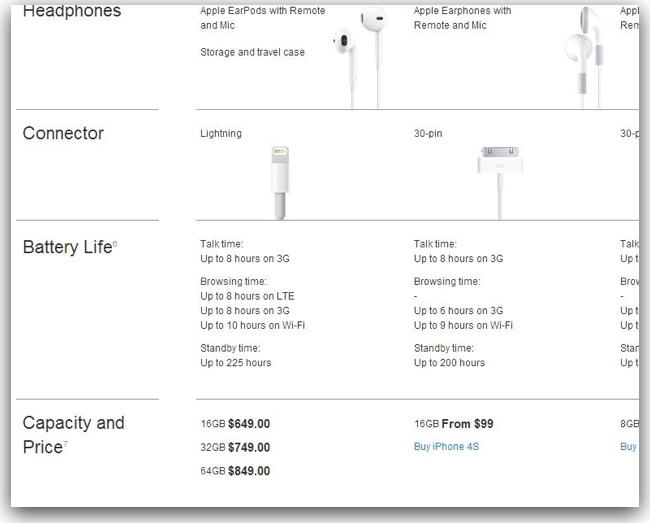
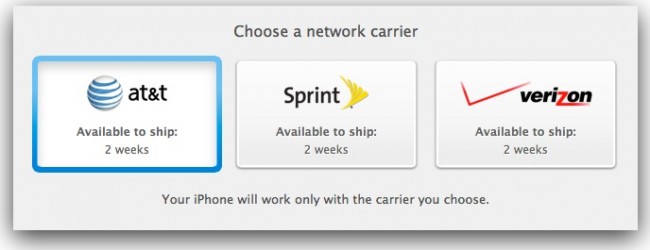
It took all of one hour for Apple.com’s iPhone 5 launch-day delivery inventory to sell out. Shipping dates for Apple’s online store have now slipped to a delay of two weeks. If you still want to get an iPhone 5 delivered on launch day, the websites of AT&T, Verizon, and Sprint are still showing ship dates for September 21 (*Update: The carriers ship dates have also slipped, too).
Customers can also line up outside of an Apple Store or the stores of one of the 3 big carriers next Friday to attempt to get their hands on an iPhone 5, but by initial reports, at least, it appears the demand for the iPhone 5 is at never-seen-before levels, so expect unprecedentedly long lines.
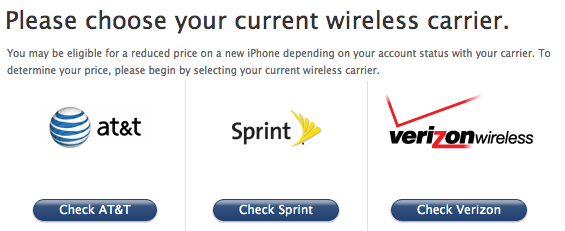
Apple’s iPhone Eligibility Tool is a handy all-in-one place to check if you’re eligible for subsidized “upgrade” pricing for the iPhone 5 from all of the big 3 carriers: Verizon, AT&T, and Sprint. It’s fast and easy.
Just select your current carrier, then enter your number, zip code, last 4 digits of your social security number, and billing password (if you have one). It will show what the price of each iPhone iPhone 5.
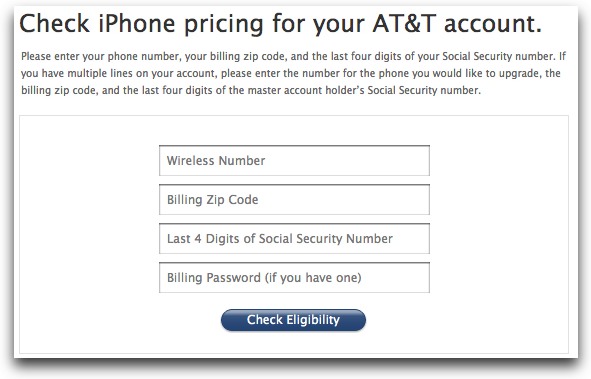
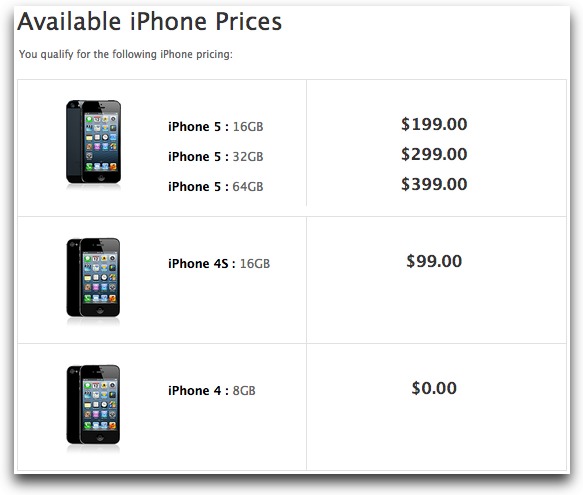
My last iPhone was the iPhone 4, bought at launch, so I’m good to go. $399 64GB Black AT&T iPhone 5, here I come. Wahhh!