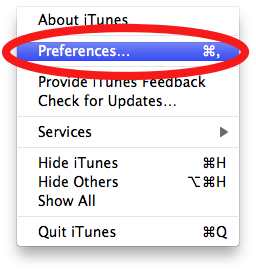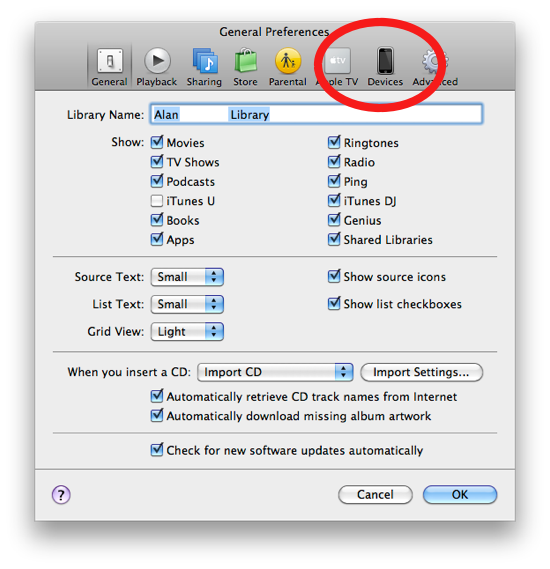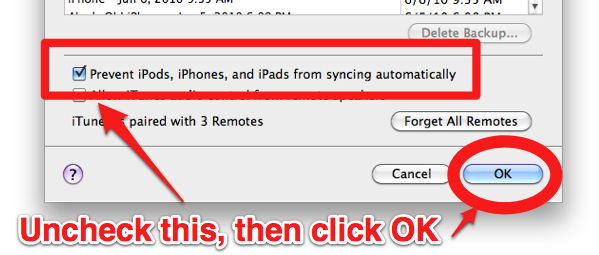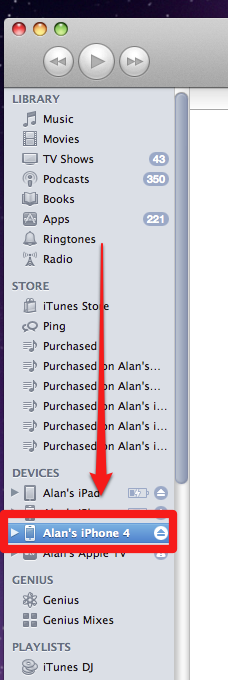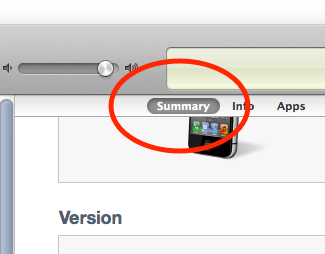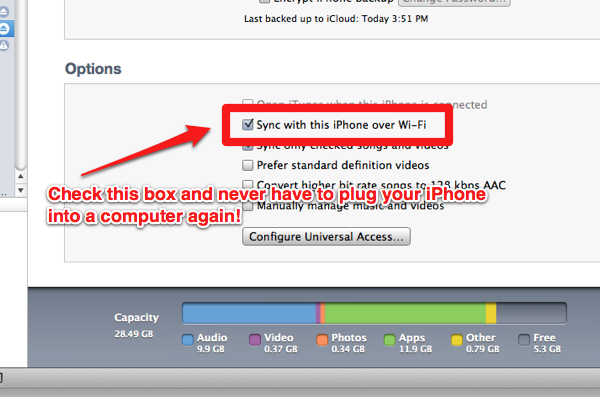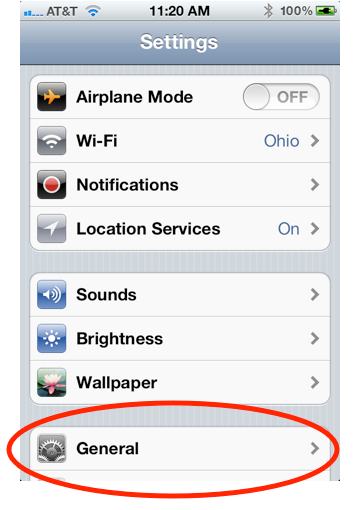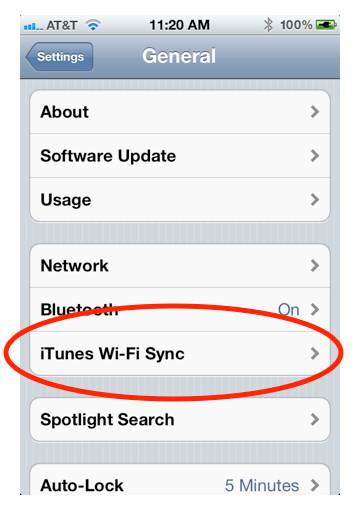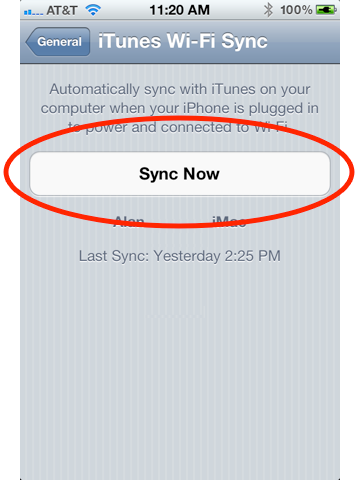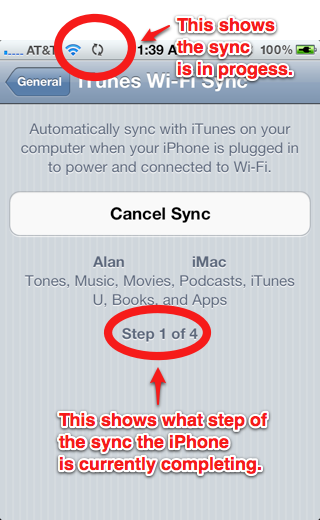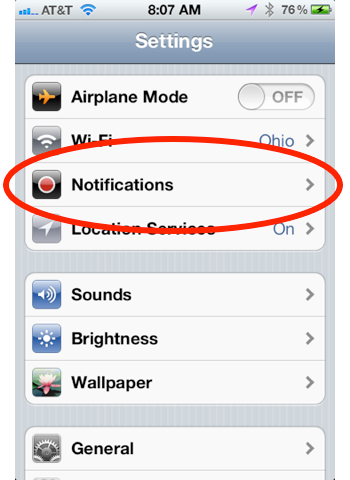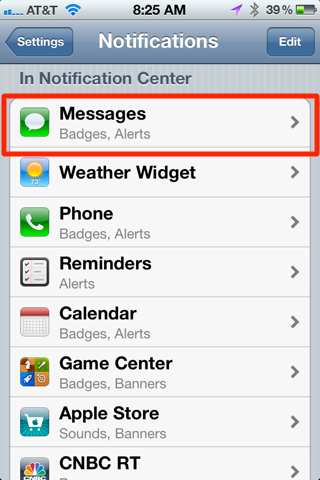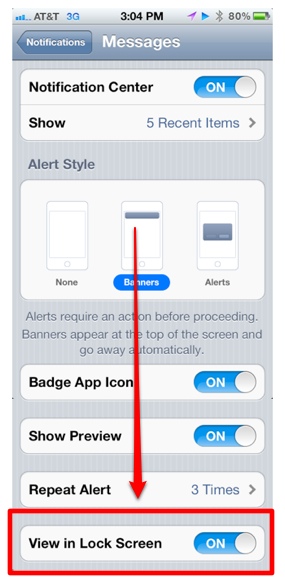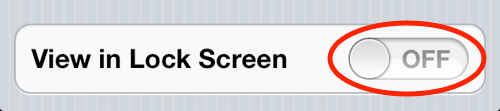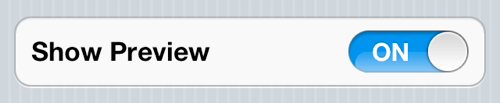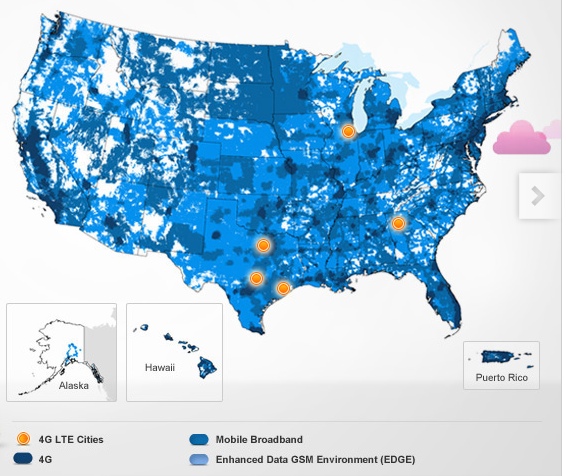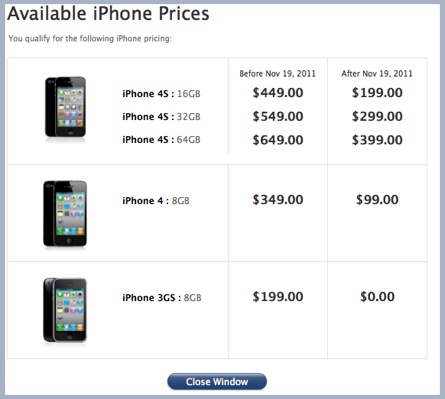Here’s a cool little trick introduced in iOS 5. If you have alerts waiting for you on the iPhone’s lock screen, you can slide your finger across any of those alerts to unlock the iPhone and immediately be taken to the alert’s corresponding app.
Below is a screenshot of a text-message notification on a locked iPhone in mid-slide.

If using a passcode, you will have to enter your iPhone’s passcode before it will unlock the phone and launch the app.
The previous version of iOS had a similar feature, but it was much more limited and could be annoying. It used to be, if you happened to catch a notification within several seconds of it first appearing on the iPhone’s lock screen, you could slide to unlock the iPhone (using the iPhone’s default unlock slider, not the notification itself) and be taken to the corresponding app. However, there were times when I didn’t want to launch the app but simply unlock the iPhone and be taken to the home screen or the last app I was using.
Now that the iPhone’s lock screen can display several alerts at once, being able to swipe a specific alert gives you much more control over what app does or doesn’t launch. It can be a big time saver if, say, you want to immediately reply to a text message. Simply slide your finger across the notification and the Messages app will launch. Pretty neat!