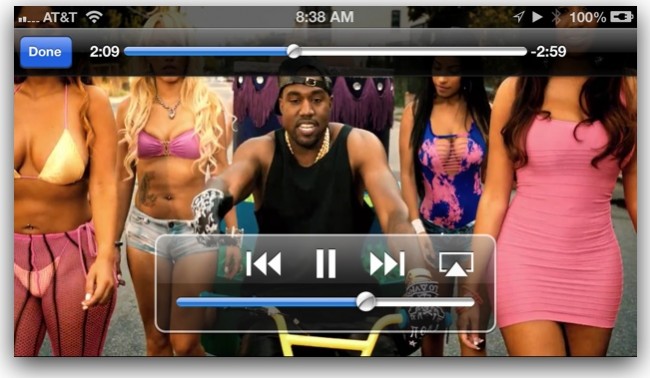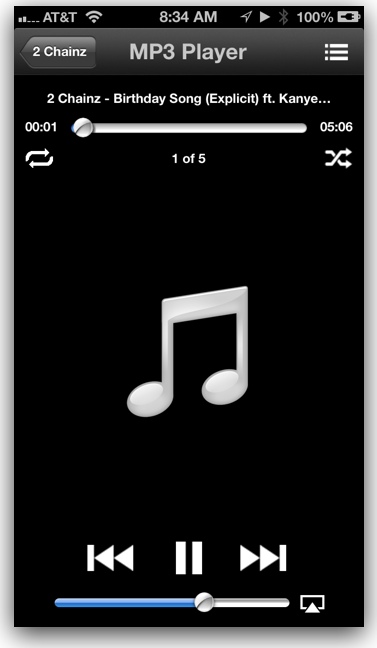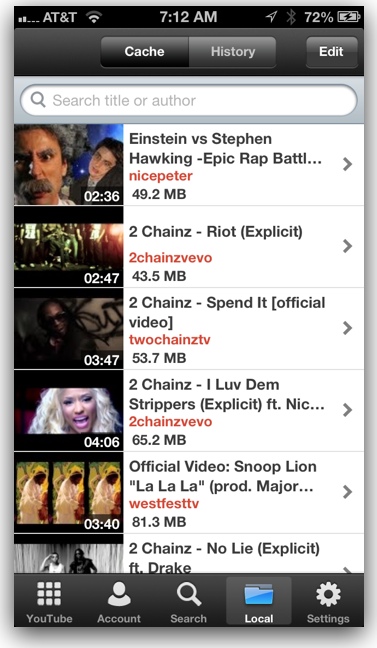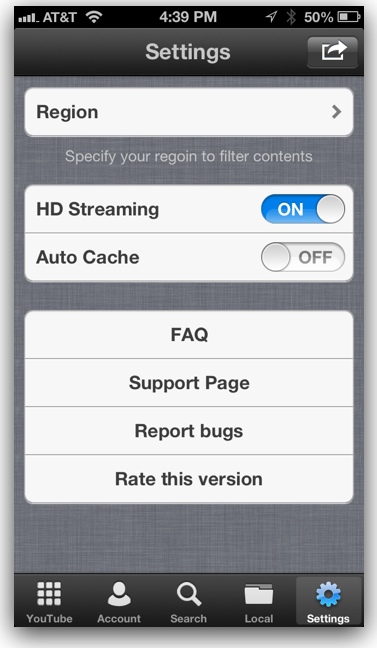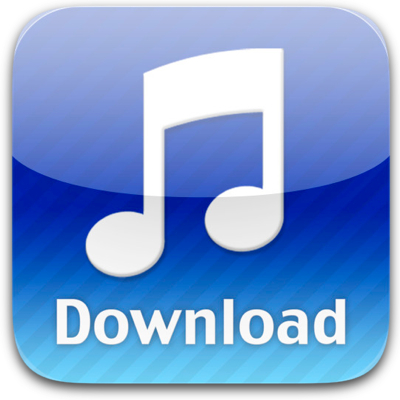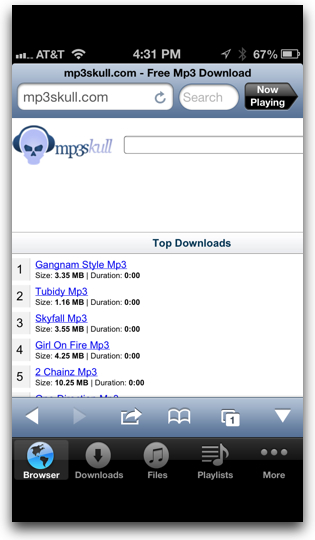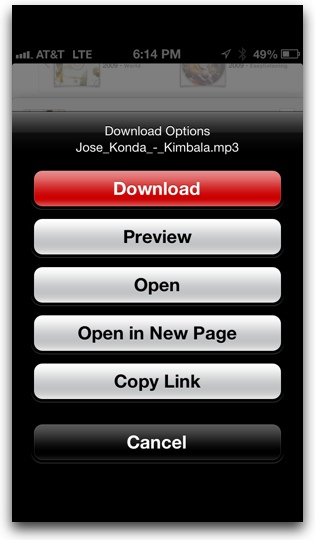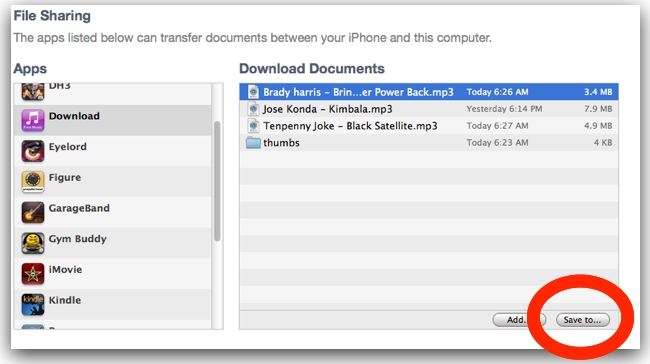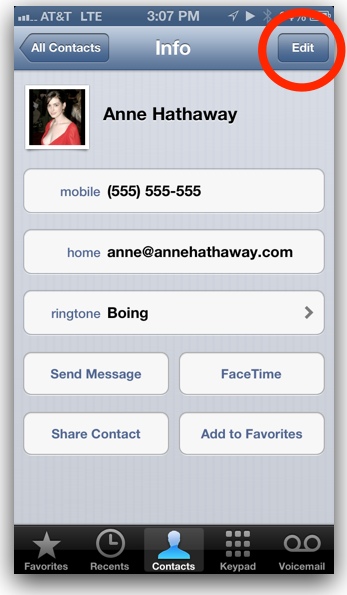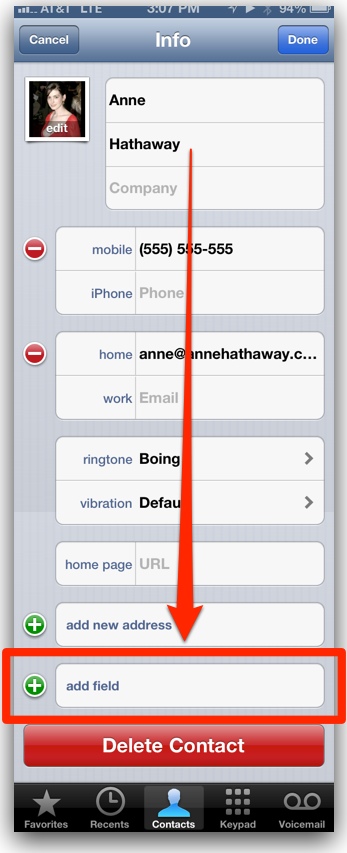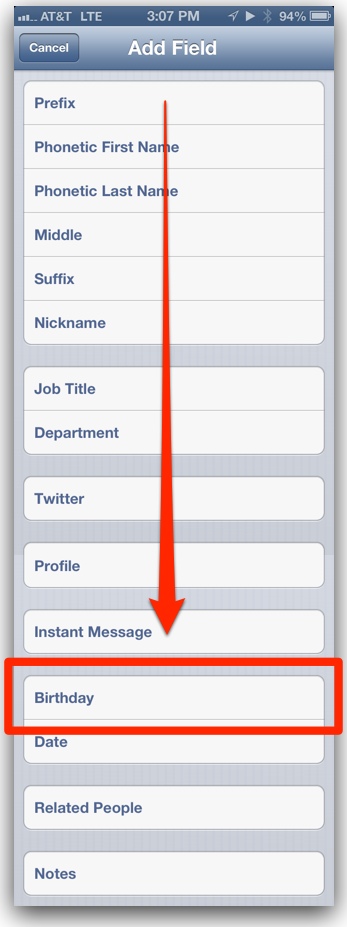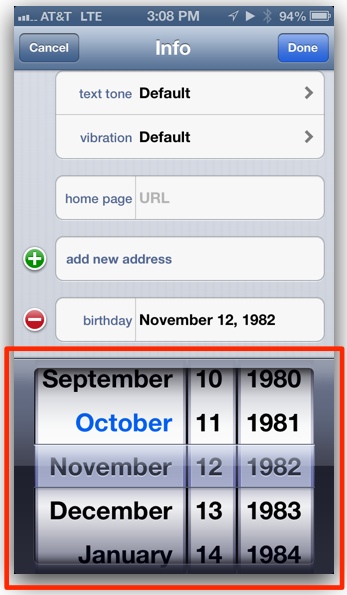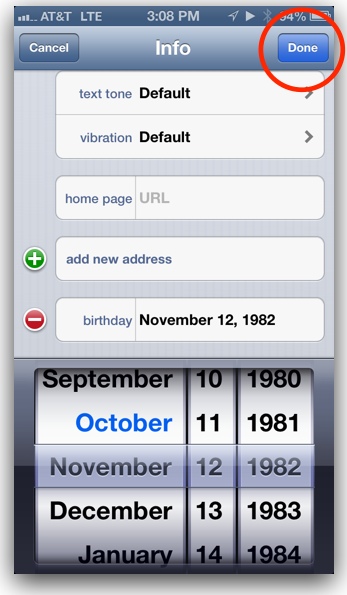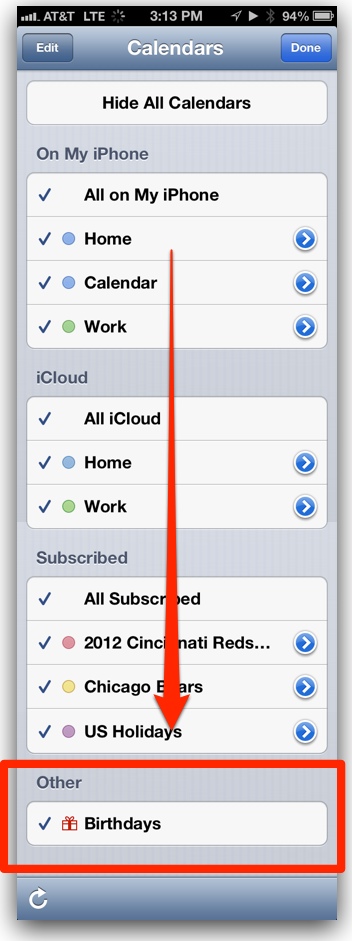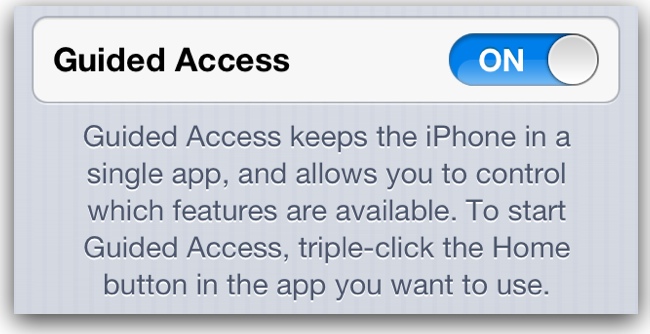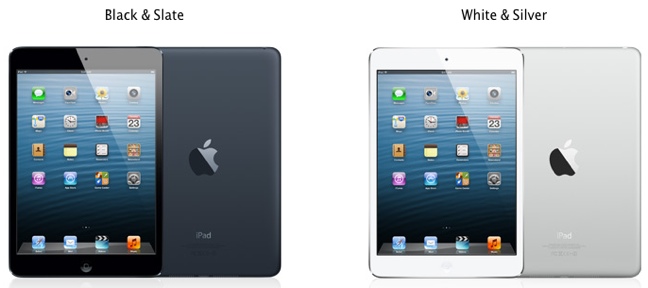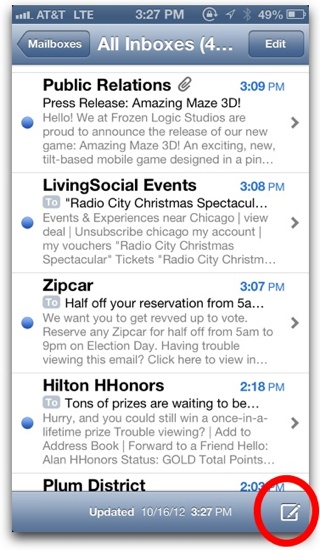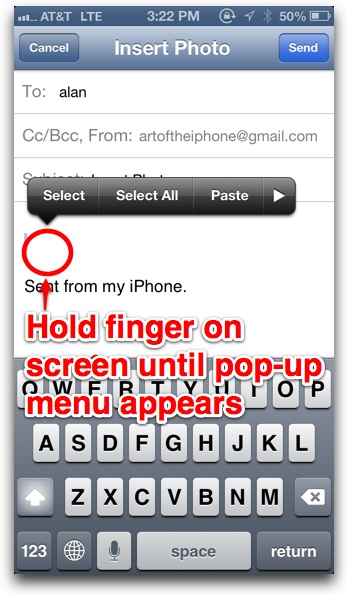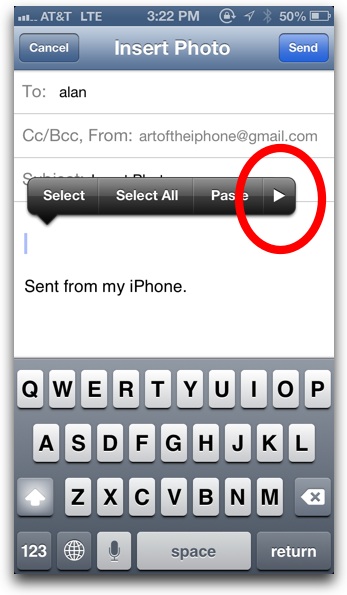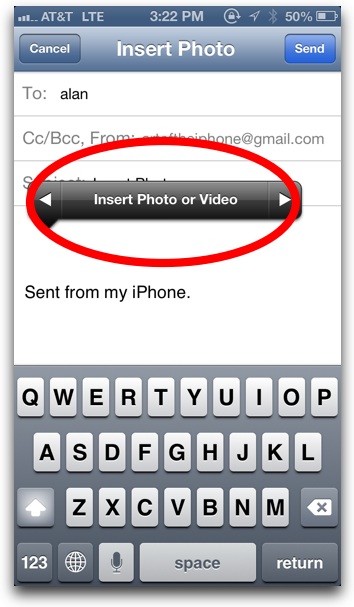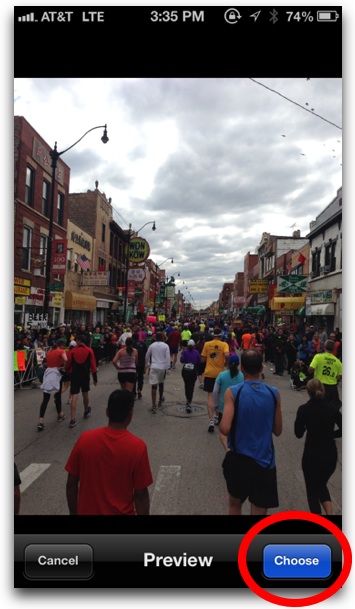The affordable Diztronic ($12) is a bestselling case on Amazon.com that averages 4.5 stars from reviewers—but that doesn’t necessarily mean it’s a great case. The Diztronic is a thin, lightweight, soft-plastic case that fits snugly around the iPhone 5 and is available in several colors. I put the Diztronic through its paces the past 3 weeks and below are my impressions.
Video Review:
What It’s Made Of. The Diztronic is made from thermoplastic polyurethane (TPU). The material is flexible and feels a bit like soft plastic. The material is thin and barely adds any weight or bulk to the iPhone 5. The case’s surface has an almost entirely matte look (not shiny) and a slight, barely noticeable texture that makes the case feel soft in the hand. It’s pleasant to hold, but doesn’t exactly have an “expensive” or premium feel to it.
Price: $12
Art of the iPhone’s Rating:
★★★★★ (3 stars out of 5)
Review Summary: A thin and flexible case that fits the iPhone 5 like a glove and doesn’t interfere with any of the device’s ports, buttons, and features. The lone downside is that its thin profile means there’s not much shock absorption. At $12, a solid value.
Reviewed by: Art of the iPhone
The inner lining of the case is made of the same soft material, so the case itself won’t scratch the iPhone with use over time, a huge plus when it comes to the iPhone 5’s delicate, scratch-prone rim and edges.
Protection. Because the Diztronic is so thin, its shock absorption properties are minimal. The Diztronic is not the case to give to the monkey at the local zoo (or your 2-year-old, for that matter) for a little iPhone 5 playtime.
For the screen, the case has a slightly raised rim that sticks up about a half millimeter. The rim has a slightly different feel than the rest of the case—like a hard vinyl—and has a shiny/glossy black look. This raised rim prevents the iPhone’s screen from touching surfaces when the iPhone is lain of face down. But, of course, it will do nothing if you accidentally drop your iPhone 5 and its screen hits a rock (but very few cases will).

Fit. The Diztronic fits the iPhone 5 like a glove. The fit is easily the case’s best attribute—they nailed it. When slipped around the iPhone 5, there is no looseness or creakiness—the iPhone 5 feels just as solid with the case on as off, and if you have an iPhone 5, you’ll know its slab-like solidity is one of its endearing design elements.

Accessibility to the iPhone’s Features. All of the iPhone 5’s buttons work as expected with the the Diztronic case on. Likewise, all ports (headphone jack and Lightning cable) are accessible with the case on, with the exception of the SIM tray slot on the iPhone 5, but few will care about that. The case does cover the iPhone’s sleep and volume buttons with its own simulated buttons, but the buttons work as expected when pressed and even maintain some clickiness, a rarity in iPhone cases. There is also a large cutout area around the iPhone 5’s camera, giving plenty of clearance for the flash LED to do its job.

Looks. The Diztronic is available in 6 different colors, including 3 special “glitter” style cases. You won’t win any fashion awards with the Diztronic, although the glitter-style cases do offer a bit of style. That’s not to say these are ugly cases either—just plain Janes.
Conclusion
The Diztronic ($12) is a solid case and a tremendous value due to its low price tag. The Diztronic fits light a glove and leaves all the iPhone’s ports and buttons working as expected. However, it’s much too thin to truly be a good protective case, but enough for everyday wear and tear. I can recommend it for its solid design and great value.